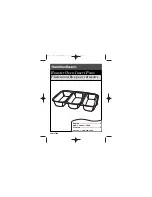Console Software
30
Console Software
Moving down the input channel strip you find the input monitor controls, starting
with the input monitor pan knob. This knob changes how the input channel is
monitored between the two channels of the currently selected output bus. Holding
the Ctrl key and clicking on a pan knob will set it to the center position. Below
each pan knob is a non-selectable green field that tells you the current setting of the
pan knob. Note that adjusting the pan knob will not affect your recording, as the
input monitor controls only affect how the input signal is sent to (or monitored on)
the outputs.
Below the pan knob are the monitor solo and mute buttons. Activating the solo
button will make sure that the selected output bus only monitors the inputs that are
soloed. Activating the mute button on an input channel will prevent it from being
monitored by the currently selected output bus. Again, this does not affect
recording. These are followed by the monitor fader, which controls the input
monitor level. Like the pan, solo, and mute controls, this does not affect your
recording level. The faders also have gang buttons, and their operation is the same
as the gang button for the master output bus controls.
Digital Inputs (AudioFire 2, AudioFire 4, AudioFire 8 and
AudioFire Pre8)
The controls for the digital inputs can found to the right of the analog input
controls and have the labels “Digital” 1-8 at the top. Their operation is identical to
the analog inputs.
Note: Even though 8 Digital Input channels are always visible, they are not always
available depending in which Digital Mode you are using. S/PDIF coax and
S/PDIF optical only use inputs 1-2. ADAT optical at 44.1K or 48K uses inputs 1-8
and ADAT optical at 88.2 or 96K uses inputs 1-4. When you are using ADAT at
88.2K or 96K, the data is transmitted in the S/MUX format.