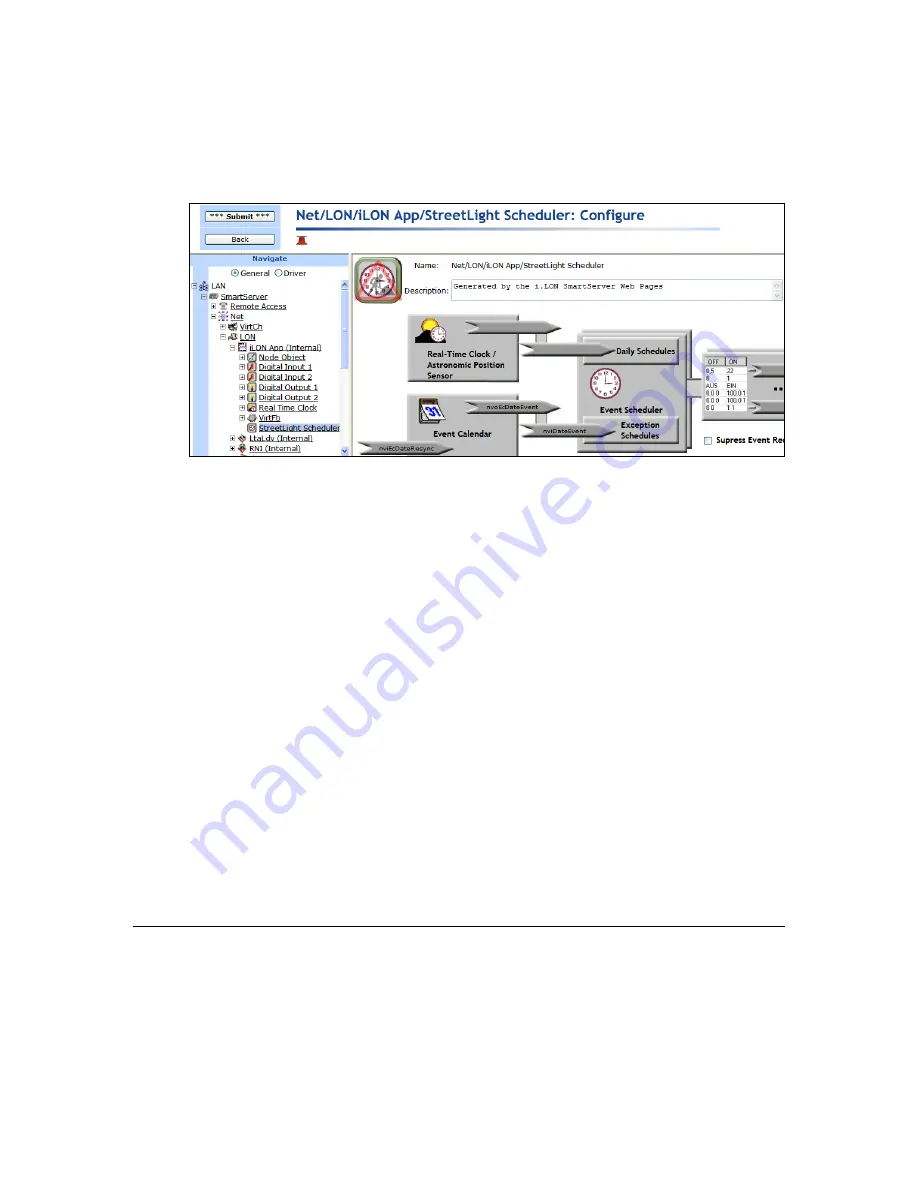
i
.LON SmartServer 2.0 Power Line Repeating Network Management Guide
77
6.
A functional block representing the Scheduler application and all of its static data points are added
to the bottom of the
i.LON App (Internal)
device tree, and the
Scheduler: Configure
Web page
opens application opens in the application frame to the right. Note that construction symbol
overlaid onto the Scheduler application icon in the upper-left hand corner of the Web page
indicates that the application has not been configured yet.
7.
Optionally, under
Event Calendar Effective Period
and
Event Scheduler Effective Period
, you
can configure the period of time for which the Event Calendar and Event Scheduler are active,
respectively. By default, both are active for a 37-year period starting on January 1, 2000 and
ending December 31, 2037. To configure a different effective period, specify the
Start Date
and
Stop Date
. If you clear the check box, the default 37-year effective period is used.
8.
By default, the
Suppress Event Recovery
check box is cleared. This means that the Scheduler
executes the next scheduled event when the SmartServer has been rebooted, the system time has
been changed, or a data point's priority has been reset at the end of a one-time exception. This
enables the SmartServer to maintain the current value stored in the data point if the data point has
been overridden by another application.
You can select the
Suppress Event Recovery
check box so that when the SmartServer has been
rebooted, the system time has been changed, or a data point's priority has been reset at the end of a
one-time exception, the Scheduler will attempt to restore the values and priorities of the selected
input points by searching for the most recent past event and executing it. Ultimately, the Scheduler
exclusively determines the value of each selected input point (as long as it has the highest priority
assigned to the data point). Note that this is how the Scheduler functioned in the
e
3 release.
9.
Click
Submit
.
To open the Scheduler application from an existing Scheduler functional block, follow these steps:
1.
Click
General
if the SmartServer is not already operating in
General
mode. If the SmartServer is
in
Driver
mode when you click the functional block, the
Setup - LON Functional Block Driver
Web page opens instead of the Scheduler application.
2.
Click the Scheduler functional block representing the Scheduler to be opened. The
Scheduler:
Configure
Web page opens in the application frame to the right.
Selecting Data Points
You can select and configure the input points to be updated by the Event Scheduler application. To
select a data point, follow these steps:
1.
In the
Scheduler: Configure
Web page, click the data point box on the right side.
Содержание i.LON SmartServer 2.0
Страница 1: ...078 0348 01E i LON SmartServer 2 0 Power Line Repeating Guide...
Страница 14: ...xiv Preface...
Страница 50: ...36 Installing a Power Line Repeating Network...
Страница 144: ...www echelon com...
















































