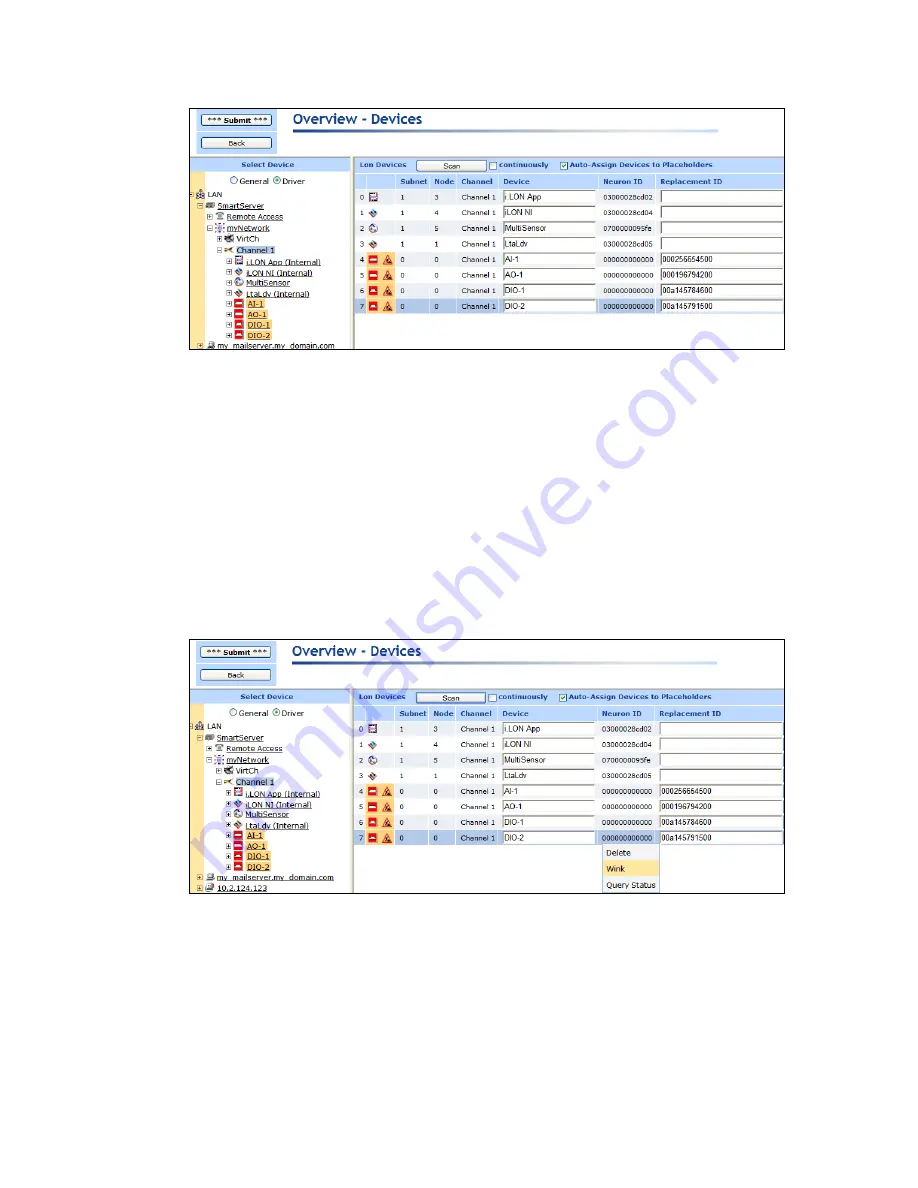
28
Installing a Power Line Repeating Network
8.
In the
Geographical Position
property, enter a description of the device location such as a light
pole number or GPS coordinates that can be associated with the device.
9.
Optionally, you can wink or test discovered devices. To do this, right-click anywhere in the
device’s row and then click
Wink
or
Query Status
on the shortcut menu.
•
You can wink a device to identify it on the network and verify that it is communicating
properly. A device that supports the Wink command generates an application-dependent
audio or visual feedback such as a beep or a flashing service LED when winked. Wink
commands are typically used when installing or diagnosing multiple devices in a system,
where a network tool may be needed to confirm the identity of a given device.
•
You can test a device to open the
Query Status
dialog and view network statistics such as the
number of message transmission and receipt errors, transaction timeouts, and the number of
missed or lost messages that indicate whether the device is operating and is configured
correctly, and to view the current device configuration and application state. For more
information on the
Query Status
dialog, see
in Chapter 3.
10.
Optionally, you can remove devices that you do not want to be assigned Neuron IDs or you do
want to be created. To do this, right-click anywhere in the device’s row and then click
Delete
on
the shortcut menu.
Содержание i.LON SmartServer 2.0
Страница 1: ...078 0348 01E i LON SmartServer 2 0 Power Line Repeating Guide...
Страница 14: ...xiv Preface...
Страница 50: ...36 Installing a Power Line Repeating Network...
Страница 144: ...www echelon com...






























