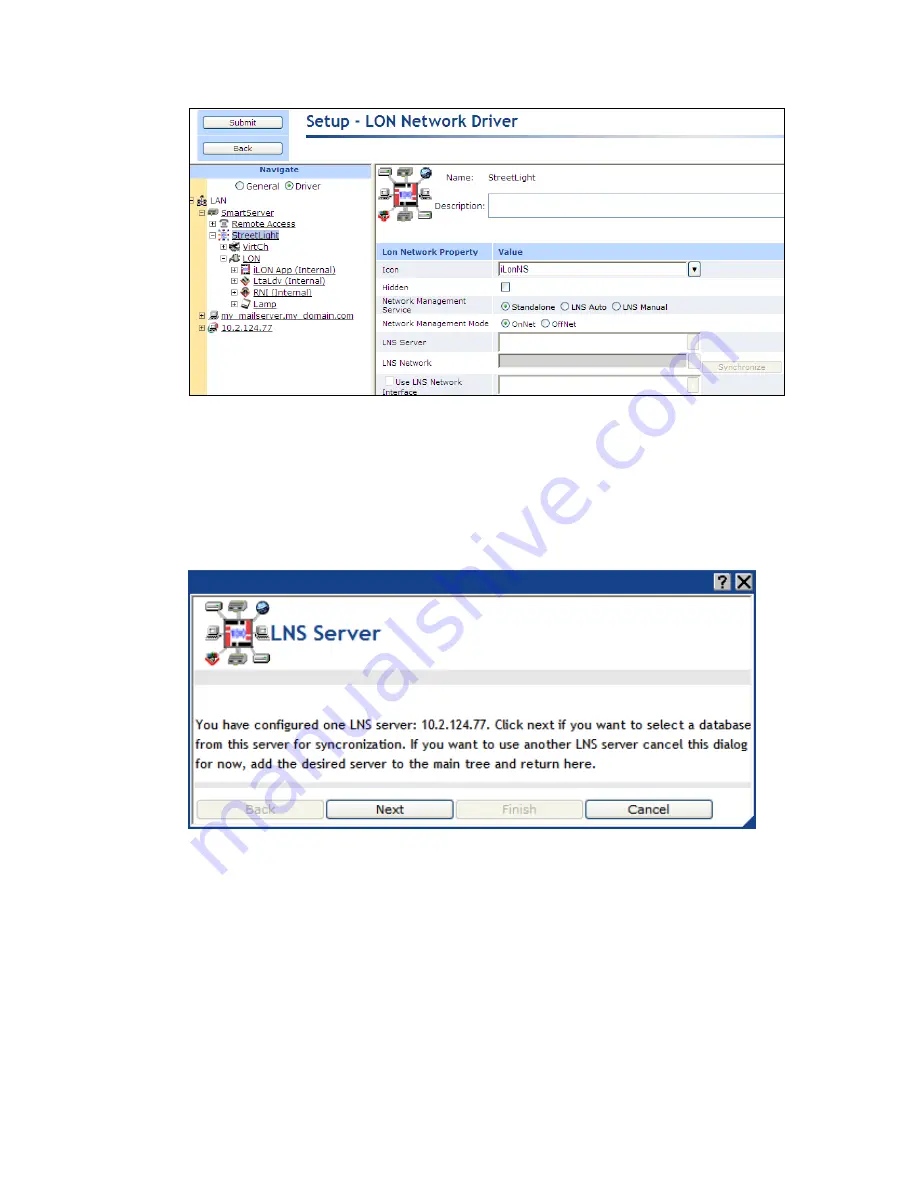
i
.LON SmartServer 2.0 Power Line Repeating Network Management Guide
63
5.
In the
Network Management Service
property, select the
LNS Auto
option. In this mode, the
SmartServer independently initiates communication with the LNS Proxy Web service, and
automatically sends network configuration changes made in the SmartServer tree to the LNS
network database.
You should select this mode as long as a firewall is not blocking the SmartServer’s access to the
port on the LNS Server computer selected for the LNS Proxy Web service (port 80 by default). If
a firewall is blocking access to the LNS Proxy Web service, select the
LNS Manual
option.
6.
The
LNS Server
dialog opens.
7.
Click
Next
.
8.
A dialog for logging in to the LNS Proxy Web service opens. Enter the
User Name
and
Password
used by the SmartServer for logging in to the LNS Proxy Web service and then click
OK
. You
initially specified the user name and password in the Echelon Enterprise Services installer. If you
forgot the user name and password, you can right-click the Echelon Enterprise Services tray icon
in the Notification Area of your computer, and then click
Options
on the shortcut menu.
Содержание i.LON SmartServer 2.0
Страница 1: ...078 0348 01E i LON SmartServer 2 0 Power Line Repeating Guide...
Страница 14: ...xiv Preface...
Страница 50: ...36 Installing a Power Line Repeating Network...
Страница 144: ...www echelon com...
















































