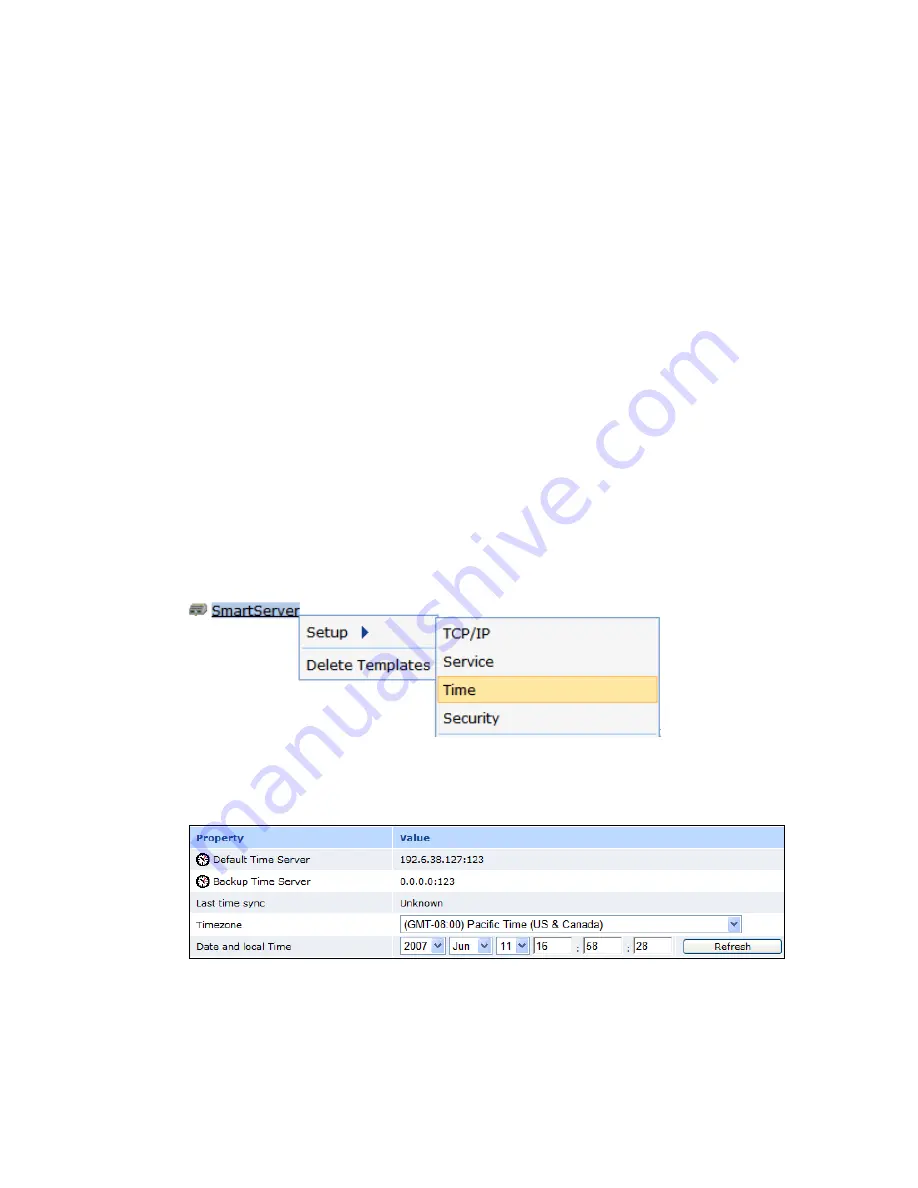
i
.LON SmartServer 2.0 Power Line Repeating Network Management Guide
71
and it can be used for both LAN and dial-out (modem and GPRS)
connections.
•
Sync when dial-up is active
. The SmartServer clock is synchronized
when a dial-out connection is established. This option can only be
used for dial-out connections (modem and GPRS).
•
Fixed interval
. The frequency in which the SmartServer is
synchronized is based on the value in the
Synchronization Interval
property. This option can only be used for Ethernet connections.
•
Disabled
. The SmartServer is not synchronized with the SNTP
server.
Time
Synchronization
Interval
Set how often the SmartServer clock is synchronized with the SNTP
server. This option is only available if
Fixed Interval
is the selected
synchronization method. The default synchronization interval is
12
hours
.
Use As
Select whether this time server is the
Default
or the
Backup
time server.
If this is the first time service created on the SmartServer, this option is set
to
Default
. If another time service is currently designated as the default
and you select
Default
, the default designation will be removed from the
other time server when you click
Submit
.
7.
Click
Submit
to save the changes.
Manually Configuring the Time
You can manually configure the SmartServer’s real-time clock. To do this, follow these steps:
1.
Right-click the
SmartServer
icon, point to
Setup
, and then click
Time
on the shortcut menu.
Alternatively, you can click
Setup
and then click
Time
to configure the time settings on the local
SmartServer.
2.
The
Setup – Time
Web page opens.
3.
In the
Timezone
property, select the time zone in which the SmartServer is located.
4.
In the
Date and Local Time
property, enter the time and date to be stored in the SmartServer's
real time clock. You may need to refresh the Web page to view the current time.
5.
Click
Submit
to save the changes.
Содержание i.LON SmartServer 2.0
Страница 1: ...078 0348 01E i LON SmartServer 2 0 Power Line Repeating Guide...
Страница 14: ...xiv Preface...
Страница 50: ...36 Installing a Power Line Repeating Network...
Страница 144: ...www echelon com...






























