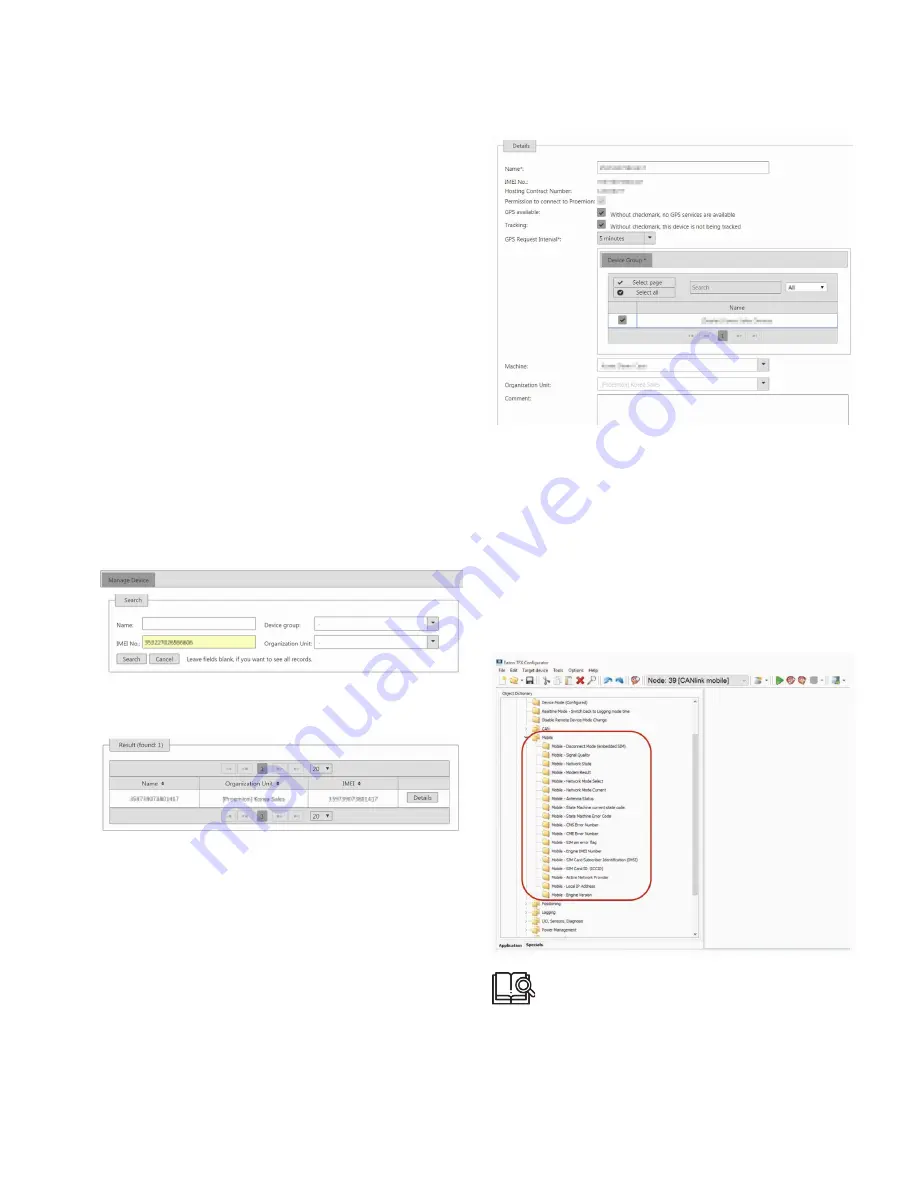
47
Troubleshooting and maintenance
EATON TFX INSTALLATION AND OPERATION MANUAL
6046279-001
September 2019
www.eaton.com
Use the support form to send the information to the
support service.
6.1.2 Connection problems to the Data platform
If the device does not connect to the Data platform, check
the following:
> Is the configuration correctly loaded to the device? See
chapter Loading the configuration to the device.
> Are the device LEDs lighting up correctly? See chapter
Indicator elements (LED).
> Are the contract and device settings in the Portal correct?
> Are the mobile radio parameters in EATON
Configurator correct?
You can find more information in this chapter.
Portal
In the Portal, check whether the contract and device
settings are correct.
1. Log in to the Portal.
2. Navigate to the field
a
Dministration
> e
ntities
>
D
eviCe
> m
anage
.
3. Enter the device name or IMEI number in the
search box.
4. Click on the
D
etails
button of the
corresponding device.
3
3
The detail view of the selected device is shown.
5. In the field
h
osting
C
ontraCt
n
umBer
, check whether
the device has a current contract.
6. Check whether the
p
ermission
t
o
C
onneCt
t
o
p
roemion
box is checked.
7. In the
m
aChine
list, check whether the device is
allocated to the right machine.
8. In the
o
rganiZation
u
nit
list, check whether the device
is allocated to the right organizational unit.
EATON CONFIGURATOR
Check in EATON Configurator whether the mobile radio
parameters are correct.
The variables belong to the
D
eviCe
v
ariaBles
and
s
eCurity
v
ariaBles
object dictionary groups.
1. Start the EATON Configurator software.
2. Choose
f
ile
> o
pen
from the menu.
3. Open the configuration file you want.
4. In the
m
oBile
object group, check each
object setting.
If you do not find the solution to your problem in
this manual, please contact our support service.
See chapter Service and support.
Содержание TFX CAN link mobile 3311 Variant
Страница 1: ...TFX Installation and Operation Manual ...






















