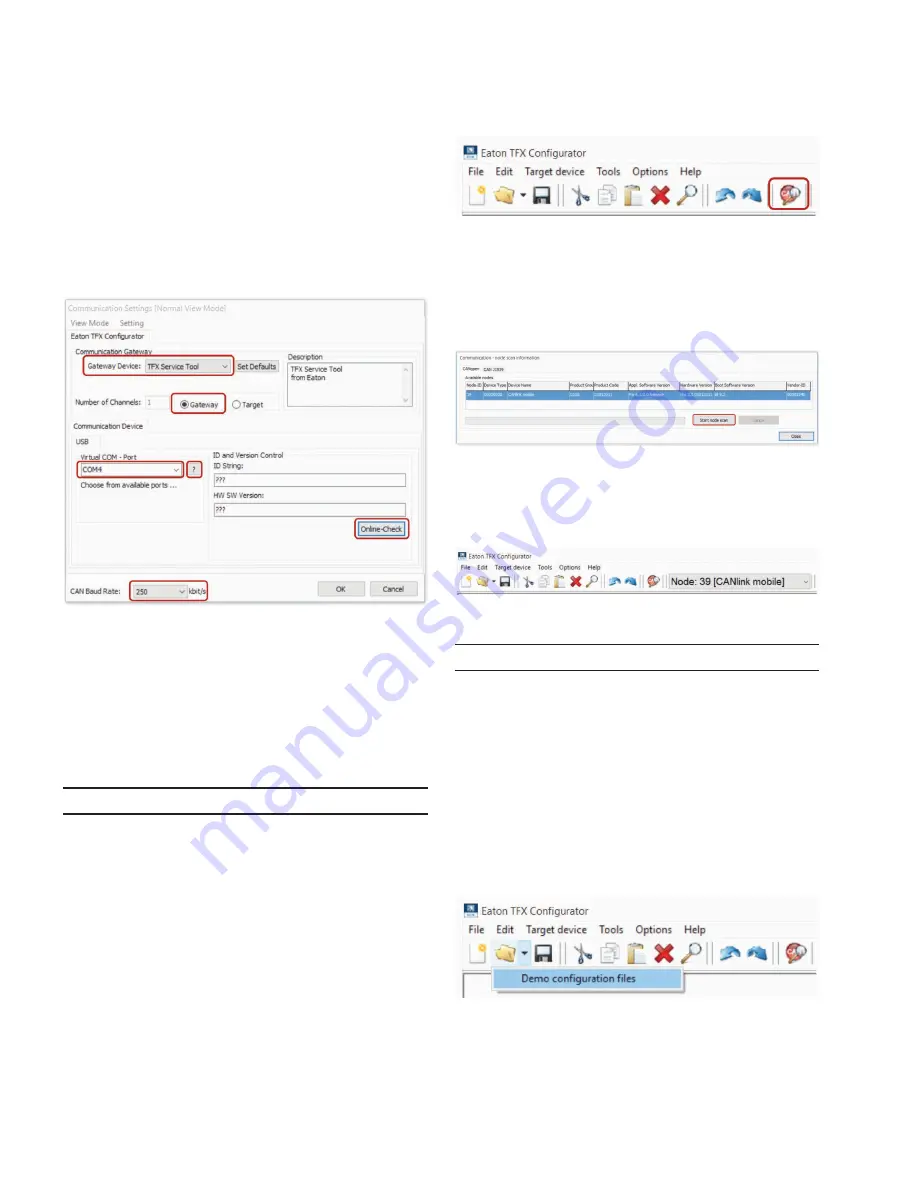
16
Getting started
EATON TFX INSTALLATION AND OPERATION MANUAL
6046279-001
September 2019
www.eaton.com
5. In the
C
ommuniCation
g
ateway
area, check the
g
ateway
box.
6. In the USB area, go to the V
irtual
COM-P
ort
list and
select the assigned port of the of the TFX Support
Tool (e.g. COM5).
7. In the CAN
B
auD
r
ate
list, select the baud rate
250 KBIT/S.
8. Click on the O
nline
-C
heCk
button to check
the connection.
3
3
If the connection is successful, the device information
is shown in the ID
anD
v
ersion
C
ontrol
area in the ID
S
tring
and HW SW
v
ersion
fields
9. Click on the OK button to save the settings.
3
3
You have completed the communication settings.
4.4.3 Node scan
Perform a node scan to check the connection.
NOTICE
Risk of property damage
Pay attention that the USB plug is correctly aligned to the
USB port on the computer before being plugged in and that
it is plugged in without using excessive force. Incorrect
alignment during connection or the use of excessive force
could cause damage to the USB port.
1. Connect the device to a PC. See chapter Connecting
the device to the PC
2. Start the EATON Configurator software.
3. Click on T
ools
> n
oDe
s
Can
in the menu.
Alternatively, you can click on the button in the toolbar.
3
3
The
C
ommuniCation
- n
oDe
s
Can
i
nformation
window opens.
4. Click on the S
tart
n
oDe
s
Can
button.
The connected CAN devices with their CANopen Node-IDs,
product codes, and information on hardware and software
versions are displayed.
5. Select the device you want to configure.
6. Click on the
C
lose
button.
3
3
The Node-ID and the designation of the selected
device are shown in the toolbar.
4.4.4 Customizing the demo configuration file
NOTICE
Risk of property damage
Pay attention that the USB plug is correctly aligned to the
USB port on the computer before being plugged in and that
it is plugged in without using excessive force. Incorrect
alignment during connection or the use of excessive force
could cause damage to the USB port.
1. Connect the device to a PC. See chapter Connecting
the device to the PC.
2. Start the EATON Configurator software.
3. Click on the arrow in the toolbar and select
D
emo
Configuration
files
.
3
3
The
o
pen
DOD
f
ile
window opens.
4. Navigate to the right folder for your device and open
one of the files with the extension .DOD.
Содержание TFX CAN link mobile 3311 Variant
Страница 1: ...TFX Installation and Operation Manual ...






























