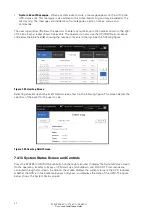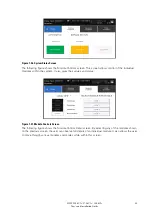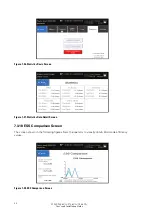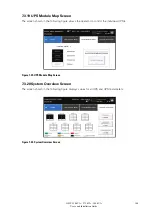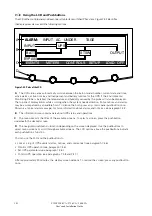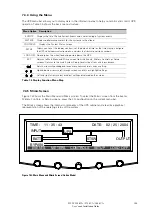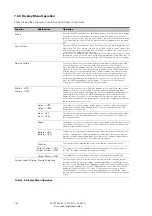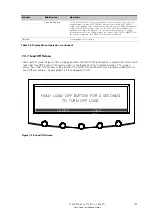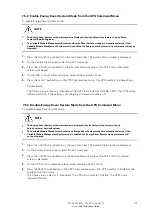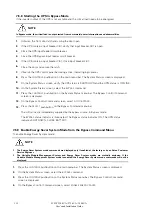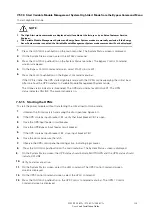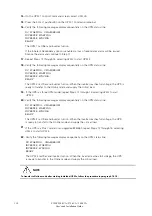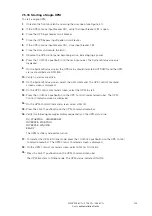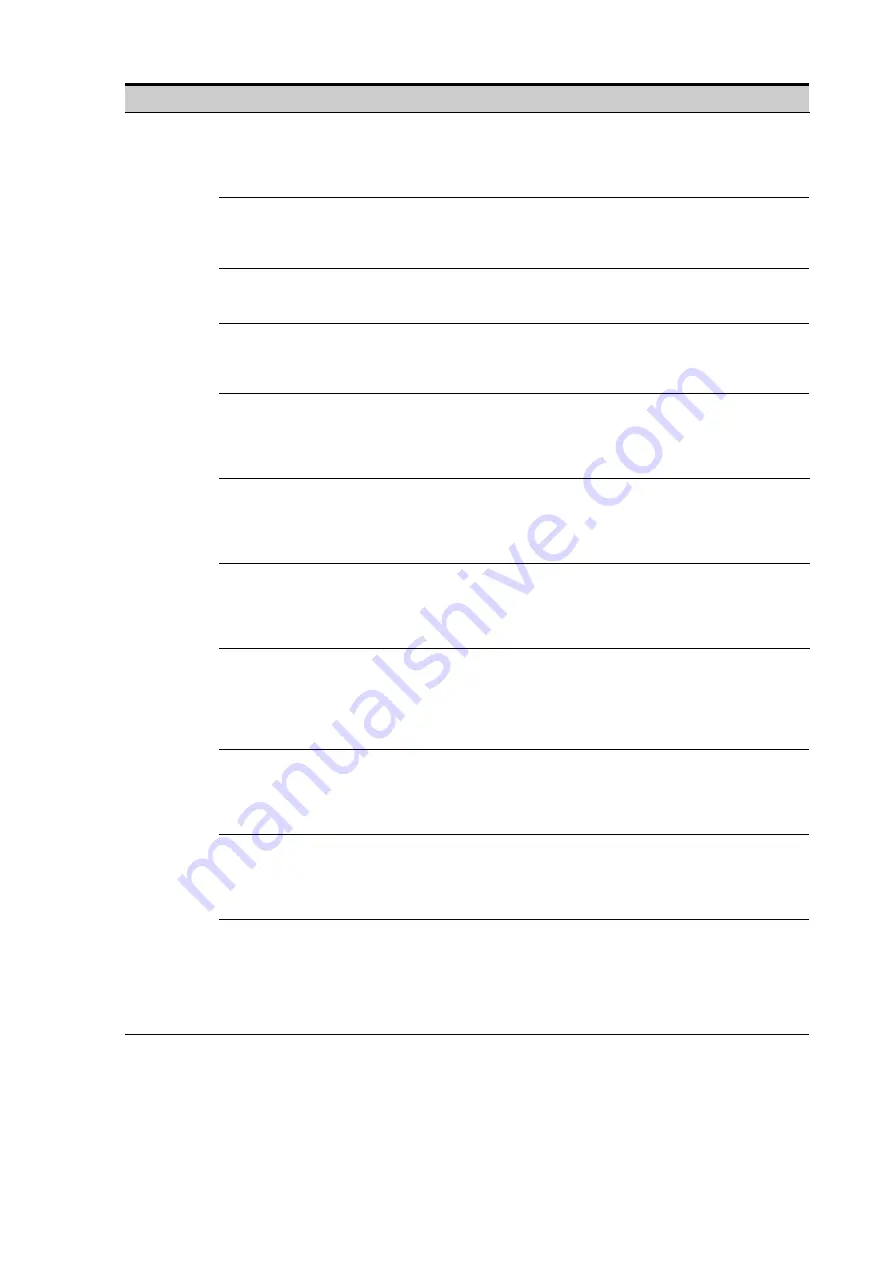
106
9395P 250 kVA / 275 kVA / 300 kVA
User’s and Installation Guide
Table
7-6
.
DisplayMenuOperation(continued)
Operation
Subfunction
Function
Contrast Adjust
Select CONTRAST from the System Setup Level 0 menu to display the Contrast Adjust
screen. Use the left or right arrow pushbutton to adjust the contrast for the LCD. When the
contrast adjustment is complete, press the SAVE pushbutton. Once the setting is saved, the
System Setup screen displays. To return to the System Setup screen without saving the
setting, press the ESC pushbutton.
Firmware Versions
The Versions screen provides the firmware version numbers installed on the UPS. Select
VERSIONS from the System Setup Level 0 menu to display the Versions screen. To scroll
through the firmware types, press the up or down arrow pushbutton on the menu bar. To
return to the System Setup screen, press the ESC pushbutton.
Identification
The Unit Type screen provides the model, CTO, and serial numbers of the UPS unit. Select
UNIT TYPE from the System Setup Level 0 menu to display the Unit Type screen. To return
to the System Setup screen, press the ESC pushbutton.
Language
The Language Setup screen allows the display menu language to be set. Select LANGUAGE
SETUP from the System Setup Level 0 menu to display the Language Setup screen. Use the
up or down arrow pushbutton to highlight the desired language, then press the SELECT
pushbutton. To return to the System Setup screen, press the ESC pushbutton.
Energy Saver System
The Energy Saver System Setup screen allows the Energy Saver function to be configured.
Select ENERGY SAVER SYSTEM SETUP from the System Setup Level 0 menu to display the
Energy Saver System Setup screen. Use the up or down arrow pushbutton to highlight the
desired function, then press the SELECT pushbutton. To return to the System Setup screen,
press the ESC pushbutton.
Storm Detection Counter
The Storm Detection Counter screen sets the number of power line disturbances that can
occur before the UPS locks into Online mode. Select STORM DETECTION COUNTER from
the Energy Saver System Setup screen to display the Storm Detection Counter screen. Use
the up or down arrow pushbutton to set the counter. Press SAVE or ABORT. Once the action
is completed, the Energy Saver System Setup screen is displayed.
Storm Detection Timer
The Storm Detection Timer screen sets the length of time that power line disturbances are
monitored. The time can be set in 10 minute increments from 0 to 990 minutes. Select
STORM DETECTION TIMER from the Energy Saver System Setup screen to display the
Storm Detection Timer screen. Use the up or down arrow pushbutton to set the time. Press
SAVE or ABORT. Once the action is completed, the Energy Saver System Setup screen is
displayed.
High Alert Timer
The High Alert Timer screen sets the length of time the UPS remains in Online mode before
transferring back to Energy Saver System mode. The time can be set in 10 minute
increments from 0 to 990 minutes. Select HIGH ALERT TIMER from the Energy Saver
System Setup screen to display the High Alert Timer screen. Use the up or down arrow
pushbutton to set the time. Press SAVE or ABORT. Once the action is completed, the
Energy Saver System Setup screen is displayed.
Variable Module
Management
System
The Module Management System Setup screen allows the Variable Module Management
System function to be configured. Select MODULE MANAGEMENT SYSTEM SETUP from
the System Setup Level 0 menu to display the Module Management System Setup screen.
Use the up or down arrow pushbutton to highlight the desired function, then press the
SELECT pushbutton. To return to the System Setup screen, press the ESC pushbutton.
VMMS Load Limit
The VMMS Load Limit screen sets the maximum load that can be drawn from a UPM before
additional UPMs are activated. Select APM LOAD LIMIT from the Module Management
System Setup screen to display the VMMS Load Limit screen. Use the up or down arrow
pushbutton to set the load limit. Press SAVE or ABORT. Once the action is completed, the
Module Management System screen is displayed.
The VMMS UPM Redundancy screen sets the number of UPMs to
remain
active to maintain redundancy. Select VMMS UPM REDUNDANCY from
the Module Management System Setup screen to display the VMMS
UPM Redundancy screen. Use the up or down arrow pushbutton to set
the number of UPMs. Press SAVE or ABORT. Once the action is
completed, the Module Management System Setup screen is displayed.
VMMS UPM Redundancy
Содержание Power Xpert 9395P 250 kVA
Страница 1: ...User s and Installation Guide Power Xpert 9395P UPS 250 kVA 275 kVA 300 kVA...
Страница 2: ......
Страница 3: ...Power Xpert 9395P UPS 250 kVA 275 kVA 300 kVA User s and Installation Guide...
Страница 168: ......
Страница 169: ......
Страница 170: ...614 01919 00...