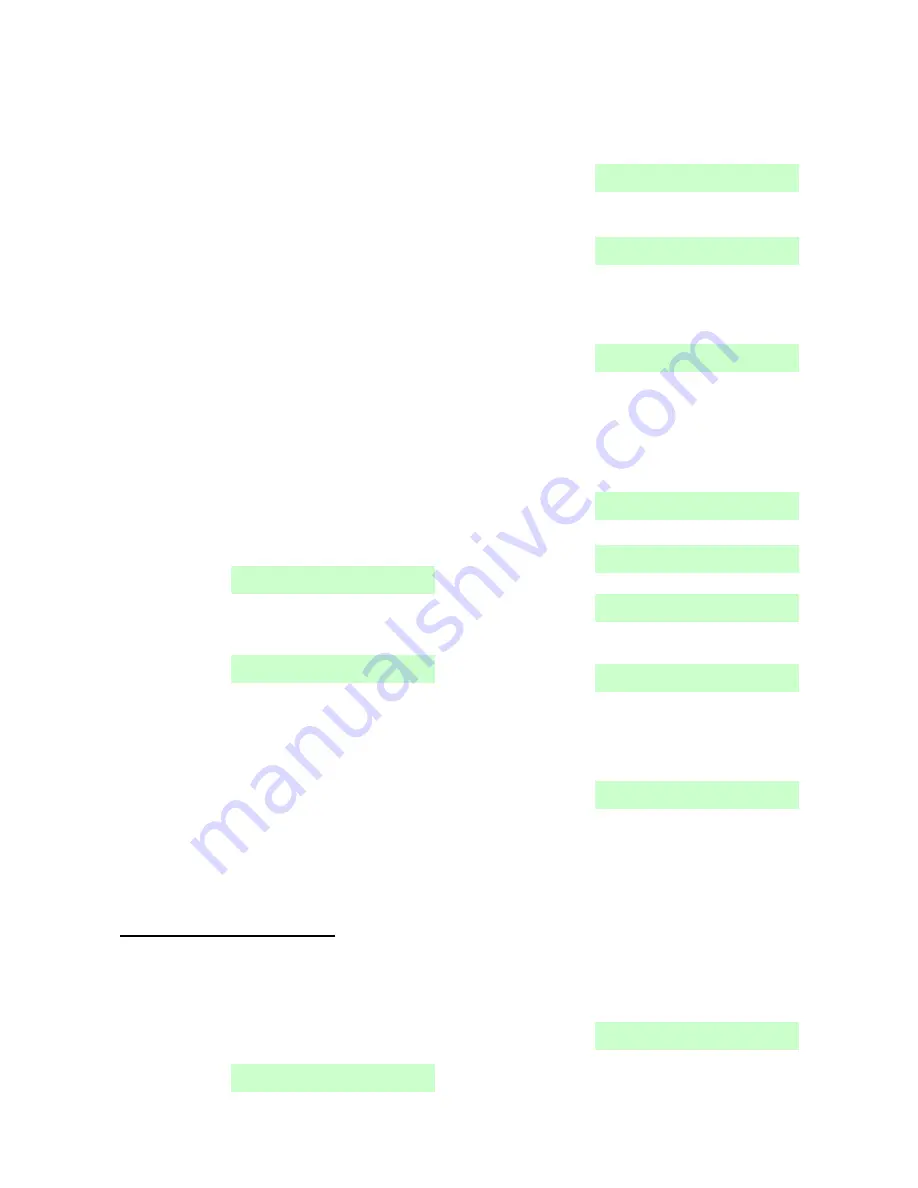
Installation
Menvier40/100
Page 32
Note: If you cannot enter Installer Menu then the
control unit will start a tamper alarm when you
open the control unit lid.
2. Remove mains power, then open the case
and disconnect the battery.
Note: This procedure will not work if the control
unit lid tamper remains closed.
3. Identify the Reset Codes pins on the main
PCB (see item 19 in Figure 3).
4. Short the Reset Codes pins together using a
screwdriver or jumper link. (Keep the short on
until step 6.)
5. Apply mains power.
The control unit loads the factory default
access codes:
Grade 2: User 1=5678, Installer=1234.
Grade 3: User 1=567800, Installer=123400
After a short pause the system starts a a
tamper alarm and the display shows the
words “Please wait...”. The red LEDs glow to
show an alert that the control unit lid is open.
6. Remove the short from the Reset Codes pins.
7. Reconnect the battery.
8. Close the control unit lid (to restore the tamper
switch).
The display shows the time and date, for
example:
9. Key-in the default user 01 code to silence the
sounders.
The display shows:
10. Enter Installer Menu and then leave it again.
The LEDs around the navigation key should
now be green. If they glow red then there may
be an alert for a missing battery that needs
acknowledgement. To force the control unit to
check the battery:
11. Press
, key in 5678 (or 567800 for Grade 3),
press
again.
The navigation key LEDs should now glow
green.
Note: The log is protected and cannot be erased
by the Installer.
Restoring Factory Defaults Only
If you wish to restore all factory default options,
without defaulting the user and installer access
codes then:
1. From the Installer Menu select
System Options
– Restore Defaults – Factory Defaults
.
The display shows:
2. EITHER: Press
to go back to the Installer
Menu without changing defaults.
OR: Press
to load defaults.
If you press
the display shows:
3. Press A or B to select the desired mode.
The display shows:
4. Press
or
to display the desired Security
Grade (“2” or “3”) on the bottom line of the
display and then press
to select it.
The display shows:
5. Press
or
to display the desired wiring
type on the bottom line of the display and then
press
to select it.
The system loads all defaults except for
Access Codes and the Log.
The display briefly shows:
Followed by:
6. Press
until the display shows:
7. Press
.
The display shows:
The control unit scans the bus to see what
devices are attached and powered up. After
several seconds (depending on the number of
devices connected to the bus) the display
shows, for example:
The top line of the display shows the number
of new devices found. Because you have
restored factory defaults the control unit has
erased its internal list of bus devices and the
display will not show any devices as missing.
So, if a device is attached to the bus but not
powered up then the control unit will not
detect it. The bottom line of the display shows
the first in the list of found devices. Press
to see any other items in the list.
8. Press
.
The display shows:























