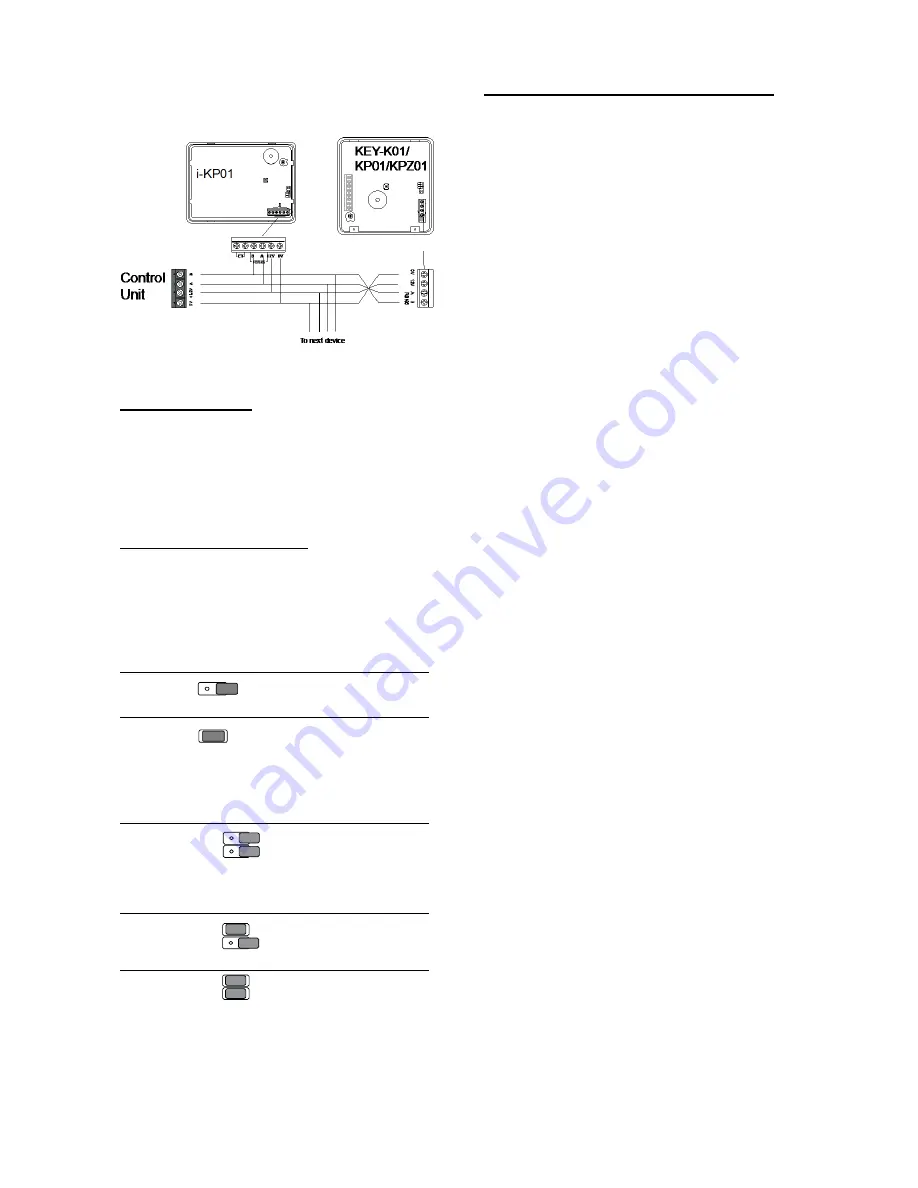
Installation
Menvier40/100
Page 18
Keypad Connection
Figure 28 shows the wiring connections at the
keypad and control unit.
Figure 28 Connecting a Keypad to the Bus
Keypad Addressing
The control unit assigns addresses to all devices
connected to the bus cable. If you wish, you can
start with one keypad connected to the bus,
address that keypad, and then attach and address
other devices at later times. See “Initial Power Up”
on page 29 for instructions.
Backlight Control for i-KP01
You can control the appearance of the keypad
backlights and set/unset LEDs by fitting links over
the appropriate jumpers on the keypad PCB (see
Figure 8 on page 7 for the position of the
jumpers).
The jumpers have the following functions:
ON
BRIGHT
BL
ABCD-ON
ON
BRIGHT
BL
ON
BRIGHT
BL
ABCD-ON
The set/unset LEDs
are disabled.
ON
BRIGHT
BL
ABCD-ON
ON
BRIGHT
BL
ON
BRIGHT
BL
ABCD-ON
The set/unset LEDs
shows the setting
status of the system.
(Full set is the left
hand LED.) (see Note
overleaf)
ON
BRIGHT
BACKLIGHT
BACKLIGHT
BACKLIGHT
ABCD-ON
ON
BRIGHT
ON
BRIGHT
ABCD-ON
The key backlights are
disabled. They will
glow briefly for five
seconds when a user
presses a key.
ON
BRIGHT
BACKLIGHT
BACKLIGHT
BACKLIGHT
ABCD-ON
ON
BRIGHT
ON
BRIGHT
ABCD-ON
The key backlights
glow all the time at
normal intensity.
ON
BRIGHT
BACKLIGHT
BACKLIGHT
BACKLIGHT
ABCD-ON
ON
BRIGHT
ON
BRIGHT
ABCD-ON
The keypad backlights
glow all the time, extra
bright.
Note: To comply with PD6662:2010 for Grade 2
and 3, disable the ABCD LEDs. To comply with
EN50131-1:2006 at Grade 3: disable the ABCD
LEDs.
Backlight Control for KEY-K01/KP01/KPZ01
You can control the brightness of the keypad
backlights by fitting links over the BRIGHT jumper
on the keypad pcb (see 1b in Figure 12 or 6b in
Figure 14).
Jumper OFF
The keypad backlights glow at
normal intensity.
Jumper ON
The keypad backlights glow extra
bright.
To program whether the backlights are on or off
see below.
Programming Backlight, ABCD LEDs and
Navigation Key LEDs
You can set the function of the backlights in either
of two ways:
a) Use the
Installer Menu – Detectors/Devices –
Wired Keypads – Edit Keypad – (Keypad n) –
Backlight
option. See the Engineering Guide for
more details.
b) Enter a local keypad programming mode (this
replaces the use of jumpers on the keypad PCB in
the i-kp01).
In addition, the local keypad programming mode
allows you to enable or disable the LEDs in the
ABCD keys and the Navigation key.
It is possible to enter keypad programming mode
when the keypad is not connected to a control
unit, but simply powered by 12VDC connected to
the keypad bus terminal (see Figures 12 and 14).
If the keypad IS connected to a control unit then
make sure that the control unit is in Installer Menu
before entering the keypad’s local programming
mode.
Entering Local Programming Mode
1. Apply 12Vdc to the keypad.
2. Enter Installer Menu on the
control unit, if the
keypad is connected to a
system.
3. Open the keypad tamper.
4. Press and hold down B and
together for at
least two seconds.
The keypad is now in local
programming mode,
the display shows the
current status.
MENU
ABCD
To Switch ABCD LEDs ON or OFF
1. Enter local programming
mode (see above).
MENU
ABCD
2. Press
or
to enable or
MENU
ABCD






























