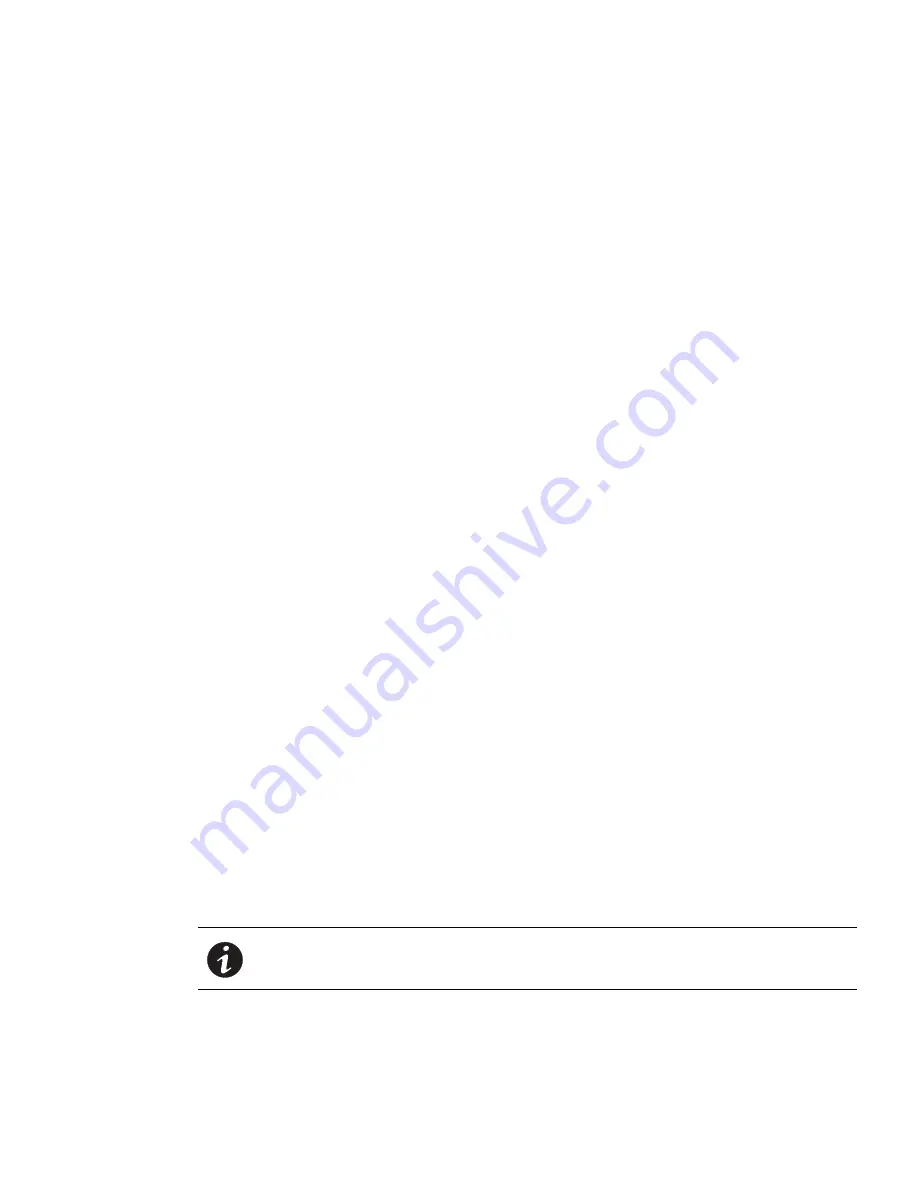
Web Interface Operation
Eaton Advanced ePDU User’s Guide P-164000042—Rev 1
www.eaton.com/ePDU
77
7.
Type the prefix length for the global IPv6 address.
8.
Type the IPv6 gateway address (if any).
9.
Click
Save
.
10. Open the System page.
11. Restart the Network Management Card. See “Restart the Network Management Card” on page 47.
Reset kWh Counter
When the kilowatt hour (kWh) counter is reset using the Web interface, use the
Reset kWh
button and then
validate this action by saving it with the
Save
button. This resets the counter to zero (0). If you do not save the
action, the kWh counter remains unchanged.
Configure the Date and Time
The ePDU date and time can be configured from the remote interfaces, from the SNMP agent, or either
manually or automatically from an NTP server.
Manually Configure the Date and Time
1.
Access the Web interface and log in.
2.
Open the Date & Time page.
3.
Choose the date format from the combo box.
4.
Click
Save
.
5.
Click the
Set manually
radio button.
6.
Type the date according to the format defined by Date Format.
7.
Type the time. The time format is
hh:mm:ss,
where
hh =
hours
,
mm
= minutes,
ss
= second.
8.
Click
Save
.
Automatically Configure the Date and Time
1.
Access the Web interface and log in.
2.
Open the Date & Time page.
3.
Choose the date format from the combo box.
4.
Click
Save
.
5.
Click the
Synchronize with NTP Server
radio button
6.
Type the Time Server IPv4/IPv6 address or host name.
7.
Choose the time zone from the combo box.
8.
Configure the Daylight Saving Time option.
9.
Click
Save
.
NOTE
The Network Management Card retrieves the date and time from the configured
NTP server every hour.






























