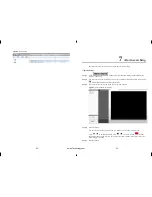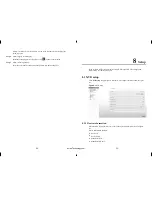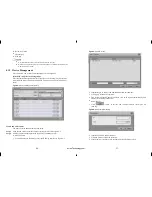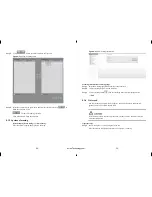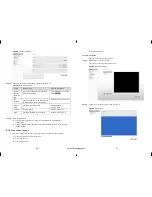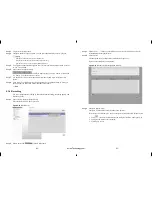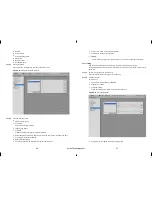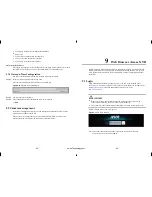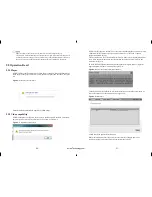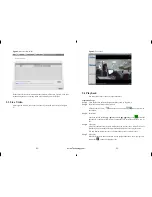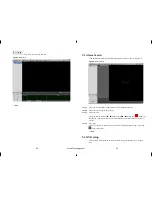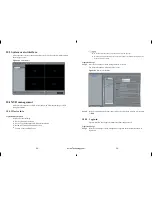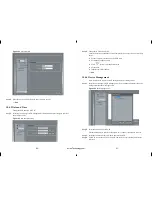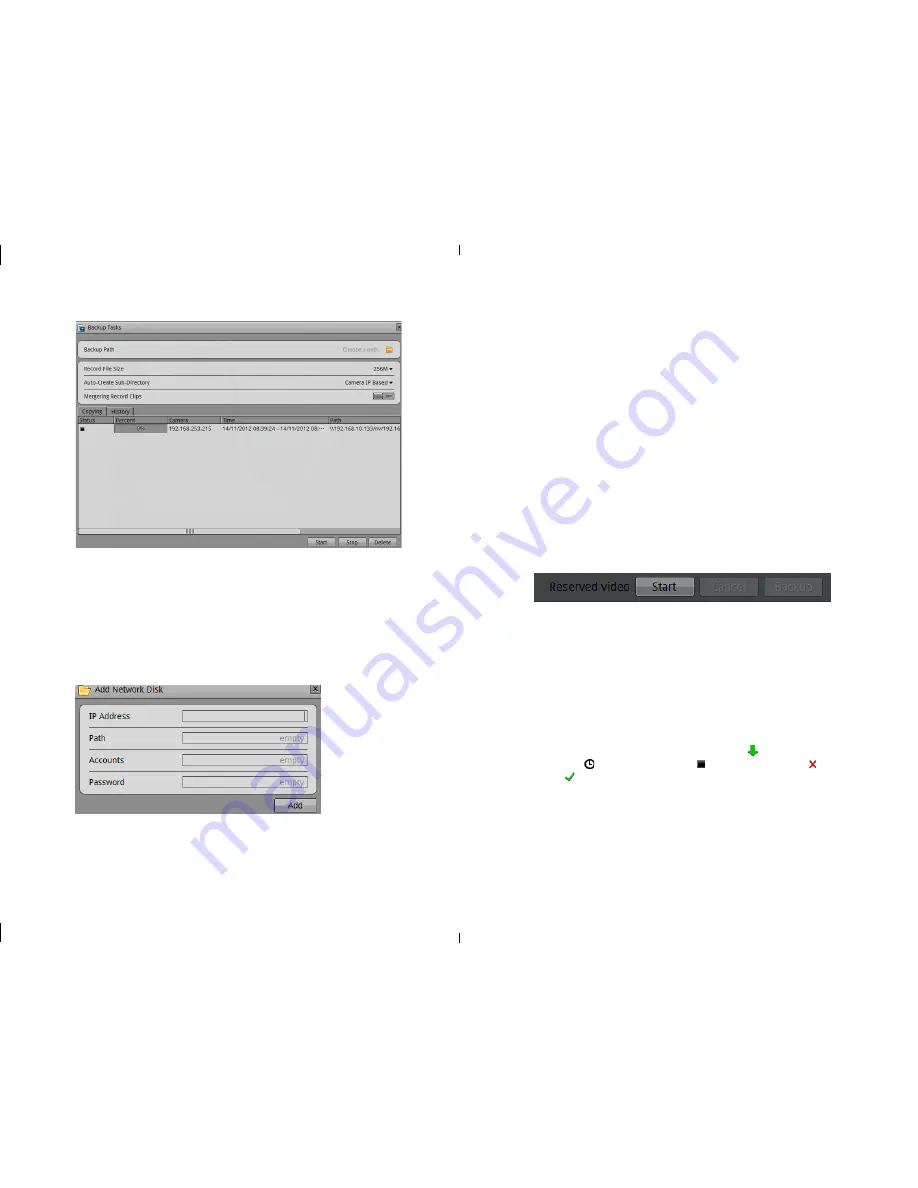
-30-
-31-
Figure 6-3
Backup path browser
In the backup path, it is displaying the current backup path, if it is none, then you need
to select one, in the below list it is showing all the available storage path. This NVR
support two kinds of the storage method: Network storage device (NAS) and USB
storage device (U disk or Removable HDD).
Network storage device
1.
Double click the Add network disc, or right click the menu to call the Add network
disc interface. Like Figure 6-4
。
Figure 6-4
Add network disc
2.
Input the IP address, path, account and password, click Add button.
3.
Check the network disc status. The status list: OK, connect fail, unavailable. Only
when status is OK it means the network disc can be used for backup normally..
4.
Double click go into the network disc path list, select the backup path, click ok
button save and exit.
USB Storage device
1.
Insert U disk or removable HDD to the USB interface.
2.
NVR will detect the USB storage device automatically, after detected successfully,
it will showing USB storage device.
3.
Right click menu to select unmounts or formatting options on the U disk.
4.
Double click into the USB storage device path list, select the backup path, click OK
button and exit.
Step 2
Configure the backup file options.
Backup file large size, we can define the maximum size of individual file.
Create the subdirectories, can be specified create the directories based on the
network cameras IP or ID.
Whether to combine video clip, you can specify whether to make two
discontinuous video merged into one file.
Step 3
Select backup recording
Method one: We can select the recording and backup during the playback processes.
Recording backup control bar as Figure 6-5 showing:
Figure 6-5
Recording backup control bar
1.
Click the Start button to start selecting the recording segment.
2.
Select the recorded files, keep pressing mice left button move to left or right side to
high light the files which you want to make the backup.
3.
.Click Stop button to stop the selection. (You can also click cancel button to cancel
the current selected video segment.)
Click backup to start the recorded files backup.
Method two: In alarm searching, when we are playing the playback alarm triggered
video, we can click backup to make the backup files.
Step 4
View backup file progress
You can check the backup status in backup interface, means backup is in
processing, means wait for backup,
means backup stopped, means backup
failed, means backup finished.
Step 5
Backup file searching
Enter the backup directory folder, you can check all the backup files like
Enter the backup path folder to check the backup files. Like Figure 6-6.
eLineTechnology.com