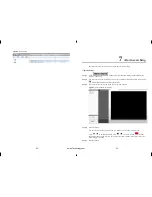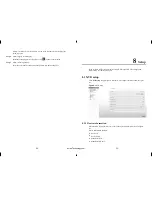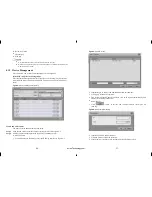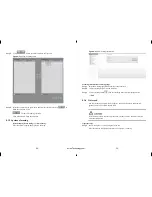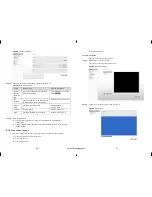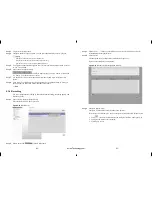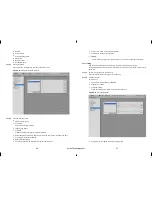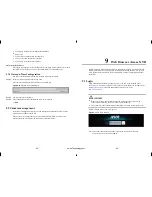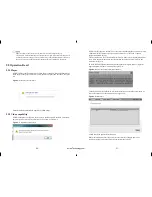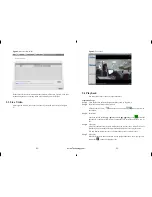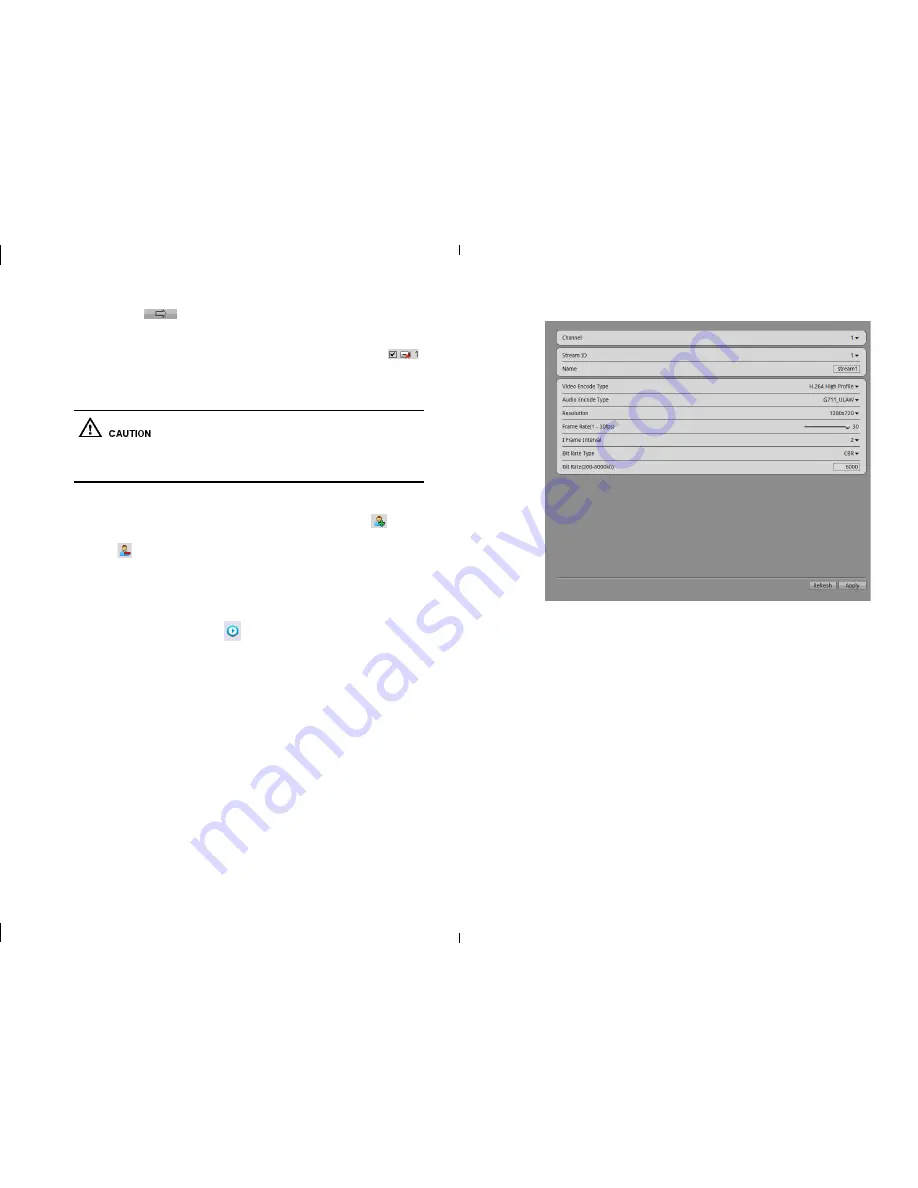
-22-
-23-
Click the button
,
Pop-up camera selection screen shown in Figure 4-4, the
interface device selection, choose the camera finished, click Apply determine the
choice.
Need to remove the management camera in the camera list, click the check box
,
Select the camera, the camera button and then click Delete to remove.
Area 6
:
Manage cameras certification account.
Can only certification through the camera to normal use, be sure to add the correct
camera certification before adding the camera, the camera certification account list of
account numbers and passwords, this is not same as NVR account users.
Certification account used to log on to the network cameras, for search network camera
login authentication. Only certified network cameras can be added to NVR system.
Systems have a default account admin password admin; you can click
Icon to
add a network camera certification account.
Click
to select account to be deleted from list.
Area 7
:
Configure network camera.
You can view the status of the network camera, set the name of the network cameras,
IP address, video strategy, stream parameters, and motion detection parameters.
View the status of network cameras, status: online, not online, account errors.
Online equipment, you can click
Real-time video preview.
Modify the name of the network camera.
Enter the desired name of the device corresponds to the name of the bar, you can
modify the name of the camera.
Modify the IP address of Network Camera.
1.
Click to modify the IP address, network cameras IP Settings dialog box pops up
2.
Set the network camera IP specific operation methods and procedures, see the
"Network Video Recorder User Manual in 8.1.5 Network.
Set video strategy.
1.
Video strategy information, click on the desired modifications configuration dialog
pop-up video strategy
;
2.
Specific methods of operation and the steps set video strategy see 8.1.7 Video
Network Video Recorder User Manual.
Set the device stream.
1.
Click stream information required to modify the pop-up the stream configuration
dialog box shown in Figure 4-6 will show.
Figure 4-6
stream quick configurations
2.
Applied to all of the same device switch stream is set to open, click the Apply
button will automatically set the current parameter to all devices with the same
resolution parameters.
Set to detect alarm.
1.
Click the desired modification motion detection, motion detection alarm dialog
pops up.
2.
If the motion detection alarm, you must set the arming time and detection area.
eLineTechnology.com