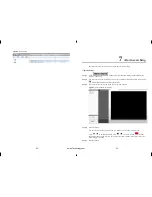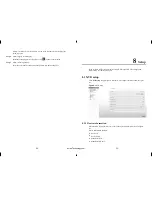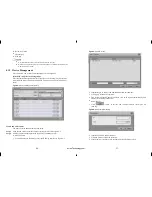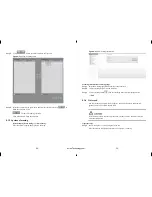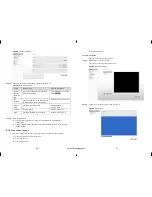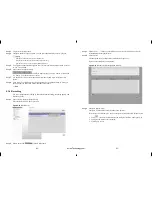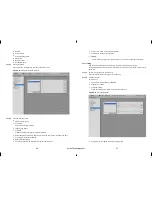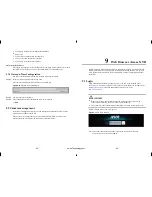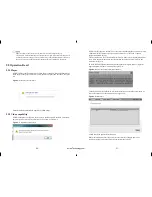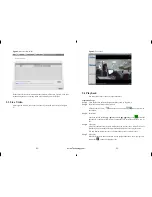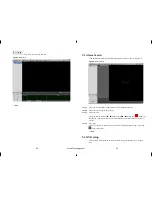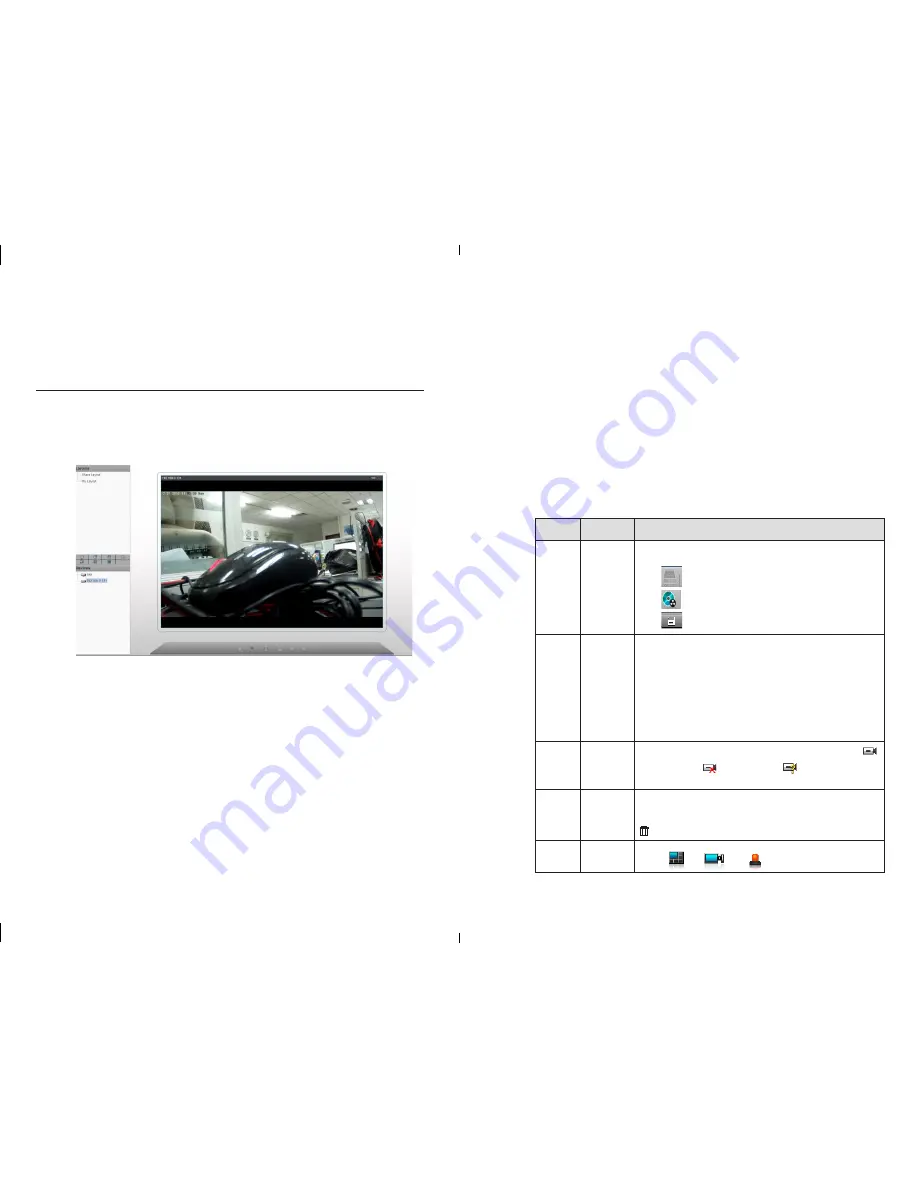
-24-
-25-
5
Live video
Input the username and password, click login.
Enter the live video interface, which looks like Figure 5-1.
Figure 5-1
Live video interface
g
In the live video interface, you can select the camera from the left list to the live video
channel to do the below operates:
Live video
Alarm log tracking
Monitor the recording status
PTZ Control
Audio monitor
Full screen automatically
Video mark
Sensor configuration
Decoding ability
This system decoding ability is 6 channels D1 or 1 channel 720p or 1 channel 1080p. If
it is over loaded, then it will print
out”Decoding ability not enough” on the screen
showing area.
Intelligent adaptive mechanism of stream frame rates
This system provides the intelligent adaptive mechanism of stream frame rates.
When you are selecting the camera to watch the live video, the system will select the
suitable stream according to system’s own decoding ability and live video windows.
Always make the system working with best performance.
If you need to change the streams manually, you need right click the screen to call the
menu, then we will be able to see all the available streams in current camera. And after
we switched the streams, by the bottom line of the live video window we will see the
stream information.
Live video interface introduction as Figure 5-1.
Table 5-1
Live video interface introduction
Items
Name
Content
1
Top menu
Click Live video, Recording playback, Alarm search and
Quick setup to enter the responding interface.
Click
icon to check the HDD information.
Click
icon to enter the recording backup interface.
Click
icon to lock the interface.
2
Channel
Layout
When you are watching the live video, we can select the 1
screen, you can select 1 display, four display, six display
layout and other layout mode. After we selected the layout
mode, we can move the camera from the left list to the
layout screen, then click save button to save the layout.
There exist two
option”
Shared layout
”
”
May layout
”
, this
system also support |
”
Wheel guard
”
mode, we can
configure the wheel guard mode in system management and
live video layout.
3
Camera
List
In the camera list it listed all the cameras in the system.
means normal,
means offline,
means
unverified.(username or password is not correct)
4
Alarm
informatio
n
In this area will display the alarm information include
motion detection and I/O input alarm. This information area
will only display recently latest 20 alarm information. Click
to clear the information.
5
Bottom
menu
Click
、
and
icon, we can try to hide or
eLineTechnology.com