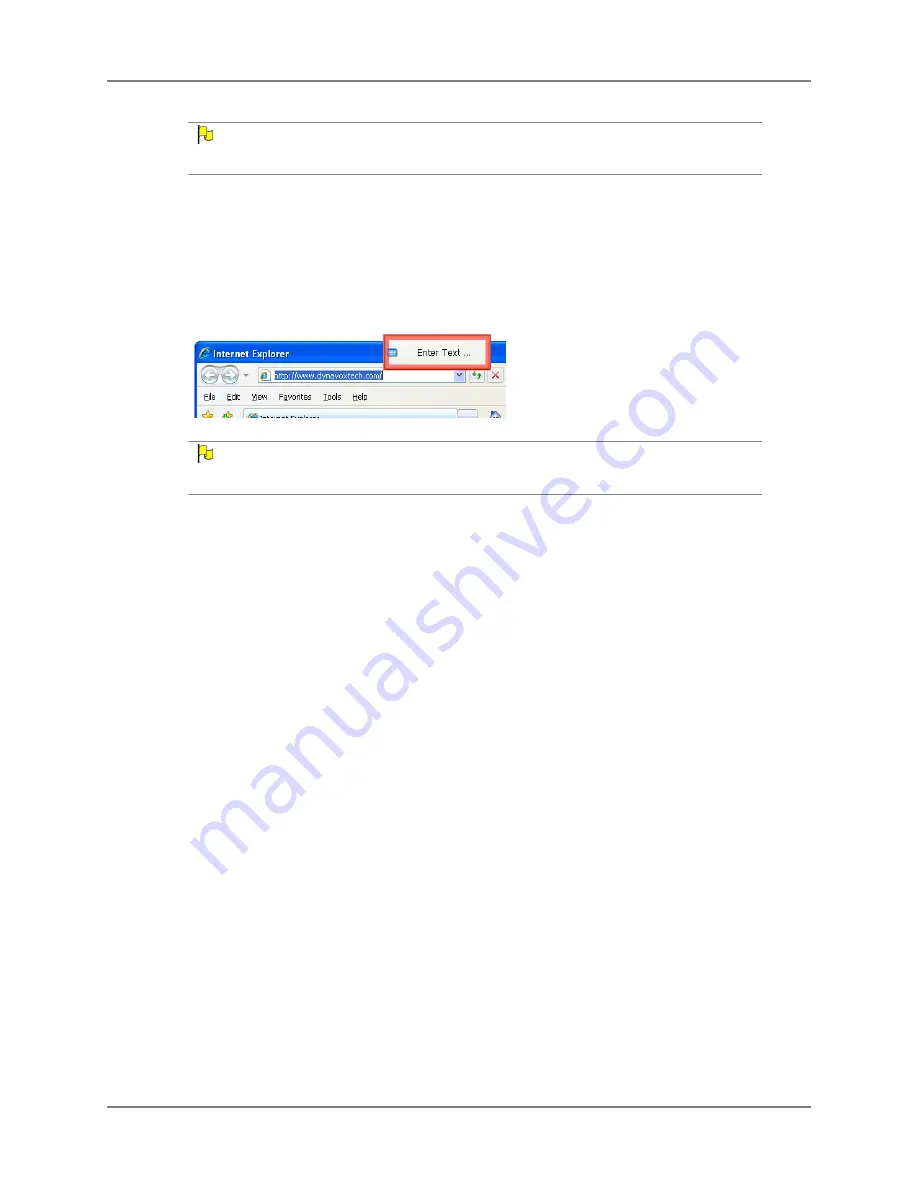
EyeMax User’s Guide
43
Part # 401216-C
Chapter 4: Series 5 Software Settings
N
OTE
If you find the mouse cursor distracting, select the
Show Crosshair
check box to remove the
mouse cursor.
8.
Select the
Show Smart Text Entry Button
check box to display an “Enter Text” box
whenever you move the cursor over a text box or other place to enter text. (Selecting this
text box will open the DynaVox system keyboard, so you can use the larger keyboard to
enter text. Selecting
OK
on the system keyboard will place your text in the text box.)
S
MART
T
EXT
E
NTRY
B
UTTON
ON
W
INDOWS
D
ESKTOP
(
EXAMPLE
)
N
OTE
The Smart Text Entry feature only works with select Windows applications. It does work with
Microsoft Internet Explorer, but it does not work with Mozilla Firefox.
9.
Select the
Enable Smart Highlighting
check box to automatically change the shape of
the cursor to conform to the shape of the accessible object it is hovering over on the
Windows desktop, highlighting the object in the process.
10. Select
Activate Series 5 on Mouse Over
to automatically bring the Series 5 window (or
onscreen keyboard) to the “front” of the Windows desktop priority whenever you mouse
over it. (Leaving the check box empty requires you to make a selection in the Series 5
window [or selecting it in the Windows task bar] to give it “focus”.)
11. Use the
Pause Box Size
group box to define the area your eyes must remain in for the
duration of the dwell time for the selection to register. Select either the
Small
,
Medium
, or
Large
check box.
12. Select
OK
to close the
Additional Eye Tracking Desktop
menu.
13. Select
OK
to close the
Dwell Settings
menu.
14. Select
OK
to close the
Eye Tracking Settings
menu.
15. Select
OK
to close the
Setup
menu.
When you stop your gaze on the Windows desktop (and if you have defined a dwell time), the
Series 5 software will show an animation (circular sweep) that indicates the dwell time. If you
keep your gaze within the dwell box during the entire animation, the selection will take place.
Содержание EyeMax
Страница 1: ......
Страница 26: ...Chapter 3 Installation Setup 22 DynaVox ...
Страница 70: ...Chapter 6 Navigator User 66 DynaVox ...






























