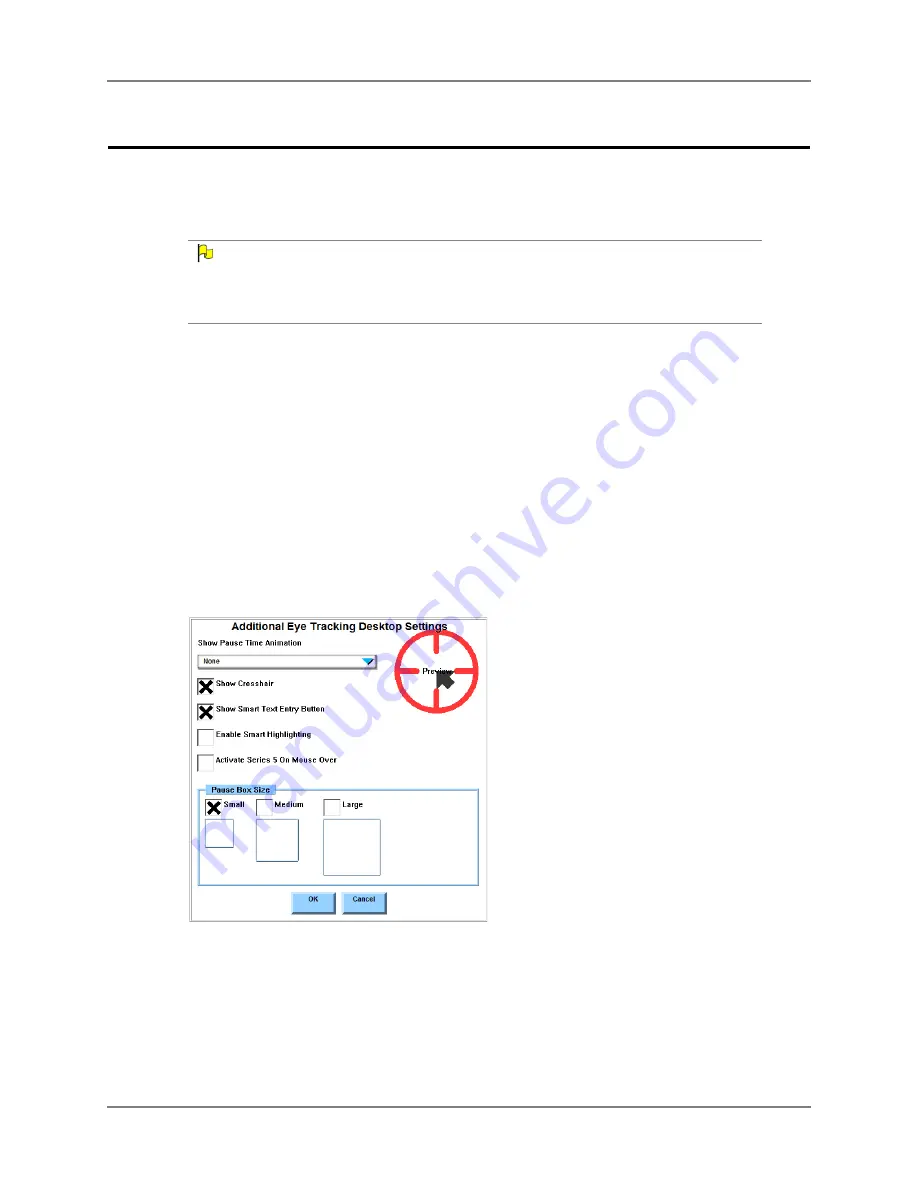
Chapter 4: Series 5 Software Settings
42
DynaVox
Modify Additional Desktop Settings (Open Devices Only)
The Series 5 software provides additional settings for the Eye Tracking selection method when
it is extended to the Windows desktop of an open Maestro/Vmax.
N
OTE
If the Series 5 software is in full screen mode, you must display the title bar before following the
steps below. On an open Maestro/Vmax, select the triangular button in the upper right corner of
the touch screen. On a dedicated Maestro/Vmax, select the power button, and then select
Toggle
Title Bar
.
1.
Select
Main Menu > Setup > Setup Menu
. The
Setup
menu will open.
2.
Use the
Selection Method
drop-down menu to choose the
Eye Tracking
selection
method.
3.
Select
Selection Method Settings
. The
Eye Tracking Settings
menu will open.
4.
Select the
Select With
drop-down menu, and select either the
Dwell
or
Blink/Dwell
option.
5.
Select
Dwell Settings
. The
Dwell Settings
menu will open.
6.
Select
Additional Desktop Settings
. The
Additional Eye Tracking Desktop
menu will
open.
A
DDITIONAL
E
YE
T
RACKING
D
ESKTOP
M
ENU
7.
Select the
Show Dwell Time Animation
drop-down menu and choose the style for the
dwell time animation when making a selection on the Windows desktop:
Clock
,
Contract
(Preferred for EyeMax)
, or
None
.
Содержание EyeMax
Страница 1: ......
Страница 26: ...Chapter 3 Installation Setup 22 DynaVox ...
Страница 70: ...Chapter 6 Navigator User 66 DynaVox ...






























