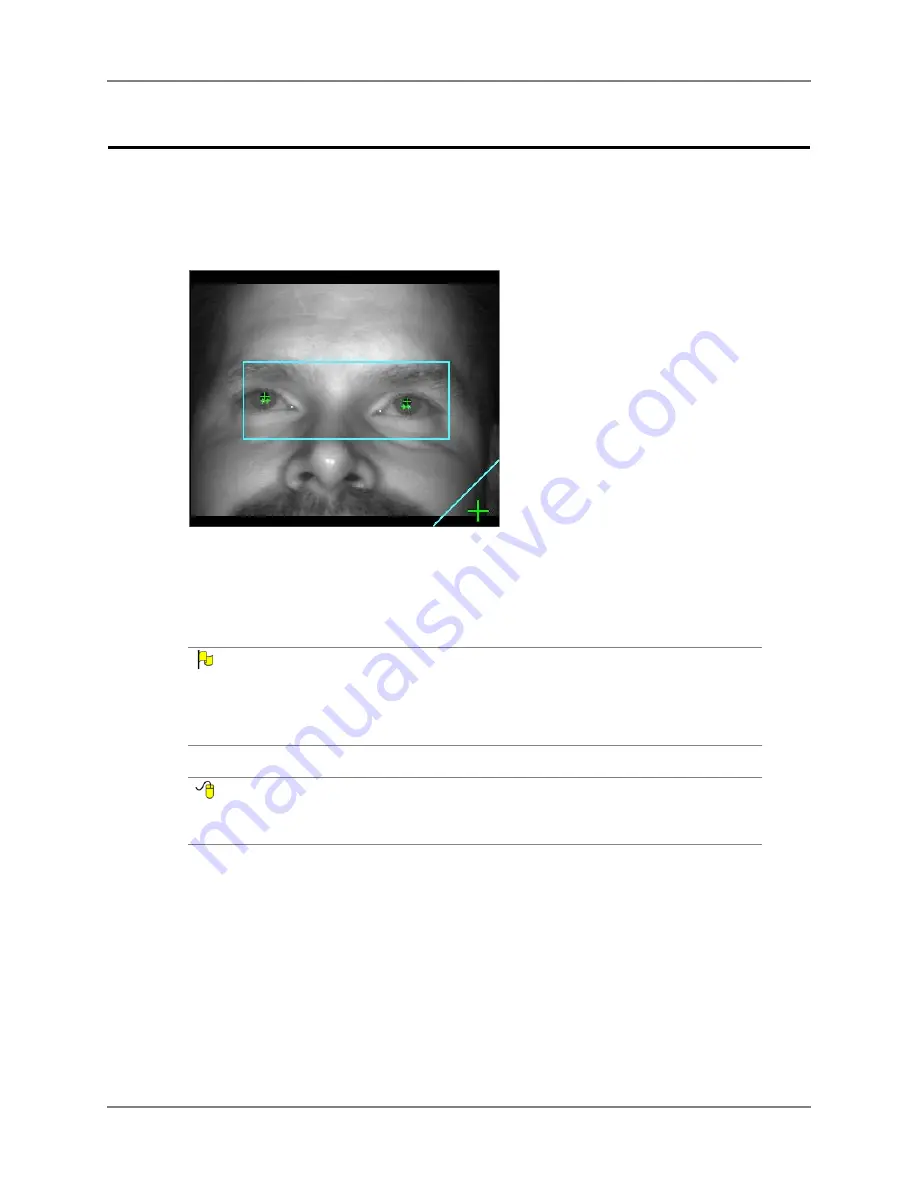
Chapter 3: Installation & Setup
20
DynaVox
Eye Track Status Window
The Series 5 software provides an Eye Track Status window that dynamically displays if the
EyeMax System and the user are both positioned properly for optimal use. An example of an
Eye Track Status window is shown below.
E
YE
T
RACK
S
TATUS
W
INDOW
(
EXAMPLE
)
The green plus signs represent the user’s eyes. The Navigator Dashboard (see
Dashboard
Popup (example - EyeTracking Dashboard Main)
on page 47) contains an Eye Track Status
window. You may also use the Page Editor in the Series 5 software to create an Eye Track
Status window on any custom page.
N
OTE
You may toggle the image in this menu to display either the live camera image or only the eye
glints (green crosshairs that signify the pupil of each eye). To toggle the image, select the
triangular button in the lower right corner of the viewing field. When the image is displaying the live
camera feed, the button symbol will be green crosshairs. When the image is displaying only the
eye glints, the button symbol will change to an eye.
R
EFERENCE
The Eye Track Status tool is part of the Message Window tool set in the
Tools
palette of the Page
Editor. For more information, launch the
Searchable Help
and perform a keyword search on
“Message Window Tool.”
Содержание EyeMax
Страница 1: ......
Страница 26: ...Chapter 3 Installation Setup 22 DynaVox ...
Страница 70: ...Chapter 6 Navigator User 66 DynaVox ...






























