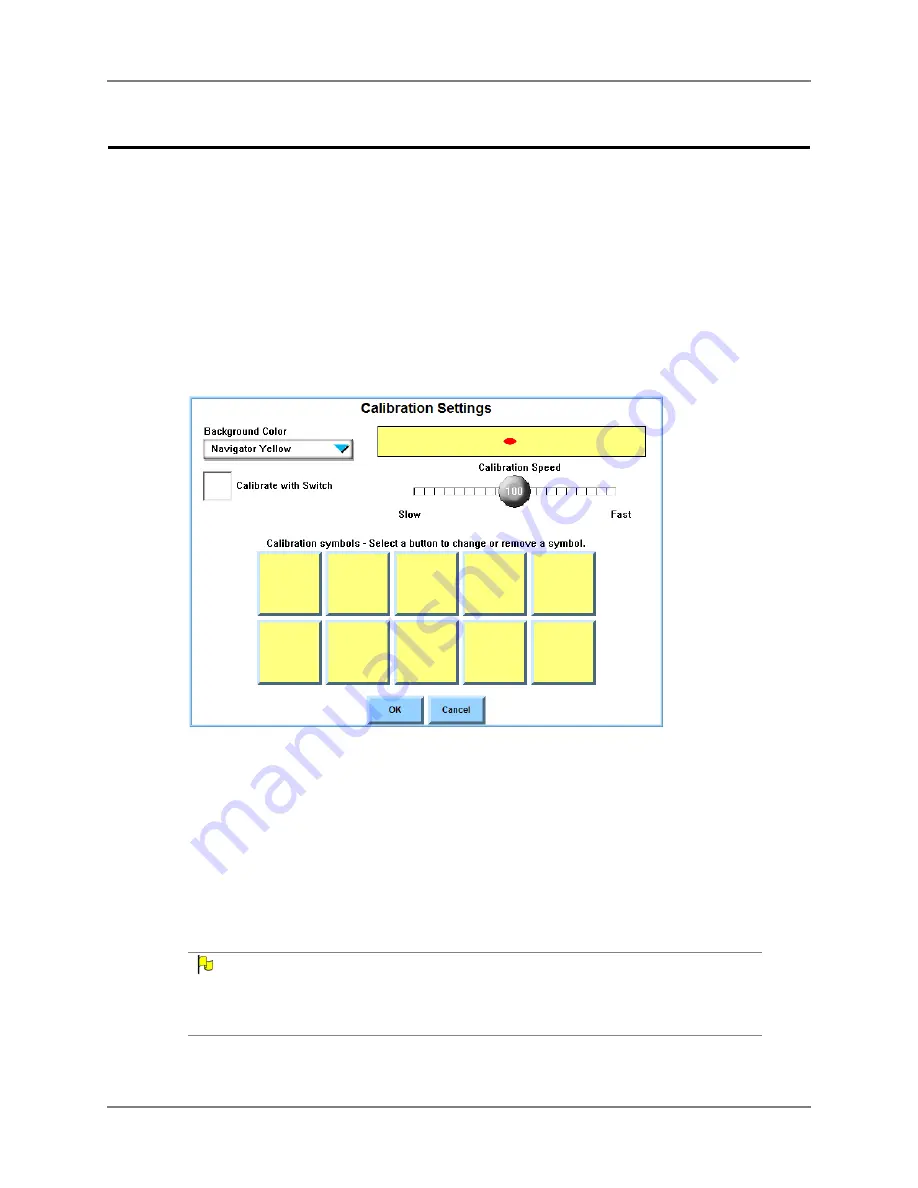
EyeMax User’s Guide
39
Part # 401216-C
Chapter 4: Series 5 Software Settings
Modify Eye Tracking Calibration Settings
The Series 5 software enables you to customize elements of the eye tracking calibration
process (colors, symbols, timing, etc.) to best suit the needs of the user.
1.
Select
Main Menu > Setup > Setup Menu
. The
Setup
menu will open.
2.
Use the
Selection Method
drop-down menu to choose the
Eye Tracking
selection
method.
3.
Select
Selection Method Settings
. The
Eye Tracking Settings
menu will open.
4.
Select
Calibration Settings
. The
Calibration Settings
menu will open.
C
ALIBRATION
S
ETTINGS
M
ENU
5.
Select the
Background Color
drop-down menu to choose the scheme that is closest to
the that of the page(s) you will most often use. The options are
Navigator Yellow
(appropriate for any page set dominated by light-colored buttons),
Black
, or
Grey
(appropriate for page sets with a darker color scheme).
6.
If you want to use an external switch (or keyboard acting as a switch) to control when the
software takes the calibration reading of the user’s eyes, select the
Calibrate with Switch
check box. When this check box is selected, the calibration process will pause when each
new target is displayed. The calibration reading for the current target will not be taken until
the user activates the external switch.
N
OTE
This feature is helpful for users who have difficulty maintaining position (or attention) throughout
the duration of the calibration process. They can rest or re-position themselves while the target is
paused, and can use the external switch to take the calibration reading when they are properly
positioned and prepared to continue.
Содержание EyeMax
Страница 1: ......
Страница 26: ...Chapter 3 Installation Setup 22 DynaVox ...
Страница 70: ...Chapter 6 Navigator User 66 DynaVox ...






























