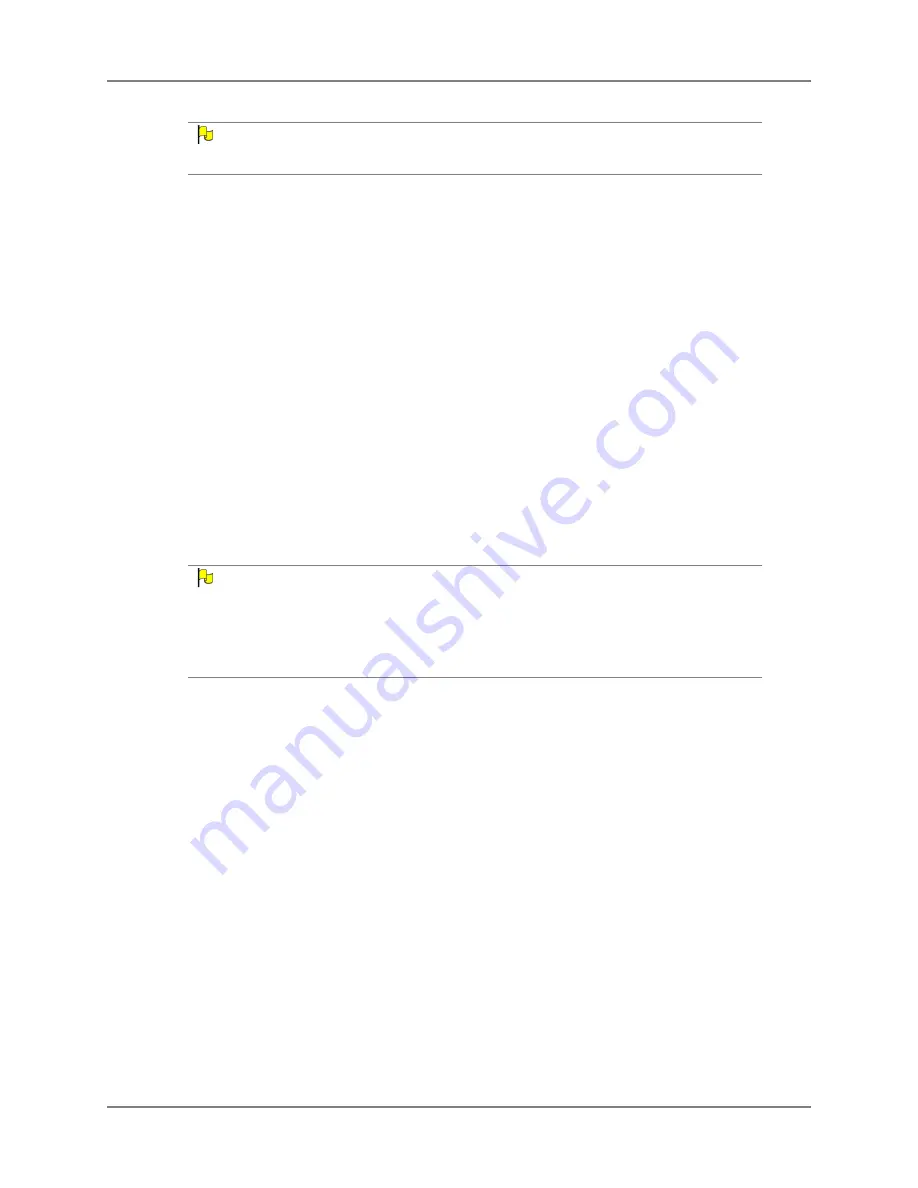
Chapter 4: Series 5 Software Settings
28
DynaVox
N
OTE
The Eye Tracking selection method only recognizes input from Switch 1. You cannot use two
switches during eye tracking.
14. Select the
Click
check box if you want your EyeMax device to make an audible sound
when it selects an object. You may also use the
Volume
slider to increase or decrease the
volume of the click. If you do not want to use audio feedback for object selection, make
sure that the
Click
check box is not selected.
15. Select the
Assistance Settings
button to open the
Assistance Settings
menu, which
offers several features designed to provide aid when the user’s eyes fall out of the camera
view, and can provide information when additional calibration would be helpful. Continue
with
Modify Eye Tracking Assistance Settings
on page 34. Then return here.
16. To enable or adjust the advanced eye tracking settings, refer to
Modify Advanced Eye
Tracking Settings
on page 37. Then return here.
17. To customize the speed of the calibration process, as well as the images used, select the
Calibration Settings
button. Continue with
Modify Eye Tracking Calibration Settings
on page 39. Then return here.
18. Select the
OK
button to save the settings and close the
Eye Tracking Settings
menu.
19. Select the
OK
button to close the
Setup
menu.
N
OTE
The touch screen is still available for making selections, even when the software is set to use Eye
Tracking as the selection method. This is for the benefit of a caregiver, who might need to make
occasional software adjustments.
In those situations, the caregiver may want to cover the EyeMax camera with his/her hand, or a
self-adhesive note pad, so that his/her eyes do not trigger an unintended selection in the software.
Содержание EyeMax
Страница 1: ......
Страница 26: ...Chapter 3 Installation Setup 22 DynaVox ...
Страница 70: ...Chapter 6 Navigator User 66 DynaVox ...






























