Отзывы:
Нет отзывов
Похожие инструкции для Satellite C30-K

Thinkpad X30 Series
Бренд: IBM Страницы: 100

S7211 - LifeBook - Core 2 Duo GHz
Бренд: Fujitsu Страницы: 2

200ARC
Бренд: Gateway Страницы: 312

Satellite Pro U500
Бренд: Toshiba Страницы: 4

Satellite Pro U400-S1001X
Бренд: Toshiba Страницы: 4

Satellite Pro U400-S1001V
Бренд: Toshiba Страницы: 4

Satellite Pro U300
Бренд: Toshiba Страницы: 2

Satellite Pro U400 Series
Бренд: Toshiba Страницы: 4

Satellite Pro Z20t-C Series
Бренд: Toshiba Страницы: 142

Satellite Pro U800t Series
Бренд: Toshiba Страницы: 160

Satellite Pro U800 Series
Бренд: Toshiba Страницы: 165

Satellite Pro U800W Series
Бренд: Toshiba Страницы: 184

Satellite Pro U500
Бренд: Toshiba Страницы: 220

Satellite Pro X200 Series
Бренд: Toshiba Страницы: 228

Satellite Pro U300-RW1
Бренд: Toshiba Страницы: 231
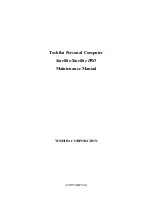
Satellite PRO T230
Бренд: Toshiba Страницы: 260

Satellite Pro U400 Series
Бренд: Toshiba Страницы: 305

Satellite Pro U300
Бренд: Toshiba Страницы: 313
























