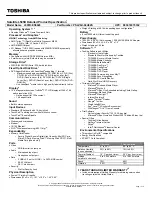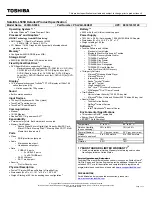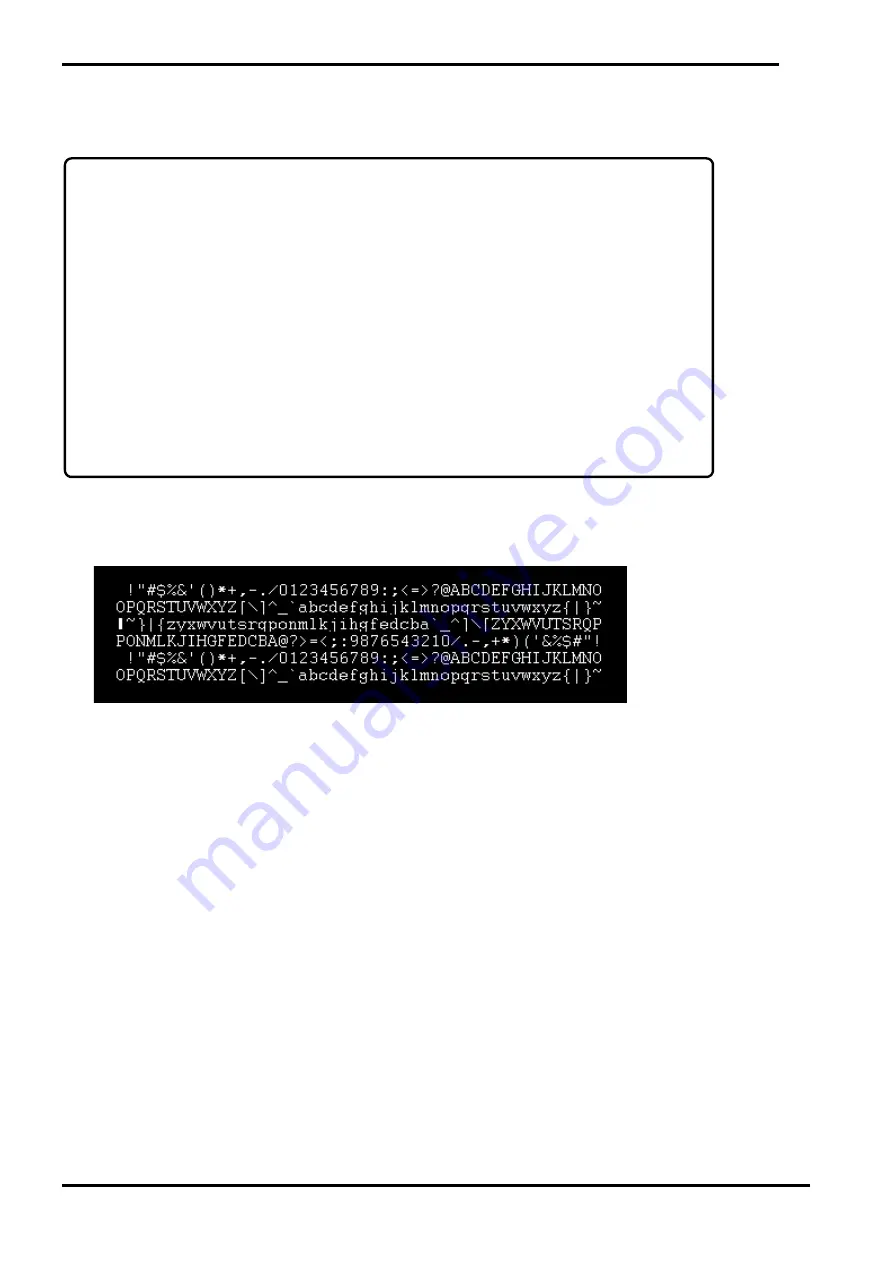
3 Diagnostic Programs 5. Appendix
Maintenance Manual Satellite Pro E10-S / dynabook E10-S 3-34
-
Next, based on the factorization, calculate all factors of “z” and choose the one that is the nearest to X/40.
The one will be defined as “Z”.
Additionally as commented in the logic above, it might be better to consider the case that z=GCM(X, Y) is a prime number.
# Drawing procedure
(1) Fill the full screen with black “RGB (0, 0, 0)”color.
(2) Draw texts as follows:
Draw 48 1byte-chracters a line as follows:
Font = Courier, standard (non-bold, non-italic), Fixed pitch, Width = 9, Height = 16,
Character color = White RGB (255, 255, 255), Background color = Black RGB (0, 0, 0)
- 1st line: Position (X/2-9*24, 4*Z), 48 characters
0x20 (Space), 0x21(‘!’), … up to 0x4F (‘O’)
- 2nd line: Position (X/2-9*24, 4*Z + 15), 48 characters
0x4F (‘O’), 0x50 (‘P’), … up to 0x7E (‘~’);
- 3rd line: Position (X/2-9*24, 4*Z + 30), 48 characters
0x7F, 0x7E (‘~’), … down to 0x50 (‘P’)
- 4th line: Position (X/2-9*24, 4*Z + 45), 48 characters
0x50 (‘P’), 0x4F (‘O’), … down to 0x21(‘!’)
- 5th line: Position (X/2-9*24, 4*Z + 60), 48 characters
0x20 (Space), 0x21(‘!’), … up to 0x4F (‘O’)
Another Important Note: If a new PC is added as a target, check its screen resolution out.
Usually, the value “Z” derived from z = GCM(X, Y) is large enough.
However, if “z” itself is too small, we have no choice but to use “z” as “Z”.
For example, when the screen resolution is 1366 x 768, GCM (1366, 786) =2 that is too small.
If you draw the vertical and horizontal lines with the very small interval, no other graphics components can be
seen.
After checking the target PC’s screen resolutions, it was found that this happens only when the screen
resolution is 1366 x 768.
Therefore, the work around, in case of the resolution 1366x768, WPETD treats it as 1280x768 where GCM
(1280, 768) = 256 that is large enough, has been taken.
Regarding the target PCs, refer “1. Outline”.
If a new PC is added in the target PCs, you must check its screen resolution for this thing.
Содержание E10-S
Страница 1: ...1 i 1 Chapter 1 Hardware Overview...
Страница 16: ...2 Chapter 2 Troubleshooting...
Страница 47: ...Chapter 3 Diagnostic Programs...
Страница 50: ......
Страница 64: ......
Страница 89: ...5 Appendix 3 Diagnostic Programs 3 41 Maintenance Manual Satellite Pro E10 S dynabook E10 S...
Страница 92: ......
Страница 96: ......
Страница 102: ......
Страница 104: ......
Страница 110: ...4 Replacement Procedures 4 Chapter 4 Replacement Procedures...