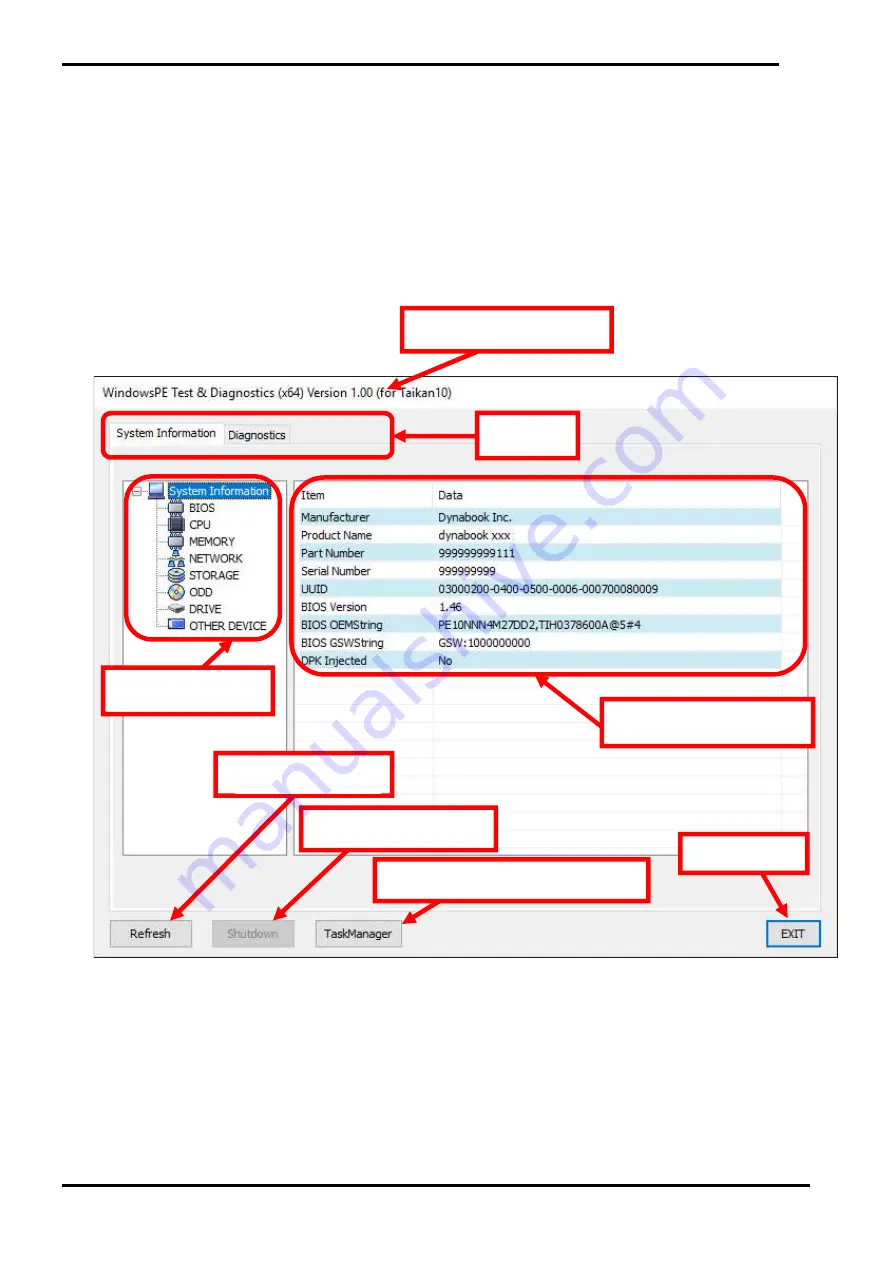
3. dynabook WPETD Operation 3 Diagnostic Programs
3-5 Maintenance Manual Satellite Pro E10-S / dynabook E10-S
3. dynabook WPETD Operation
3-1 Launch WPETD in Windows PE
Boot up the target PC by WPETD USB memory created in “2-1 Creating WPETD USB memory”. Windows PE starts then dynabook
WPETD will launch.
3-2 System Information Menu
When you launch WPETD in Windows PE, you see “System Information” menu first.
There are 2 tabs as “System Information” and “Diagnostics”, you can switch each other by clicking the tab name.
3-2-1 Each item
[Refresh] button
This obtains the system information again.
If you have some grayed-out test items by missing something for example “missing test
medium”, recover the situation then click this button and check if it turns to enable.
[Shutdown] button
It shuts down Windows PE.
[TaskManager] button
Launches Task Manager
Menus
Version information
Information tree
Detail of system info
Task manager Launch button
Shutdown button
Exit button
Refresh button
Содержание E10-S
Страница 1: ...1 i 1 Chapter 1 Hardware Overview...
Страница 16: ...2 Chapter 2 Troubleshooting...
Страница 47: ...Chapter 3 Diagnostic Programs...
Страница 50: ......
Страница 64: ......
Страница 89: ...5 Appendix 3 Diagnostic Programs 3 41 Maintenance Manual Satellite Pro E10 S dynabook E10 S...
Страница 92: ......
Страница 96: ......
Страница 102: ......
Страница 104: ......
Страница 110: ...4 Replacement Procedures 4 Chapter 4 Replacement Procedures...






























