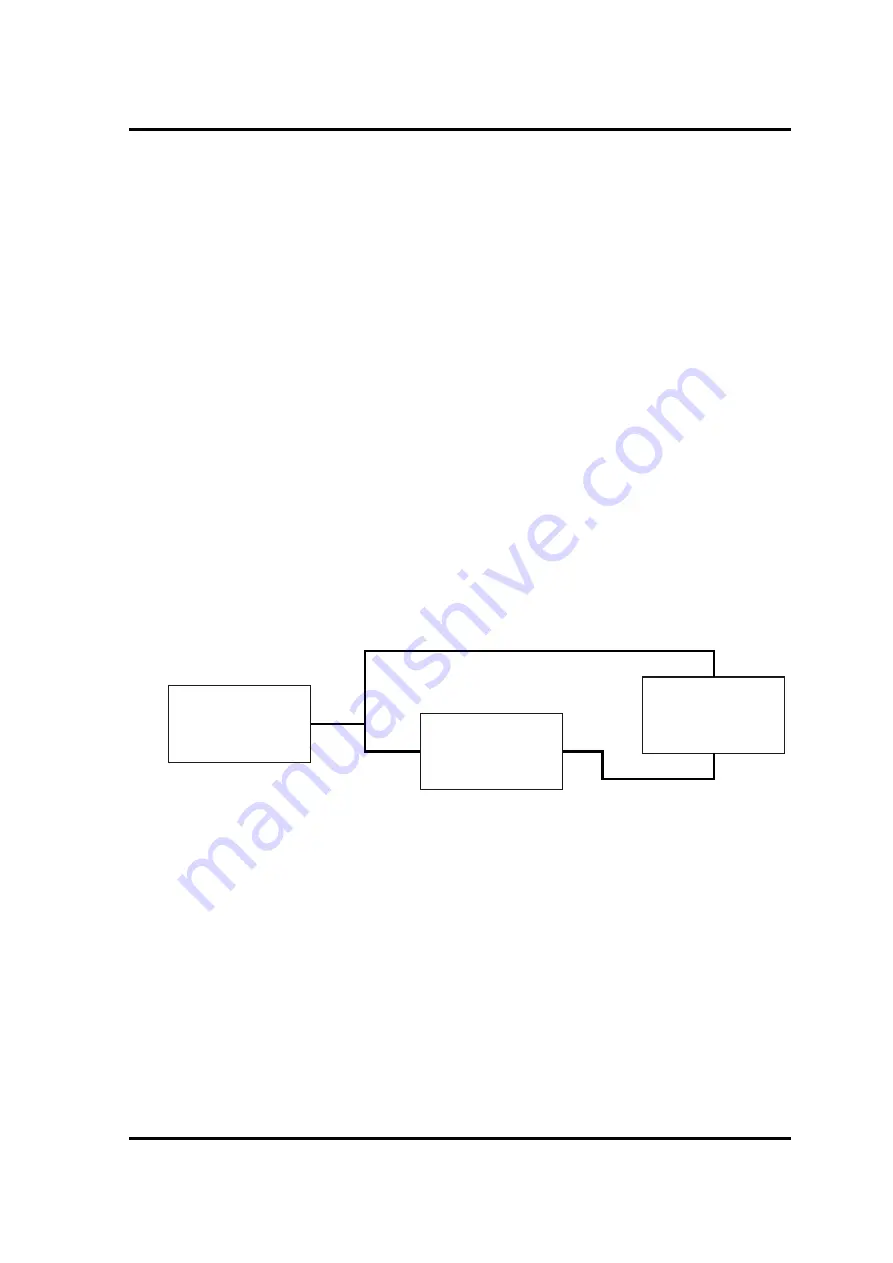
2.11 USB Port
2 Troubleshooting
Satellite Pro E10-S / dynabook E10-S Maintenance Manual
2-17
2.11 USB Port
To determine if the computer’s USB Port is functioning properly or malfunctions, perform
following procedures. Start with Procedure 1 and continue with the other procedure as
instruction below.
Procedure 1: Test Program Check
Procedure 2: Connector Check and Replacement Check
Procedure 1: Test Program Check
Run the test program stored on the maintenance test program disk for test items. See
Chapter 3 for details on how to use the test program.
If an error is detected during the test, go to Procedure 2.
Procedure 2: Connector Check and Replacement Check
If USB Port on System or IO Board malfunctions, there may be a bad connection between
USB device and System or IO Board, or either of System or IO Board might be faulty.
Disassemble the computer following the steps described in Chapter 4 and perform the
following checks:
Check 1
Make sure USB device cable has been firmly connected to USB Port of System
Board. Also make sure USB Port on System Board is free of foreign matters.
And if the connector is disconnected, connect it firmly to the system or IO
board and return to Procedure 1. If a foreign matter is found on USB Port of
System or IO Board, remove it and then return to Procedure 1. If the problem
persists, perform Check 2.
Check 2
System or IO Board may be faulty. Replace it with a new one following the
steps described in Chapter 4.
USB Port
System Board
IO Board
Содержание E10-S
Страница 1: ...1 i 1 Chapter 1 Hardware Overview...
Страница 16: ...2 Chapter 2 Troubleshooting...
Страница 47: ...Chapter 3 Diagnostic Programs...
Страница 50: ......
Страница 64: ......
Страница 89: ...5 Appendix 3 Diagnostic Programs 3 41 Maintenance Manual Satellite Pro E10 S dynabook E10 S...
Страница 92: ......
Страница 96: ......
Страница 102: ......
Страница 104: ......
Страница 110: ...4 Replacement Procedures 4 Chapter 4 Replacement Procedures...
















































