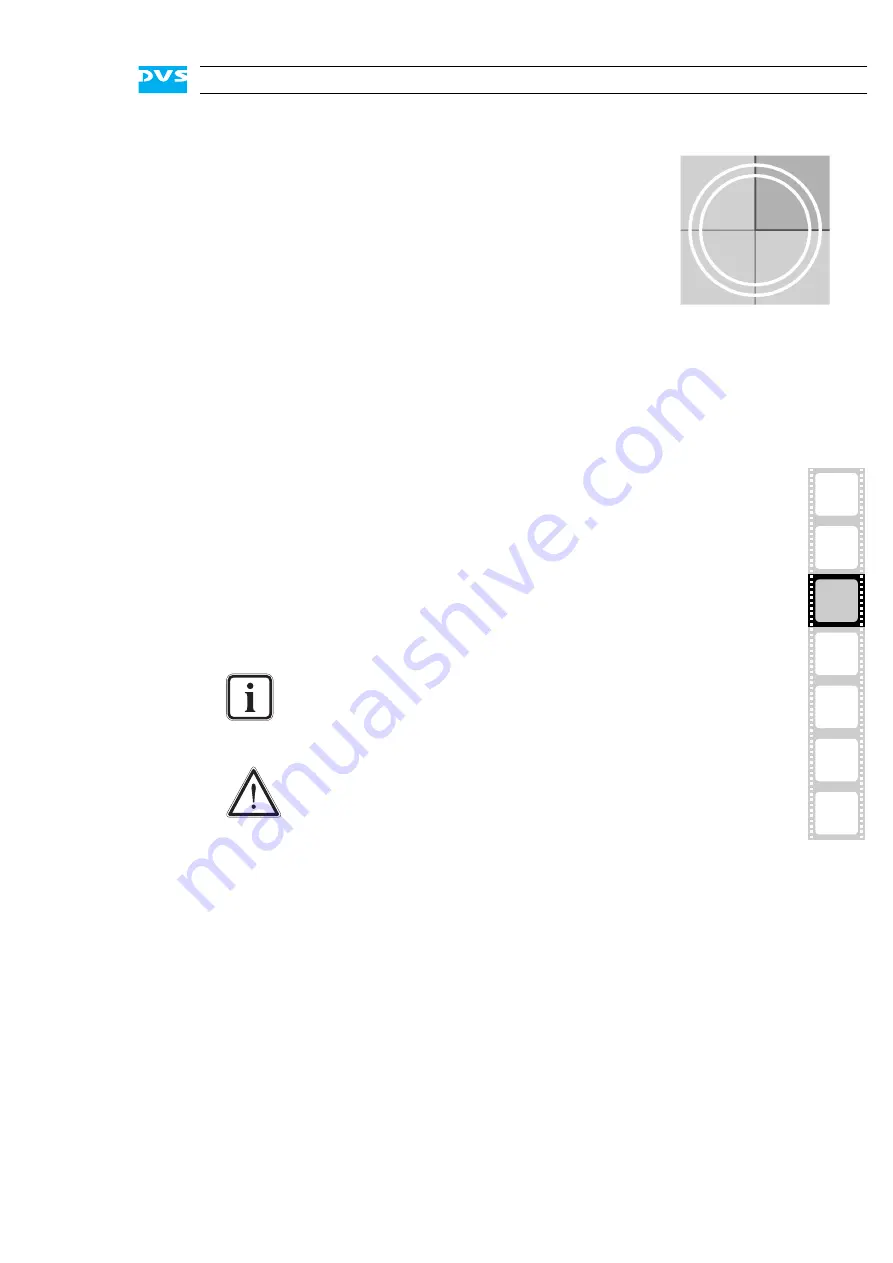
3-1
4
5
2
1
3
3
I
A
Installation
This chapter describes the installation of the SpycerBox Ultra. It is divid-
ed into the setup of the system’s hardware and a note about how to
connect it to a network.
3.1 System
Setup
This section describes the setup of the SpycerBox Ultra hardware. The
system must be installed properly before you can start working with it.
To install the hardware of the SpycerBox Ultra perform the following:
y
Unpack the DVS system and its accessories.
y
Place the DVS system on a firm, flat surface within reach of a power
outlet or mount it in a rack. For good air circulation and cooling
make sure the ventilation holes are not covered.
y
Connect at least the following computer peripherals:
– Mouse,
– keyboard and
– a monitor that is operable at a resolution of at least
1280 × 1024 pixels (default manufacturing setting).
y
Connect any other peripheral computer equipment. For an over-
view of the panels and connectors at the system’s rear see section
“Overview of the Rear” on page 2-9.
y
Connect the power cable(s) to the system.
Check your delivery and compare it with the delivery note in-
cluded in the package on an extra sheet of paper. In case of
missing items, please contact your local vendor or DVS imme-
diately.
To make warranty claims you have to keep the original pack-
ing and use it in case of a return transportation.
Содержание SpycerBox Ultra
Страница 1: ...SpycerBox Ultra Hardware Guide Version 2 0 Storage Solution SpycerBox Ultra Hardware Guide...
Страница 2: ......
Страница 6: ......
Страница 8: ......
Страница 18: ...1 8 SpycerBox Ultra Hardware Guide...
Страница 40: ...4 4 SpycerBox Ultra Hardware Guide...
Страница 58: ...5 18 SpycerBox Ultra Hardware Guide...
Страница 65: ...A 7 2 1 3 4 5 Appendix I A Figure 3 Figure 4 Figure 5 a b c Box A Box B Box B Box B Box B Box B...
Страница 68: ...A 10 SpycerBox Ultra Hardware Guide...
Страница 72: ...I 4 SpycerBox Ultra Hardware Guide...
















































