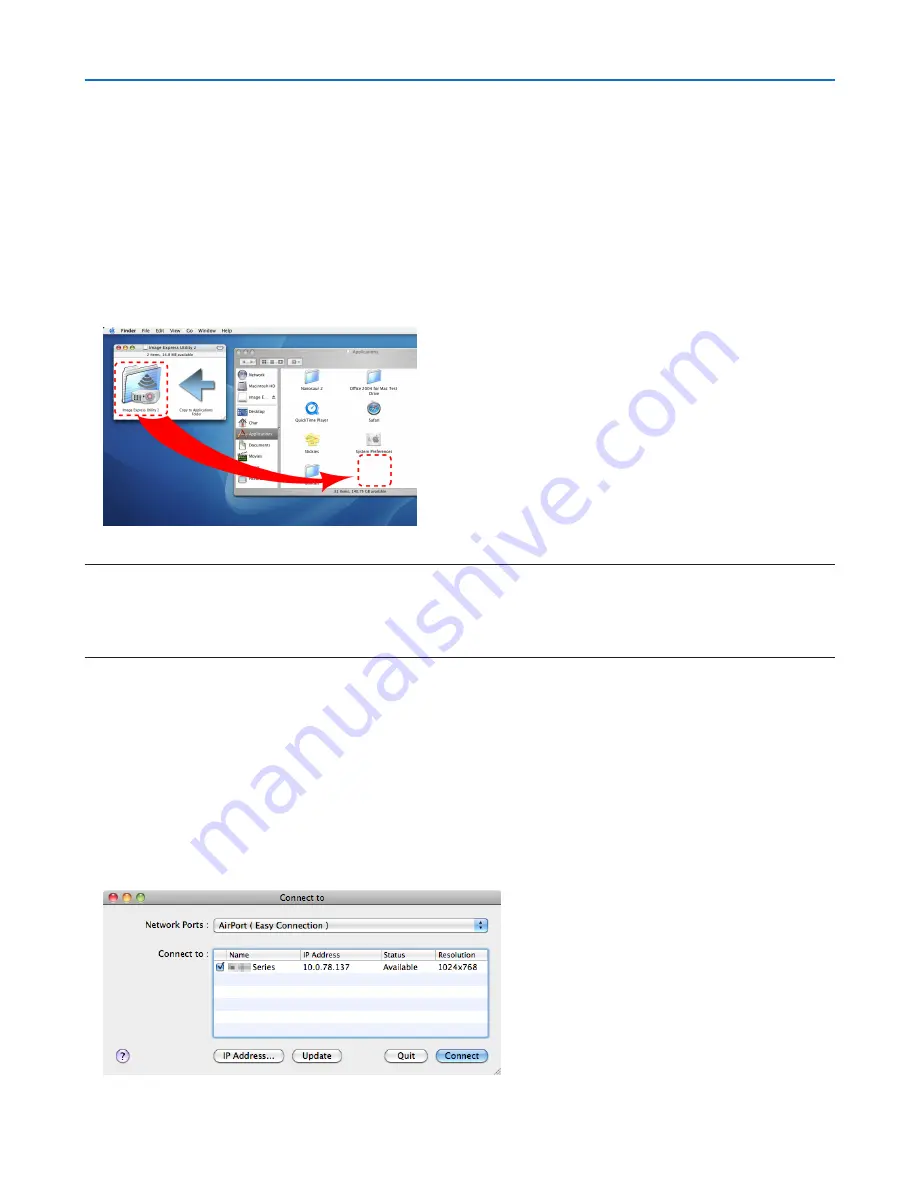
61
3. Convenient Features
Using on Mac OS
Step 1: Install Image Express Utility Lite for Mac OS on the computer
1.
Download the PC Control Utility Pro 5. from the web site
click on the download icon.
2. Double-click the CD-ROM icon.
The CD-ROM window will be displayed.
3. Double-click the “Mac OS X” folder.
4. Double-click “Image Express Utility Lite.dmg”. in the "Image Express Utility Lite" folder.
The “Image Express Utility Lite” window will be displayed.
5. Drag and drop the “Image Express Utility Lite” folder to your Applications folder in Mac OS.
NOTE:
Uninstalling Image Express Utility Lite
1. Put the "Image Express Utility Lite" folder to the Trash icon.
2. Put the configuration file of Image Express Utility Lite to the Trash icon.
The configuration file is located in "/Users/<your user name>/Library/Preferences/jp.necds.Image-Express-Utility-Lite.plist".
Step 2: Connect the projector to a LAN
Connect the projector to the LAN by following the instructions in “Connecting to a Wired LAN” (
→
page
128
), “Connect-
ing to a Wireless LAN” (
→
page
129
) and “
❾
Controlling the Projector by Using an HTTP Browser” (
→
page
45
)
Step 3: Start Image Express Utility Lite for Mac OS
1. Open your Applications folder in Mac OS.
2. Double-click the “Image Express Utility Lite” folder.
3. Double-click the “Image Express Utility Lite” icon.
When Image Express Utility Lite for Mac OS starts, the select window for destination will be displayed.
















































