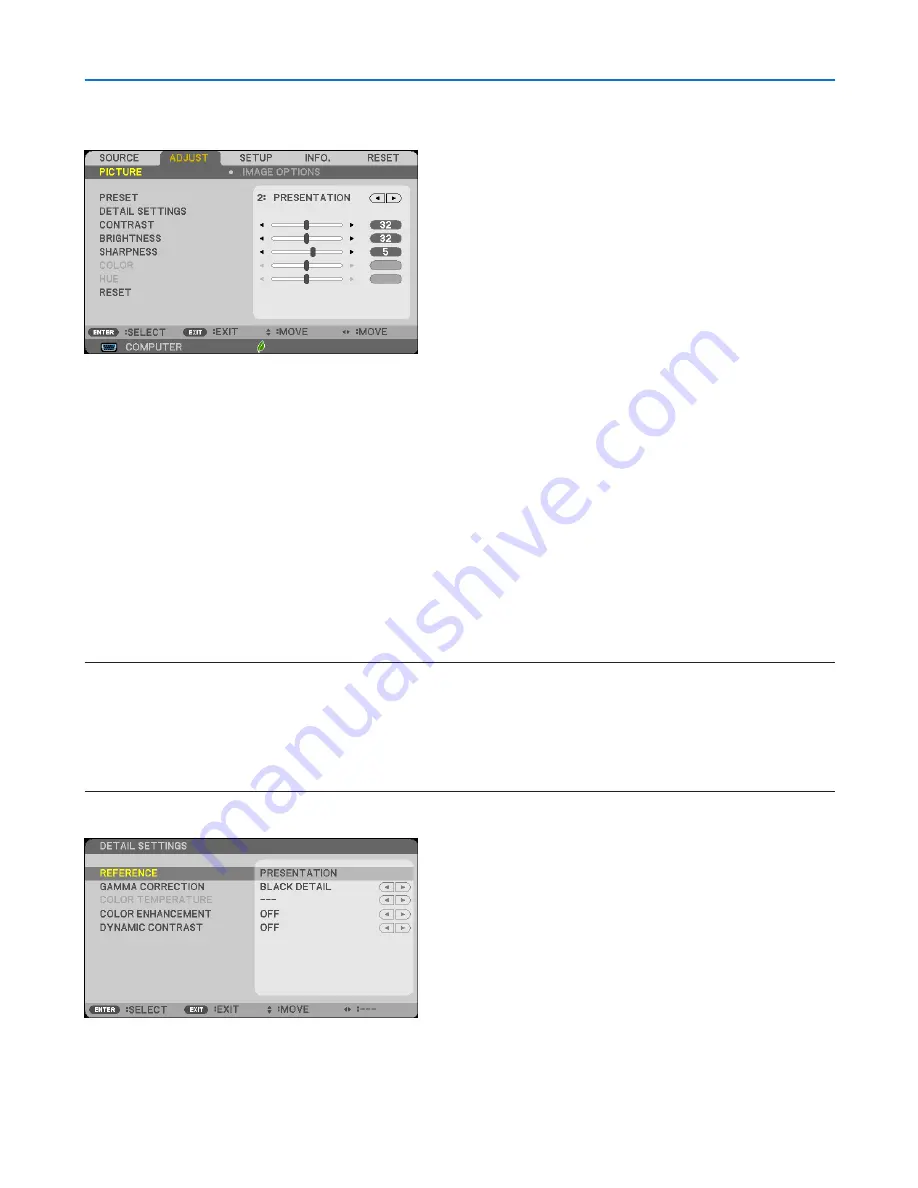
87
5. Using On-Screen Menu
❺
Menu Descriptions & Functions [ADJUST]
[PICTURE]
[PRESET]
This function allows you to select optimized settings for your projected image.
You can adjust neutral tint for yellow, cyan or magenta.
There are seven factory presets optimized for various types of images. You can also use [DETAIL SETTINGS] to set
user adjustable settings to customize each gamma or color.
Your settings can be stored in [PRESET 1] to [PRESET 7].
HIGH-BRIGHT �������� Recommended for use in a brightly lit room�
PRESENTATION ����� Recommended for making a presentation using a PowerPoint file�
VIDEO �������������������� Recommended for typical TV program viewing�
MOVIE ������������������� Recommended for movies�
GRAPHIC ��������������� Recommended for graphics�
sRGB ��������������������� Standard color values
NATURAL ��������������� Well-balanced brightness and color setting�
DICOM SIM� ���������� Recommended for DICOM simulation format�
NOTE:
• The [DICOM SIM.] option is for training/reference only and should not be used for actual diagnosis.
• DICOM stands for Digital Imaging and Communications in Medicine. It is a standard developed by the American College of Radiol-
ogy (ACR) and the National Electrical Manufacturers Association (NEMA).
The standard specifies how digital image data can be moved from system to system.
• Screen flicker may happen depending on the projected image. To avoid this, from the on-screen menu select [ADJUST]
→
[PIC-
TURE]
→
[PRESET] and set to one of the items other than [HIGH-BRIGHT] and [PRESENTATION].
[DETAIL SETTINGS]






























