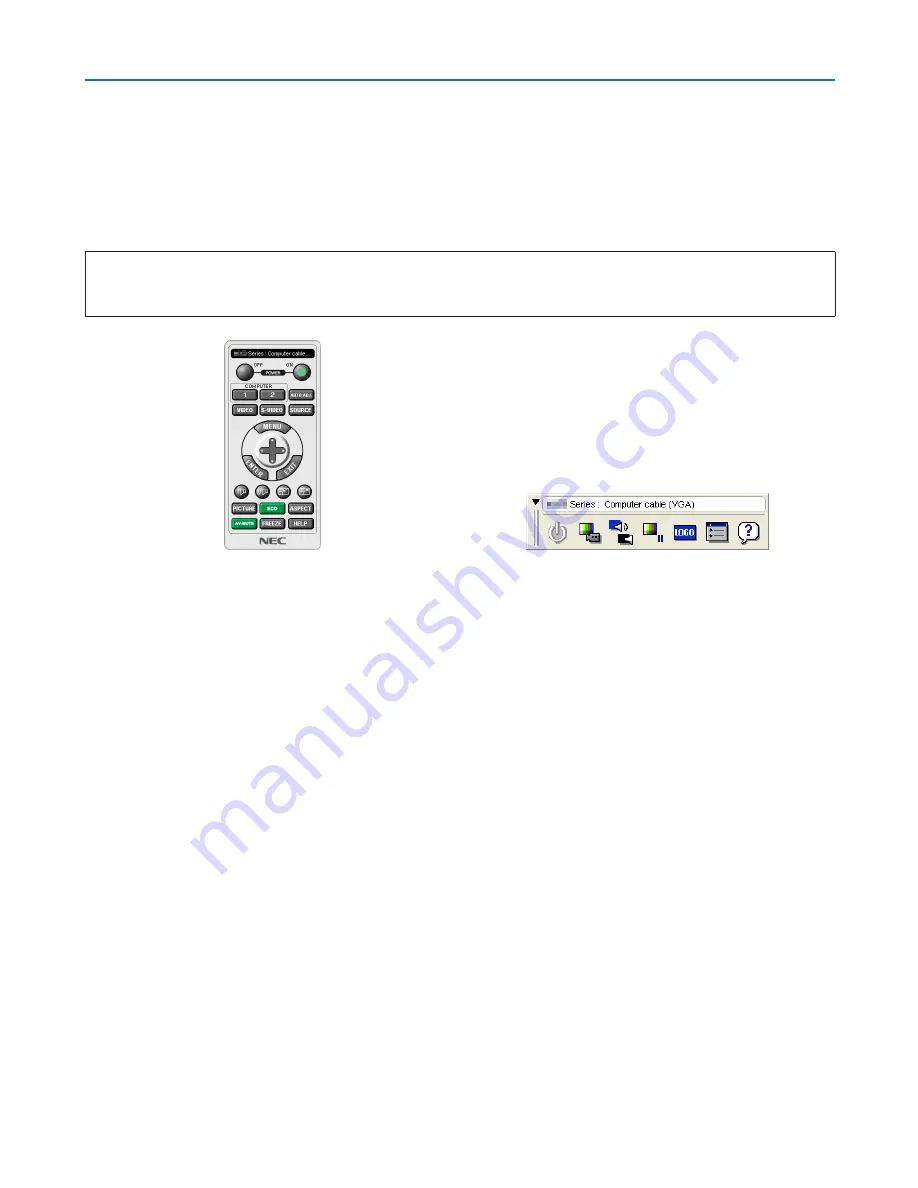
36
3. Convenient Features
❻
Using the Computer Cable (VGA) to Operate the
Projector (Virtual Remote Tool)
Using the utility software “Virtual Remote Tool”
available on the Dukane website downloads
, Virtual Remote
screen (or toolbar) can be displayed on your computer screen.
This will help you perform operations such as projector’s power on or off and signal selection via the computer cable
(VGA), serial cable, or LAN connection. Only via serial connection it is also used to send an image to the projector and
register it as the logo data of the projector. After registering it, you can lock the logo to prevent it from changing.
Control Functions
Power On/Off, signal selection, picture freeze, picture mute, audio mute, Logo transfer to the projector, and remote
control operation on your PC.
Virtual Remote screen
Toolbar
This section provides an outline of preparation for use of Virtual Remote Tool.
For information on how to use Virtual Remote Tool, see Help of Virtual Remote Tool. (
→
page
41
)
Step 1: Install Virtual Remote Tool on the computer. (
→
page
37
)
Step 2: Connect the projector to the computer. (
→
page
39
)
Step 3: Start Virtual Remote Tool. (
→
page
40
)
TIP:
• Virtual Remote Tool can be used with a LAN and a serial connection. USB connection is not supported by Virtual Remote Tool.
• For update information on Virtual Remote Tool, visit our website:
Visit URL: http://www.dukane.com/av/service/downloads.asp
















































