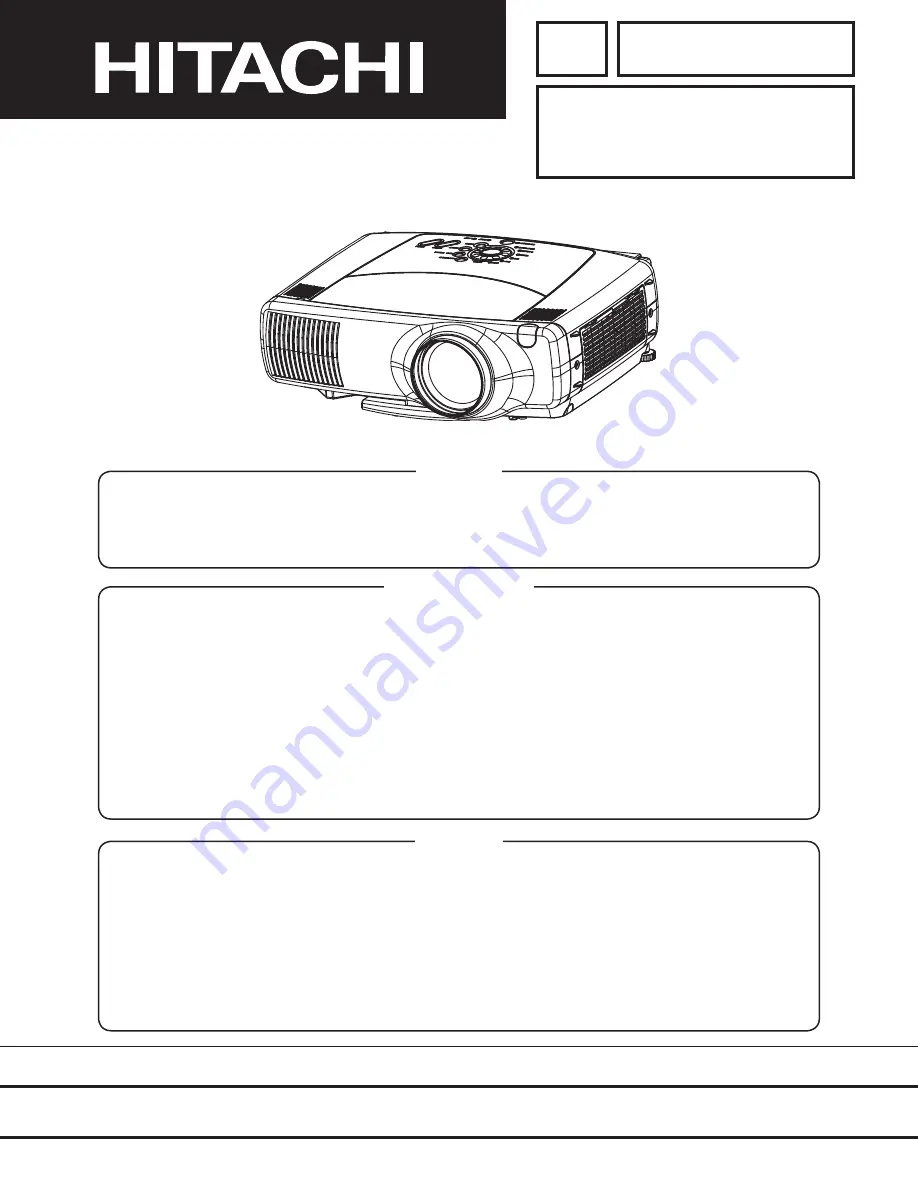
YK
No.0526E
CP-X880
(C8X)
CP-X885
(C8XM)
SPECIFICATIONS AND PARTS ARE SUBJECT TO CHANGE FOR IMPROVEMENT.
Multimedia LCD Projector
November 2002
Digital Media Division
SERVICE MANUAL
Be sure to read this manual before servicing. To assure safety from
fi
re, electric shock, injury, harmful
radiation and materials, various measures are provided in this HITACHI Multimedia LCD Projector. Be
sure to read cautionary items described in the manual to maintain safety before servicing.
Caution
1. When replace the lamp, to avoid burns to your
fi
ngers. The lamp becomes too hot.
2. Never touch the lamp bulb with a
fi
nger or anything else. Never drop it or give it a shock. They may
cause bursting of the bulb.
3. This projector is provided with a high voltage circuit for the lamp. Do not touch the electric parts of
power unit (main), when turn on the projector.
4. Do not touch the exhaust fan, during operation.
5. The LCD module assembly is likely to be damaged. If replacing to the LCD module assembly, do
not hold the FPC of the LCD module assembly.
6. Use the cables which are included with the projector or speci
fi
ed.
Service Warning
1. Features -----------------------------------------------2
2. Speci
fi
cations-----------------------------------------2
3. Names of each part ---------------------------------3
4. Adjustment --------------------------------------------5
5. Troubleshooting------------------------------------ 11
6. Service points -------------------------------------- 16
7. Wiring diagram ------------------------------------- 31
8. Disassembly diagram----------------------------- 37
9. Replacement parts list---------------------------- 39
10.RS-232C communication ------------------------ 40
11.Block diagram -------------------------------------- 46
12.Connector connection diagram ---------------- 47
13.Basic circuit diagram------------------------------ 48
Contents
Summary of Contents for C8X
Page 49: ...6 5 4 3 2 1 6 5 4 3 2 1 A B C D E F G POWER UNIT BALLAST C8X C8XM ...
Page 50: ...6 5 4 3 2 1 6 5 4 3 2 1 A B C D E F G Out put connector POWER UNIT CIRCUIT C8X C8XM ...
Page 51: ...1 2 3 4 5 6 6 1 2 3 4 5 D A B C E F G PWB assembly DRIVE 1 C8X C8XM ...
Page 52: ...1 2 3 4 5 6 6 1 2 3 4 5 D A B C E F G PWB assembly DRIVE 2 C8X C8XM ...
Page 53: ...1 2 3 4 5 6 6 1 2 3 4 5 D A B C E F G PWB assembly DRIVE 3 C8X C8XM ...
Page 54: ...1 2 3 4 5 6 6 1 2 3 4 5 D A B C E F G PWB assembly DRIVE 4 C8X C8XM ...
Page 55: ...1 2 3 4 5 6 6 1 2 3 4 5 D A B C E F G PWB assembly DRIVE 5 C8X C8XM ...
Page 56: ...1 2 3 4 5 6 6 1 2 3 4 5 D A B C E F G PWB assembly DRIVE 6 C8X C8XM ...
Page 57: ...1 2 3 4 5 6 6 1 2 3 4 5 D A B C E F G PWB assembly DRIVE 7 C8X C8XM ...
Page 58: ...1 2 3 4 5 6 6 1 2 3 4 5 D A B C E F G PWB assembly DRIVE 8 C8X C8XM ...
Page 59: ...1 2 3 4 5 6 6 1 2 3 4 5 D A B C E F G PWB assembly DRIVE 9 C8X C8XM ...
Page 60: ...1 2 3 4 5 6 6 1 2 3 4 5 D A B C E F G PWB assembly DRIVE 10 C8X C8XM ...
Page 61: ...1 2 3 4 5 6 6 1 2 3 4 5 D A B C E F G PWB assembly DRIVE 11 C8X C8XM ...
Page 62: ...1 2 3 4 5 6 6 1 2 3 4 5 D A B C E F G PWB assembly DRIVE 12 C8X C8XM ...
Page 63: ...1 2 3 4 5 6 6 1 2 3 4 5 D A B C E F G PWB assembly DRIVE 13 C8X C8XM ...
Page 64: ...1 2 3 4 5 6 6 1 2 3 4 5 D A B C E F G PWB assembly SIGNAL 1 C8X C8XM ...
Page 65: ...1 2 3 4 5 6 6 1 2 3 4 5 D A B C E F G PWB assembly SIGNAL 2 C8X C8XM ...
Page 66: ...1 2 3 4 5 6 6 1 2 3 4 5 D A B C E F G PWB assembly SIGNAL 3 C8X C8XM ...
Page 68: ...CP X880 YK No 0526E Digital Media Division CP X885 QR54041 Printed in Japan S ...


































