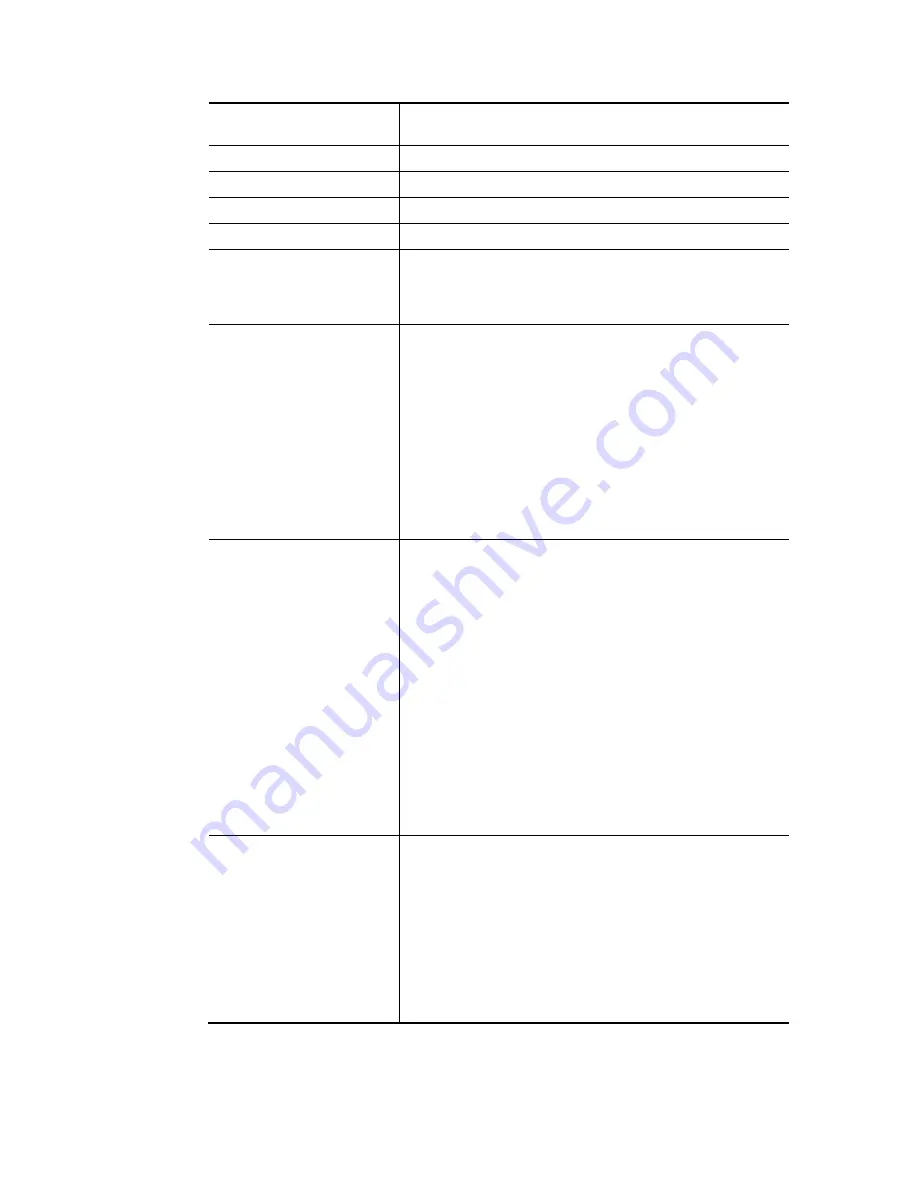
Vigor2952 Series User’s Guide
52
Enable
Choose Yes to invoke the settings for this WAN interface.
Choose No to disable the settings for this WAN interface.
Display Name
Type the description for such interface.
Physical Mode
Display the physical mode of such interface.
Physical Type (Fiber)
Specify the mode for data transmission.
Physical Type (Ethernet)
Specify the mode for data transmission.
Line Speed (Kpbs)
If your choose According to Line Speed as the Load
Balance Mode in previous page, please type the line speed
for downloading and uploading for such WAN interface. The
unit is kbps.
VLAN Tag insertion
The settings configured in this field are available for ADSL.
Enable – Enable the function of VLAN with tag.
The router will add specific VLAN number to all packets on
the WAN while sending them out.
Please type the tag value and specify the priority for the
packets sending by WAN1.
Disable – Disable the function of VLAN with tag.
Tag value – Type the value as the VLAN ID number. The
range is form 0 to 4095.
Priority – Type the packet priority number for such VLAN.
The range is from 0 to 7.
Active Mode
Choose Always On to make the WAN1 connection being
activated always.
Load Balance - Check this box to enable auto load balance
function for such WAN interface.
When the data traffic is large, the WAN interface with the
function enabled will balance the data transmission
automatically among all of the WAN interfaces in
connection status.
Failover – Choose it to make the WAN connection as a
backup connection.
WAN Failure – When the active WAN failed, such WAN
will be activated as the main network connection.
Traffic Threshold – When the data traffic of active
WAN reaches the traffic threshold (specified here),
the failover WAN will be enabled automatically to
share the overloaded data traffic.
Active When
If you choose Failover as the Active Mode, the option of
Active When will appear.
Any of the selected WAN disconnect – Such WAN
connection will be activated when any selected WAN
interface (checked below) disconnects.
All of the selected WAN disconnect – Such WAN
connection will be activated only when all of selected
WAN interfaces (checked below) disconnect.
Check boxes for WAN1 to WAN4 – Specify the WAN
interface by checking the WAN box.
Содержание Vigor 2952 series
Страница 1: ......
Страница 58: ...Vigor2952 Series User s Guide 46 ...
Страница 94: ...Vigor2952 Series User s Guide 82 Below shows an example for successful IPv6 connection based on 6rd mode ...
Страница 106: ...Vigor2952 Series User s Guide 94 ...
Страница 144: ...Vigor2952 Series User s Guide 132 Refresh Reload the record ...
Страница 149: ...Vigor2952 Series User s Guide 137 ...
Страница 244: ...Vigor2952 Series User s Guide 232 This page is left blank ...
Страница 249: ...Vigor2952 Series User s Guide 237 When you choose IPsec you will see the following graphic ...
Страница 314: ...Vigor2952 Series User s Guide 302 This page is left blank ...
Страница 337: ...Vigor2952 Series User s Guide 325 ...
Страница 372: ...Vigor2952 Series User s Guide 360 This page is left blank ...
Страница 385: ...Vigor2952 Series User s Guide 373 ...
Страница 460: ...Vigor2952 Series User s Guide 448 ...
Страница 560: ...Vigor2952 Series User s Guide 548 This page is left blank ...
Страница 588: ...Vigor2952 Series User s Guide 576 ...
Страница 595: ...Vigor2952 Series User s Guide 583 ...
Страница 599: ...Vigor2952 Series User s Guide 587 ...
Страница 601: ...Vigor2952 Series User s Guide 589 P Pa ar rt t I IX X D Dr ra ay yT Te ek k T To oo ol ls s ...
Страница 606: ...Vigor2952 Series User s Guide 594 This page is left blank ...
Страница 607: ...Vigor2952 Series User s Guide 595 P Pa ar rt t X X T Te el ln ne et t C Co om mm ma an nd ds s ...
Страница 635: ...Vigor2952 Series User s Guide 623 ...
Страница 693: ...Vigor2952 Series User s Guide 681 Executation category bas bat com exe inf pif reg scr ...
Страница 802: ...Vigor2952 Series User s Guide 790 This page is left blank ...





































