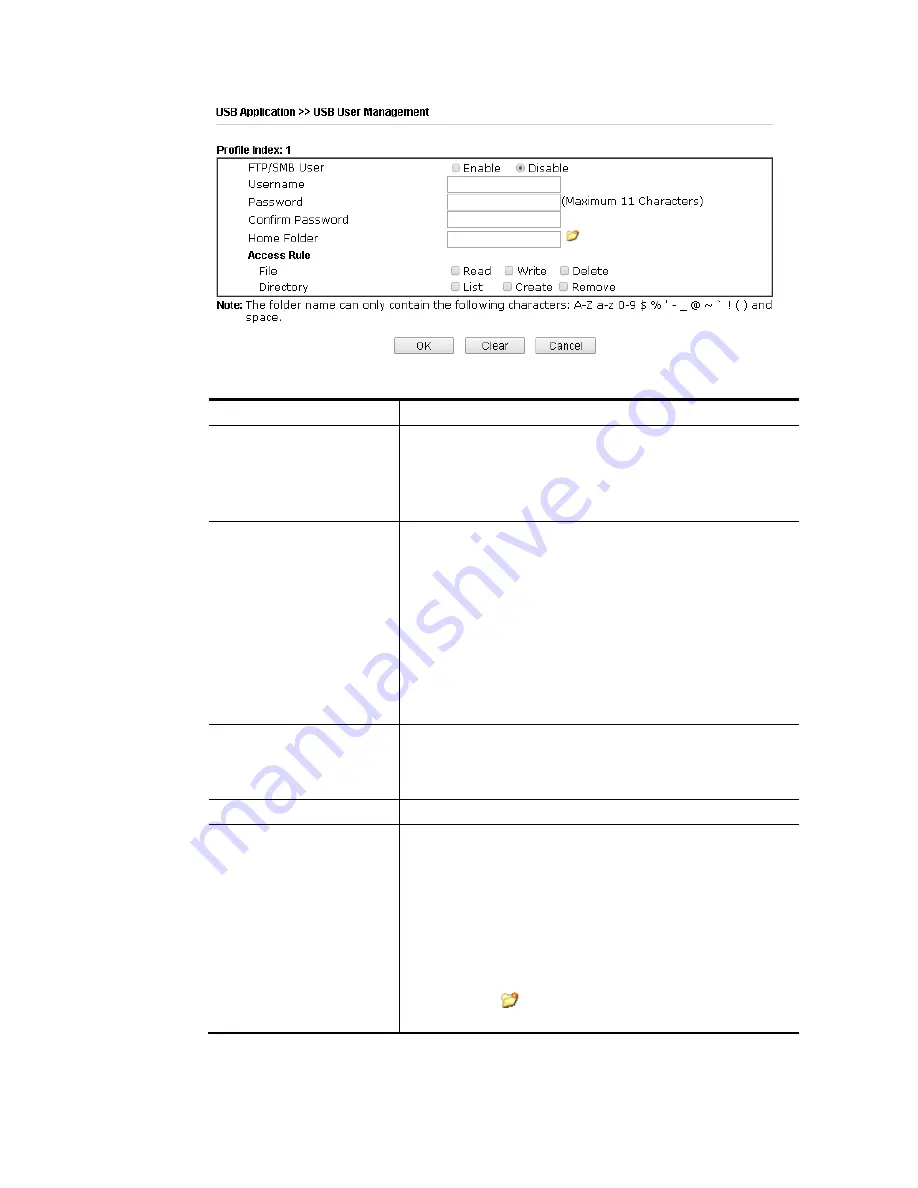
Vigor2952 Series User’s Guide
538
Available settings are explained as follows:
Item Description
FTP/SMB User
Enable – Click this button to activate this profile (account)
for FTP service or SMB file sharing service. Later, the user
can use the username specified in this page to login into FTP
server.
Disable – Click this button to disable such profile.
Username
Type the username for FTP/SMB users for accessing into FTP
server (USB storage disk). Be aware that users cannot access
into USB storage disk in anonymity. Later, you can open FTP
client software and type the username specified here for
accessing into USB storage disk. The length of the name is
limited to 11 characters.
Note: “Admin” could not be typed here as username, for the
word is specified for accessing into web pages of Vigor router
only. Also, it is reserved for FTP firmware upgrade usage.
Note: FTP Passive mode is not supported by Vigor Router.
Please disable the mode on the FTP client.
Password
Type the password for FTP/SMB users for accessing FTP
server. Later, you can open FTP client software and type the
password specified here for accessing into USB storage disk.
The length of the password is limited to 11 characters.
Confirm Password
Type the password again to make confirmation.
Home Folder
It determines the folder for the client to access into.
The user can enter a directory name in this field. Then, after
clicking OK, the router will create the specific/new folder in
the USB storage disk. In addition, if the user types “/” here,
he/she can access into all of the disk folders and files in USB
storage disk.
Note: When write protect status for the USB storage disk is
ON, you cannot type any new folder name in this field. Only
“/” can be used in such case.
You can click
to open the following dialog to add any
new folder which can be specified as the Home Folder.
Содержание Vigor 2952 series
Страница 1: ......
Страница 58: ...Vigor2952 Series User s Guide 46 ...
Страница 94: ...Vigor2952 Series User s Guide 82 Below shows an example for successful IPv6 connection based on 6rd mode ...
Страница 106: ...Vigor2952 Series User s Guide 94 ...
Страница 144: ...Vigor2952 Series User s Guide 132 Refresh Reload the record ...
Страница 149: ...Vigor2952 Series User s Guide 137 ...
Страница 244: ...Vigor2952 Series User s Guide 232 This page is left blank ...
Страница 249: ...Vigor2952 Series User s Guide 237 When you choose IPsec you will see the following graphic ...
Страница 314: ...Vigor2952 Series User s Guide 302 This page is left blank ...
Страница 337: ...Vigor2952 Series User s Guide 325 ...
Страница 372: ...Vigor2952 Series User s Guide 360 This page is left blank ...
Страница 385: ...Vigor2952 Series User s Guide 373 ...
Страница 460: ...Vigor2952 Series User s Guide 448 ...
Страница 560: ...Vigor2952 Series User s Guide 548 This page is left blank ...
Страница 588: ...Vigor2952 Series User s Guide 576 ...
Страница 595: ...Vigor2952 Series User s Guide 583 ...
Страница 599: ...Vigor2952 Series User s Guide 587 ...
Страница 601: ...Vigor2952 Series User s Guide 589 P Pa ar rt t I IX X D Dr ra ay yT Te ek k T To oo ol ls s ...
Страница 606: ...Vigor2952 Series User s Guide 594 This page is left blank ...
Страница 607: ...Vigor2952 Series User s Guide 595 P Pa ar rt t X X T Te el ln ne et t C Co om mm ma an nd ds s ...
Страница 635: ...Vigor2952 Series User s Guide 623 ...
Страница 693: ...Vigor2952 Series User s Guide 681 Executation category bas bat com exe inf pif reg scr ...
Страница 802: ...Vigor2952 Series User s Guide 790 This page is left blank ...






































