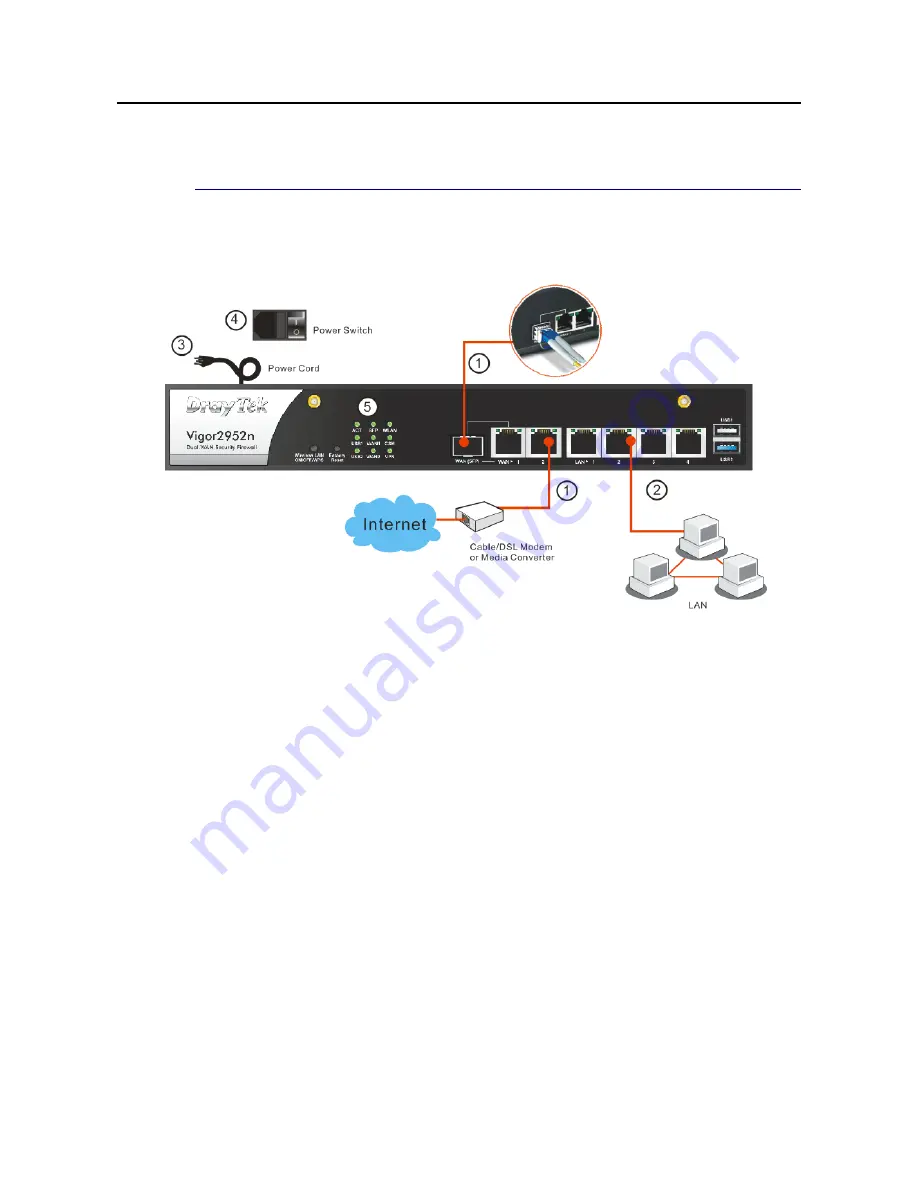
Vigor2952 Series User’s Guide
7
I
I
-
-
2
2
H
H
a
a
r
r
d
d
w
w
a
a
r
r
e
e
I
I
n
n
s
s
t
t
a
a
l
l
l
l
a
a
t
t
i
i
o
o
n
n
I
I
-
-
2
2
-
-
1
1
I
I
n
n
s
s
t
t
a
a
l
l
l
l
i
i
n
n
g
g
V
V
i
i
g
g
o
o
r
r
R
R
o
o
u
u
t
t
e
e
r
r
Before starting to configure the router, you have to connect your devices correctly.
1.
Connect a cable Modem/DSL Modem/Media Converter (depends on your requirement) to
any WAN port of router with Ethernet cable (RJ-45). Or, connect the fiber cable to the
WAN (SFP) port of router.
2.
Connect one end of an Ethernet cable (RJ-45) to one of the LAN ports of the router and
the other end of the cable (RJ-45) into the Ethernet port on your computer (that device
also can connect to other computers to form a small area network).
3.
Connect the power cord to the router’s power port on the rear panel, and the other side
into a wall outlet.
4.
Power on the device by pressing down the power switch on the rear panel.
5.
The system starts to initiate. After completing the system test, the ACT LED will light up
and start blinking. The WAN1/WAN2/LAN connector LED (Left or Right) will light up
according to the network card feature (1000 or 100) of the device that it connected.
If Fiber connection is used, check if SFP LED lights up or not.
(For the detailed information of LED status, please refer to section I-1-1 Indicators and
Connectors.)
Содержание Vigor 2952 series
Страница 1: ......
Страница 58: ...Vigor2952 Series User s Guide 46 ...
Страница 94: ...Vigor2952 Series User s Guide 82 Below shows an example for successful IPv6 connection based on 6rd mode ...
Страница 106: ...Vigor2952 Series User s Guide 94 ...
Страница 144: ...Vigor2952 Series User s Guide 132 Refresh Reload the record ...
Страница 149: ...Vigor2952 Series User s Guide 137 ...
Страница 244: ...Vigor2952 Series User s Guide 232 This page is left blank ...
Страница 249: ...Vigor2952 Series User s Guide 237 When you choose IPsec you will see the following graphic ...
Страница 314: ...Vigor2952 Series User s Guide 302 This page is left blank ...
Страница 337: ...Vigor2952 Series User s Guide 325 ...
Страница 372: ...Vigor2952 Series User s Guide 360 This page is left blank ...
Страница 385: ...Vigor2952 Series User s Guide 373 ...
Страница 460: ...Vigor2952 Series User s Guide 448 ...
Страница 560: ...Vigor2952 Series User s Guide 548 This page is left blank ...
Страница 588: ...Vigor2952 Series User s Guide 576 ...
Страница 595: ...Vigor2952 Series User s Guide 583 ...
Страница 599: ...Vigor2952 Series User s Guide 587 ...
Страница 601: ...Vigor2952 Series User s Guide 589 P Pa ar rt t I IX X D Dr ra ay yT Te ek k T To oo ol ls s ...
Страница 606: ...Vigor2952 Series User s Guide 594 This page is left blank ...
Страница 607: ...Vigor2952 Series User s Guide 595 P Pa ar rt t X X T Te el ln ne et t C Co om mm ma an nd ds s ...
Страница 635: ...Vigor2952 Series User s Guide 623 ...
Страница 693: ...Vigor2952 Series User s Guide 681 Executation category bas bat com exe inf pif reg scr ...
Страница 802: ...Vigor2952 Series User s Guide 790 This page is left blank ...






























