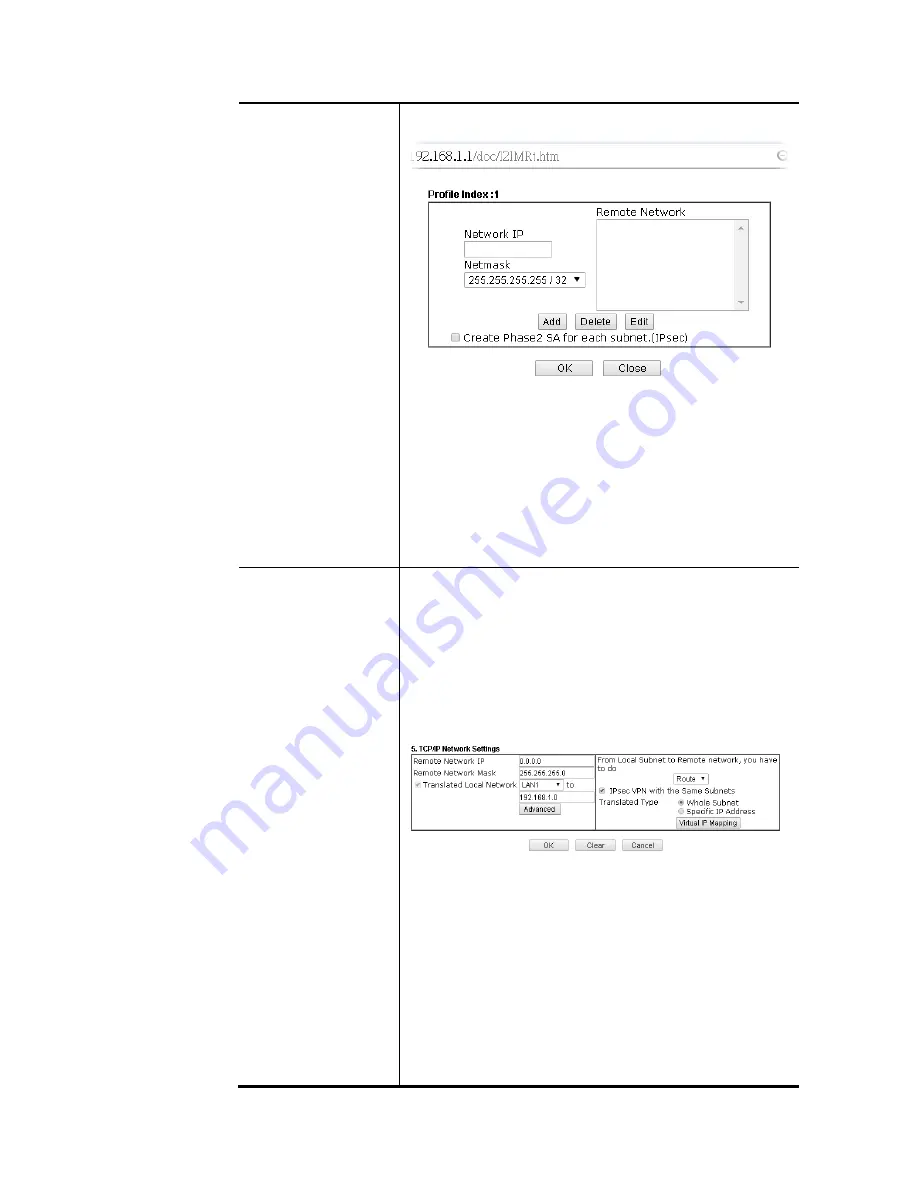
Vigor2952 Series User’s Guide
263
through the VPN connection. This is usually used when you
find there are several subnets behind the remote VPN router.
RIP Direction - The option specifies the direction of RIP
(Routing Information Protocol) packets. You can
enable/disable one of direction here. Herein, we provide
four options: TX/RX Both, TX Only, RX Only, and Disable.
From first subnet to remote network, you have to do - If
the remote network only allows you to dial in with single IP,
please choose NAT, otherwise choose Route.
Change default route to this VPN tunnel - Check this box to
change the default route with this VPN tunnel.
IPSec VPN with the
Same subnet
For both ends (e.g., different sections in a company) are
within the same subnet, there is a function which allows you
to build Virtual IP mapping between two ends. Thus, when
VPN connection established, the router will change the IP
address according to the settings configured here and block
sessions which are not coming from the IP address defined in
the Virtual IP Mapping list.
After checking the box of IPSec VPN with the Same subnet,
the options under TCP/IP Network Settings will be changed
as shown below:
Remote Network IP/ Remote Network Mask - Add a static
route to direct all traffic destined to this Remote Network IP
Address/Remote Network Mask through the VPN connection.
For IPSec, this is the destination clients IDs of phase 2 quick
mode.
Translated Local Network – This function is enabled in
default. Use the drop down list to specify a LAN port as the
transferred direction. Then specify an IP address. Click
Advanced to configure detailed settings if required.
Advanced – Add a static route to direct all traffic destined to
more Remote Network IP Addresses/ Remote Network Mask
through the VPN connection. This is usually used when you
find there are several subnets behind the remote VPN router.
Содержание Vigor 2952 series
Страница 1: ......
Страница 58: ...Vigor2952 Series User s Guide 46 ...
Страница 94: ...Vigor2952 Series User s Guide 82 Below shows an example for successful IPv6 connection based on 6rd mode ...
Страница 106: ...Vigor2952 Series User s Guide 94 ...
Страница 144: ...Vigor2952 Series User s Guide 132 Refresh Reload the record ...
Страница 149: ...Vigor2952 Series User s Guide 137 ...
Страница 244: ...Vigor2952 Series User s Guide 232 This page is left blank ...
Страница 249: ...Vigor2952 Series User s Guide 237 When you choose IPsec you will see the following graphic ...
Страница 314: ...Vigor2952 Series User s Guide 302 This page is left blank ...
Страница 337: ...Vigor2952 Series User s Guide 325 ...
Страница 372: ...Vigor2952 Series User s Guide 360 This page is left blank ...
Страница 385: ...Vigor2952 Series User s Guide 373 ...
Страница 460: ...Vigor2952 Series User s Guide 448 ...
Страница 560: ...Vigor2952 Series User s Guide 548 This page is left blank ...
Страница 588: ...Vigor2952 Series User s Guide 576 ...
Страница 595: ...Vigor2952 Series User s Guide 583 ...
Страница 599: ...Vigor2952 Series User s Guide 587 ...
Страница 601: ...Vigor2952 Series User s Guide 589 P Pa ar rt t I IX X D Dr ra ay yT Te ek k T To oo ol ls s ...
Страница 606: ...Vigor2952 Series User s Guide 594 This page is left blank ...
Страница 607: ...Vigor2952 Series User s Guide 595 P Pa ar rt t X X T Te el ln ne et t C Co om mm ma an nd ds s ...
Страница 635: ...Vigor2952 Series User s Guide 623 ...
Страница 693: ...Vigor2952 Series User s Guide 681 Executation category bas bat com exe inf pif reg scr ...
Страница 802: ...Vigor2952 Series User s Guide 790 This page is left blank ...








































