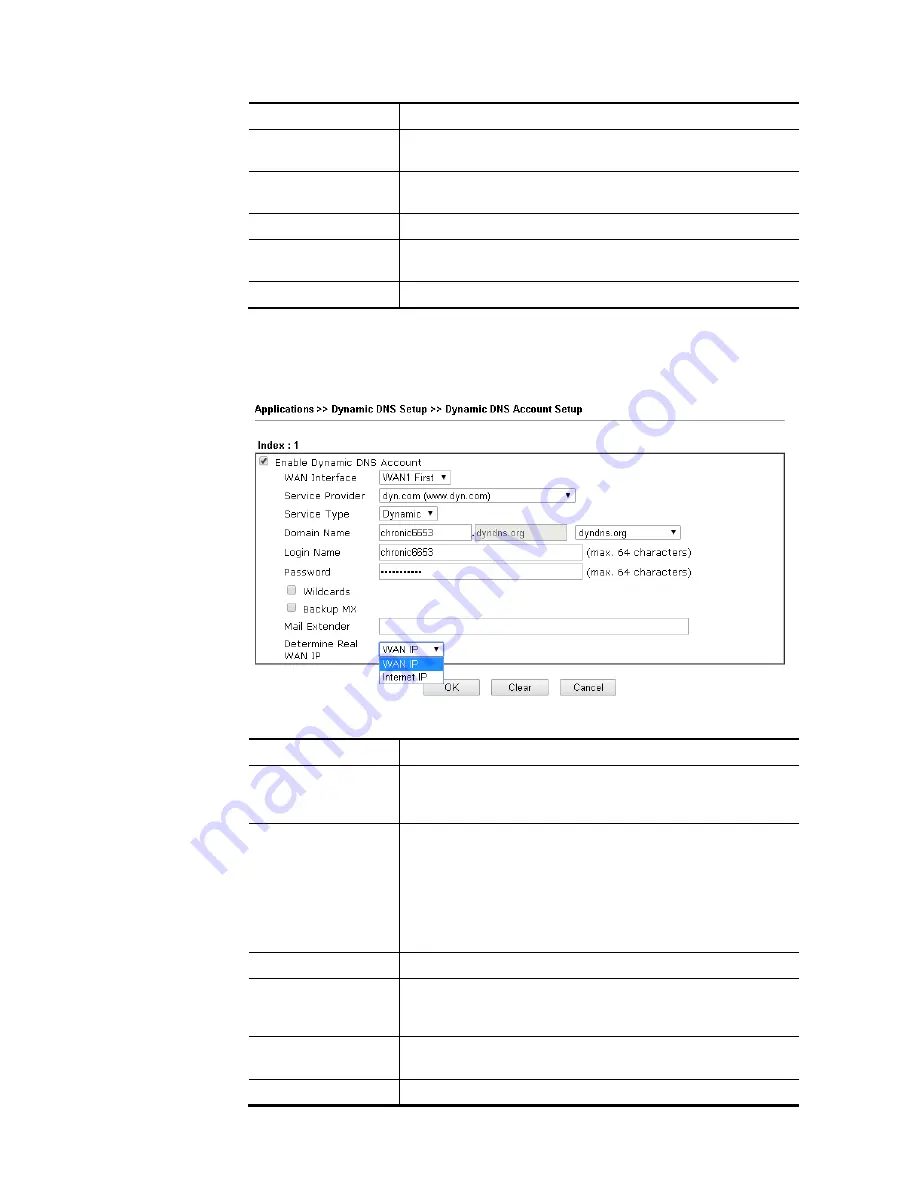
Vigor2952 Series User’s Guide
149
Force Update
Force the router updates its information to DDNS server.
Auto-Update
interval
Set the time for the router to perform auto update for DDNS
service.
Index
Click the number below Index to access into the setting page
of DDNS setup to set account(s).
WAN Interface
Display the WAN interface used.
Domain Name
Display the domain name that you set on the setting page of
DDNS setup.
Active
Display if this account is active or inactive.
4.
Select Index number 1 to add an account for the router. Check Enable Dynamic DNS
Account, and choose correct Service Provider, type the registered hostname and
domain name suffix: dyndns.org in the Domain Name block. The following two blocks
should be typed your account Login Name and Password.
Available settings are explained as follows:
Item Description
Enable Dynamic DNS
Account
Check this box to enable the current account. If you did
check the box, you will see a check mark appeared on the
Active column of the previous web page in step 2).
WAN Interface
WAN1/WAN2/WAN3/WAN4 First - While connecting, the
router will use WAN1/WAN2/WAN3/WAN4 as the first
channel for such account. If WAN1/WAN2/WAN3 /WAN4
fails, the router will use another WAN interface instead.
WAN1/WAN2/WAN3/WAN4 Only - While connecting, the
router will use WAN1/WAN2/WAN3/WAN4 as the only
channel for such account.
Service Provider
Select the service provider for the DDNS account.
Service Type
Select a service type (Dynamic, Custom or Static). If you
choose Custom, you can modify the domain that is chosen in
the Domain Name field.
Domain Name
Type in one domain name that you applied previously. Use
the drop down list to choose the desired domain.
Login Name
Type in the login name that you set for applying domain.
Содержание Vigor 2952 series
Страница 1: ......
Страница 58: ...Vigor2952 Series User s Guide 46 ...
Страница 94: ...Vigor2952 Series User s Guide 82 Below shows an example for successful IPv6 connection based on 6rd mode ...
Страница 106: ...Vigor2952 Series User s Guide 94 ...
Страница 144: ...Vigor2952 Series User s Guide 132 Refresh Reload the record ...
Страница 149: ...Vigor2952 Series User s Guide 137 ...
Страница 244: ...Vigor2952 Series User s Guide 232 This page is left blank ...
Страница 249: ...Vigor2952 Series User s Guide 237 When you choose IPsec you will see the following graphic ...
Страница 314: ...Vigor2952 Series User s Guide 302 This page is left blank ...
Страница 337: ...Vigor2952 Series User s Guide 325 ...
Страница 372: ...Vigor2952 Series User s Guide 360 This page is left blank ...
Страница 385: ...Vigor2952 Series User s Guide 373 ...
Страница 460: ...Vigor2952 Series User s Guide 448 ...
Страница 560: ...Vigor2952 Series User s Guide 548 This page is left blank ...
Страница 588: ...Vigor2952 Series User s Guide 576 ...
Страница 595: ...Vigor2952 Series User s Guide 583 ...
Страница 599: ...Vigor2952 Series User s Guide 587 ...
Страница 601: ...Vigor2952 Series User s Guide 589 P Pa ar rt t I IX X D Dr ra ay yT Te ek k T To oo ol ls s ...
Страница 606: ...Vigor2952 Series User s Guide 594 This page is left blank ...
Страница 607: ...Vigor2952 Series User s Guide 595 P Pa ar rt t X X T Te el ln ne et t C Co om mm ma an nd ds s ...
Страница 635: ...Vigor2952 Series User s Guide 623 ...
Страница 693: ...Vigor2952 Series User s Guide 681 Executation category bas bat com exe inf pif reg scr ...
Страница 802: ...Vigor2952 Series User s Guide 790 This page is left blank ...






























