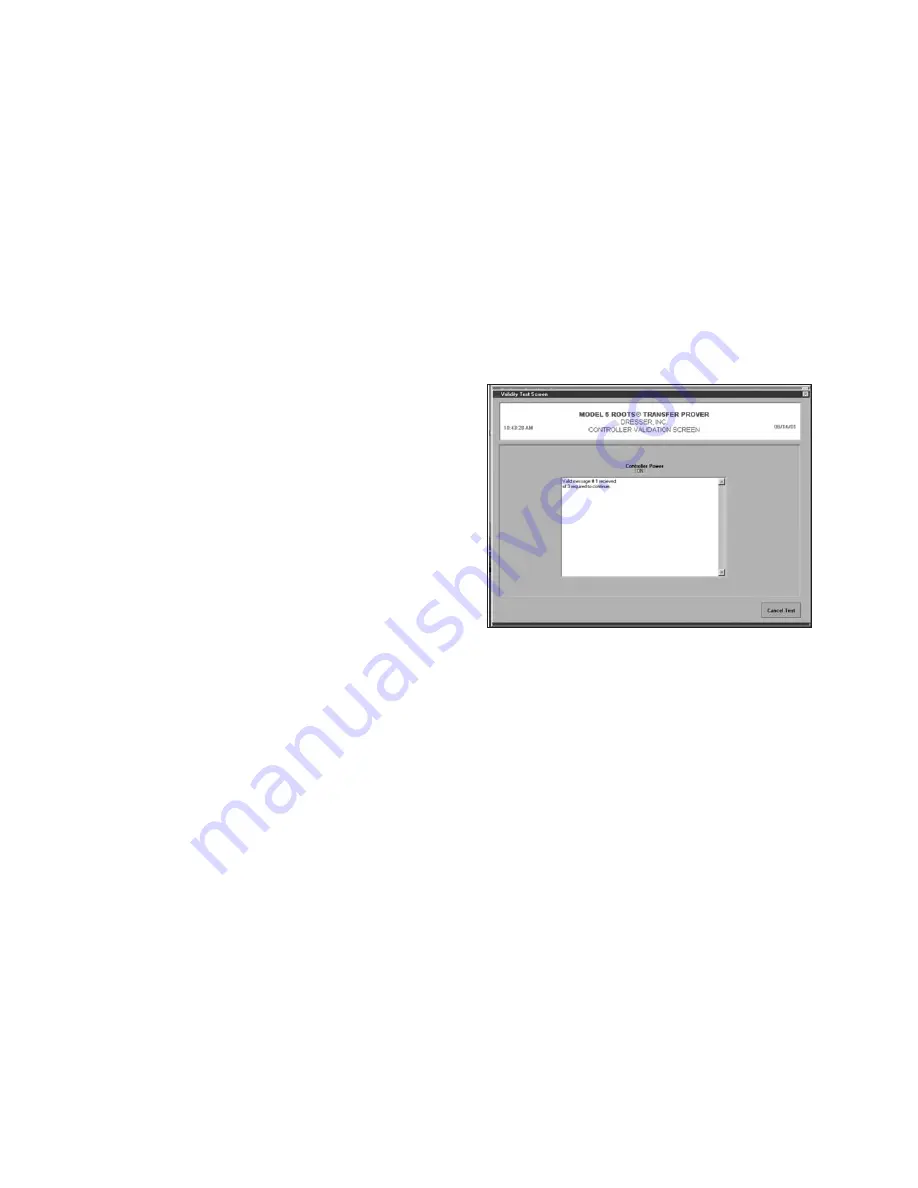
24
ROOTS
®
Model 5 Prover Software Manual
7. Running a Meter Test
7.1 Selecting a Preconfigured Test
Dresser ROOTS Meters & Instruments Division has set up a wide array of preestablished test settings that
you can use instead of manually configuring your own test scenario. Select an automatic test by choosing
Open/Run Preconfigured Test Configuration (<Ctrl+F>) from the File drop down menu on the Startup Screen;
or click on the Open/Run Preconfigured Test button at the bottom of the Startup Screen. The Configure-Run
Meter Test window will appear.
By default, the contents of the Model 5 Transfer Prover folder will be displayed; double click on the folder
marked Preconfigured Tests to access the Dresser ROOTS Meters & Instruments Preconfigured Test
folder, which contains test settings for Series A, Series B, VCC, VTC and IMC Meters. Select the appropriate
folder and double click on the file that matches the necessary test criteria. The settings will be automatically
entered into their corresponding fields on the Configure-Run Meter Test screen.
7.2 The Pretest Error Message Screen
The computer makes a series of tests over a
3 second period. If any errors are detected, one of up
to 11 error messages will be displayed on the screen.
All error messages must be removed by correcting
the problem(s) before any meter proving can be
attempted. Some computers may not display the
Controller Power Off error message if nothing is
connected to the computer’s serial port. So if the 3
second indicator does not count down within thirty
seconds, perform the same checks as for the
Controller Power Off error message.
Electrical shorts, shorted temperature probes, or low
levels of AC input power may cause the Controller’s
microprocessor to stop communicating with the computer, causing data not to be received by the
computer. This condition is indicated by data no longer being updated once a second during a test, or
the Communication Errors message appearing in the Test Screen. It may appear as though the computer’s
3 second reasonability test has ceased to count down. If the computer’s serial port is not properly
configured or powered this condition may occur also.
1.
CONTROLLER POWER OFF will appear if any of the following conditions exist:
a.
If 120 VAC is not plugged into the Controller
b.
If the power switch on the Controller is not turned on
c.
If the data cable from the Controller is not properly connected to the serial port
of the computer that was selected in the Computer Setup Menu
d.
If the serial port in your computer is not powered (see your computer's
operation manual for information about using serial ports for your specific computer)
Some laptops require the enabling of power to their serial and/or parallel ports.
e.
If the cable from the Controller to the proper serial port is damaged
f.
If your computer has a nonstandard RS-232 wiring pin out
g.
If there is insufficient available RAM to allow the software to operate properly
2.
ATMOSPHERIC PRESSURE SENSOR ERROR - The atmospheric pressure sensor is located inside
the Controller housing. This error has only a few possible causes:
a.
The calibration is corrupted.
b.
There is a communication failure between the Controller and the laptop.
c
. The sensor failed.
















































