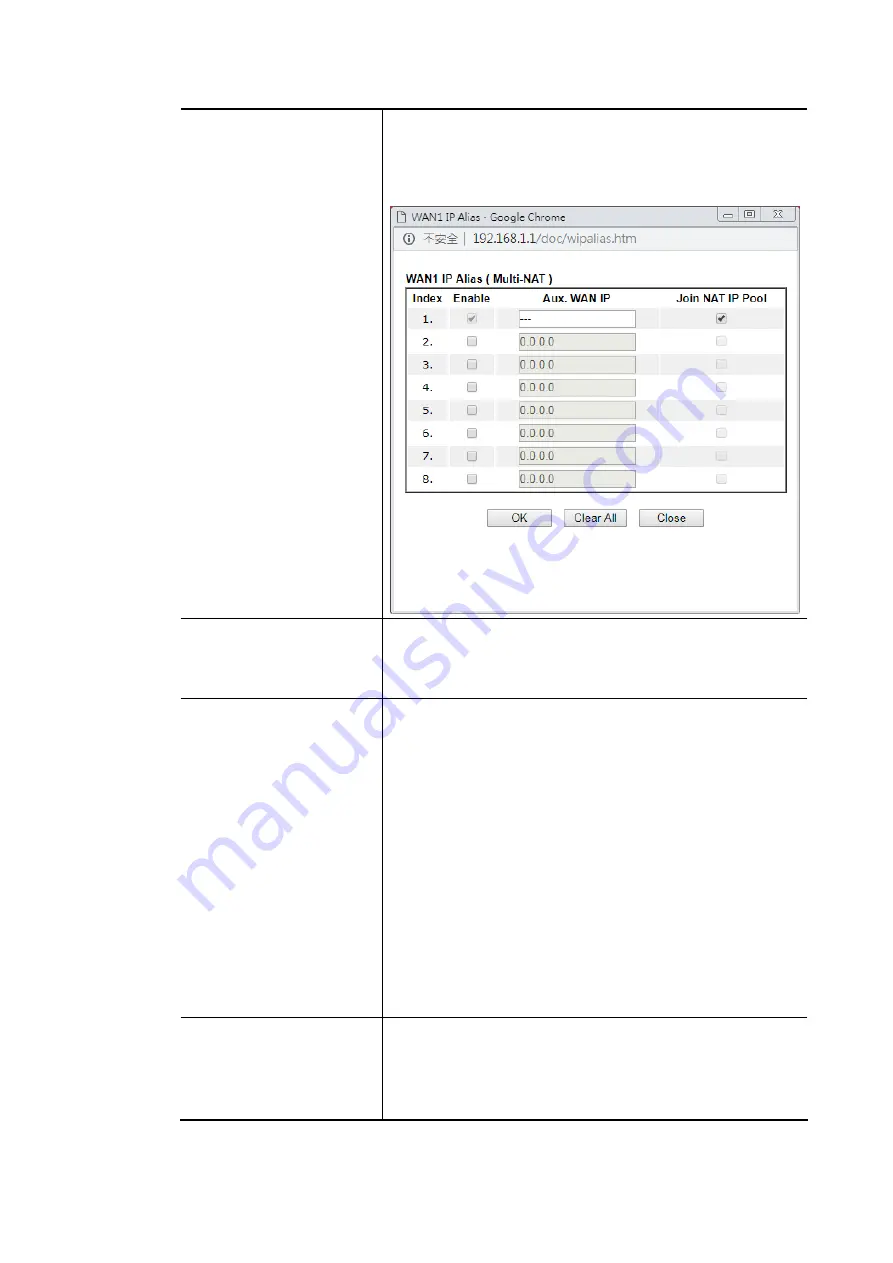
Vigor2620 Series User’s Guide
70
Fixed IP Address – Type in a fixed IP address.
WAN IP Alias - If you have multiple public IP addresses and
would like to utilize them on the WAN interface, please use
WAN IP Alias. You can set up to 8 public IP addresses other
than the current one you are using.
Dial-Out Schedule
Index (1-15) in Schedule Setup - You can type in four sets of
time schedule for your request. All the schedules can be set
previously in Applications >> Schedule web page and you
can use the number that you have set in that web page.
PPPoE Pass-through
The router offers PPPoE dial-up connection. Besides, you
also can establish the PPPoE connection directly from local
clients to your ISP via the Vigor router. When PPPoA protocol
is selected, the PPPoE package transmitted by PC will be
transformed into PPPoA package and sent to WAN server.
Thus, the PC can access Internet through such direction.
For Wired LAN – If you check this box, PCs on the same
network can use another set of PPPoE session (different with
the Host PC) to access into Internet.
For Wireless LAN – It is available for n model. If you check
this box, PCs on the same wireless network can use another
set of PPPoE session (different with the Host PC) to access
into Internet.
Note: To have PPPoA Pass-through, please choose PPPoA
protocol and check the box(es) here. The router will behave
like a modem which only serves the PPPoE client on the LAN.
That’s, the router will offer PPPoA dial-up connection.
MAC Address
Default MAC Address – You can use Default MAC Address or
specify another MAC address by typing on the boxes of MAC
Address for the router.
Specify a MAC Address – Type the MAC address for the router
manually.
After finished the above settings, click OK to save the settings.
Содержание Vigor2620 Series
Страница 1: ......
Страница 10: ......
Страница 12: ......
Страница 54: ...Vigor2620 Series User s Guide 42 This page is left blank ...
Страница 103: ...Vigor2620 Series User s Guide 91 ...
Страница 164: ...Vigor2620 Series User s Guide 152 ...
Страница 198: ...Vigor2620 Series User s Guide 186 This page is left blank ...
Страница 230: ...Vigor2620 Series User s Guide 218 2 After finishing all the settings here please click OK to save the configuration ...
Страница 293: ...Vigor2620 Series User s Guide 281 ...
Страница 294: ...Vigor2620 Series User s Guide 282 This page is left blank ...
Страница 316: ...Vigor2620 Series User s Guide 304 ...
Страница 320: ...Vigor2620 Series User s Guide 308 Below shows the successful activation of Web Content Filter ...
Страница 352: ...Vigor2620 Series User s Guide 340 This page is left blank ...
Страница 382: ...Vigor2620 Series User s Guide 370 This page is left blank ...
Страница 406: ...Vigor2620 Series User s Guide 394 ...
Страница 410: ...Vigor2620 Series User s Guide 398 This page is left blank ...
Страница 411: ...Vigor2620 Series User s Guide 399 P Pa ar rt t I IX X T Te el ln ne et t C Co om mm ma an nd ds s ...
Страница 413: ...Vigor2620 Series User s Guide 401 ...
Страница 595: ...Vigor2620 Series User s Guide 583 ...
















































