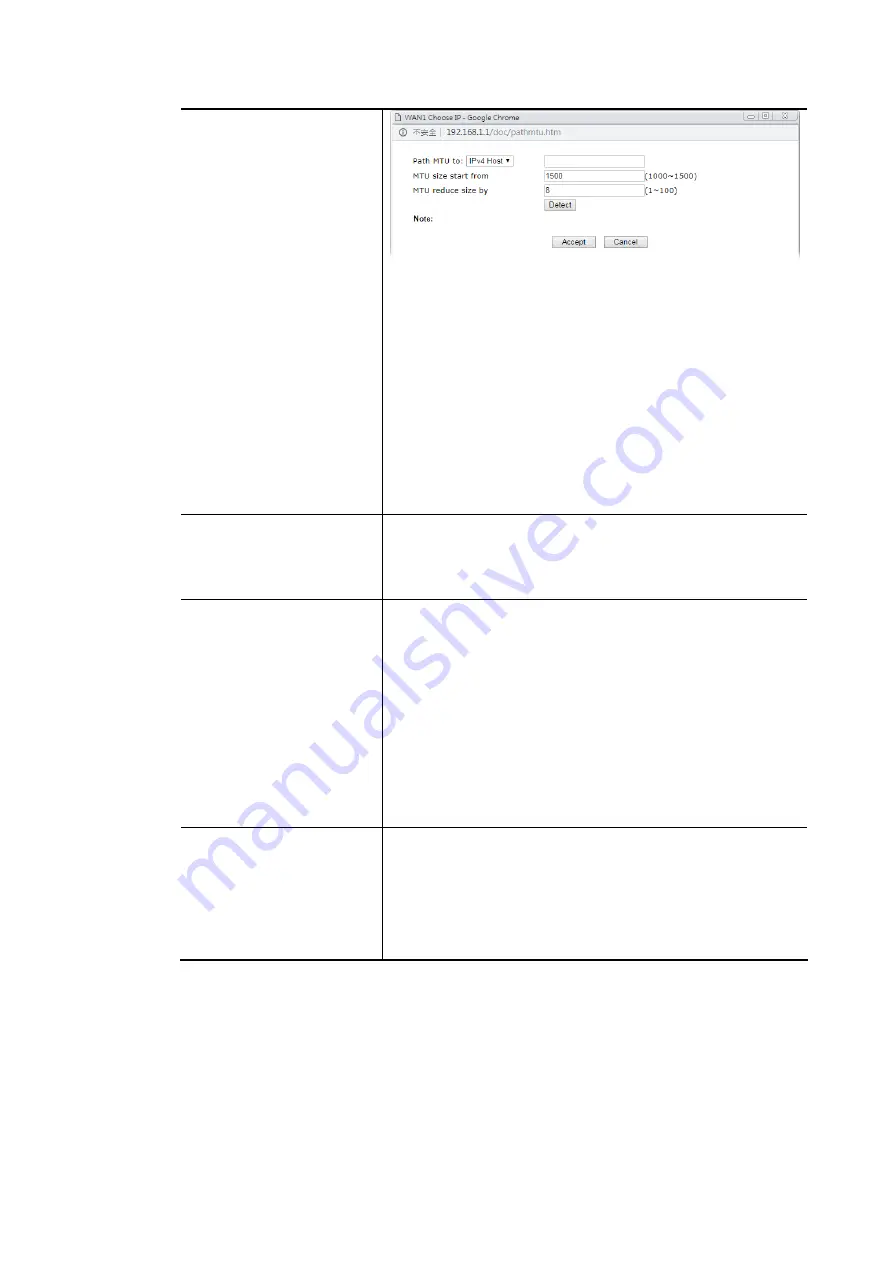
Vigor2620 Series User’s Guide
81
Path MTU to – Choose the destination as the specific
transmit path and Enter the IP address.
MTU size start from - Determine the starting point
value of the packet.
MTU reduce size by – It determines the decreasing size
of MTU value. For example, the number specified in
this field is “8”. The maximum MTU size is “1500”.
After clicking the “detect” button, the system will
calculate and get the suitable MTU value such as 1500,
1492, 1484 and etc., automatically.
Detect – Click it to detect a suitable MTU value
Accept – After clicking it, the detected value will be
displayed in the field of MTU.
PPP Setup
PPP Authentication - Select PAP only or PAP or CHAP for
PPP.
Idle Timeout - Set the timeout for breaking down the
Internet after passing through the time without any action.
IP Address Assignment
Method(IPCP)
WAN IP Alias - If you have multiple public IP addresses and
would like to utilize them on the WAN interface, please use
WAN IP Alias. You can set up to 8 public IP addresses other
than the current one you are using.
Fixed IP - Usually ISP dynamically assigns IP address to you
each time you connect to it and request. In some case, your
ISP provides service to always assign you the same IP address
whenever you request. In this case, you can fill in this IP
address in the Fixed IP field. Please contact your ISP before
you want to use this function. Click Yes to use this function
and Enter a fixed IP address in the box.
Fixed IP Address -Type a fixed IP address.
WAN IP Network Settings
Obtain an IP address automatically – Click this button to
obtain the IP address automatically.
Specify an IP address – Click this radio button to specify
some data.
IP Address – Enter the IP address.
Subnet Mask – Enter the subnet mask.
After finishing all the settings here, please click OK to activate them.
Содержание Vigor2620 Series
Страница 1: ......
Страница 10: ......
Страница 12: ......
Страница 54: ...Vigor2620 Series User s Guide 42 This page is left blank ...
Страница 103: ...Vigor2620 Series User s Guide 91 ...
Страница 164: ...Vigor2620 Series User s Guide 152 ...
Страница 198: ...Vigor2620 Series User s Guide 186 This page is left blank ...
Страница 230: ...Vigor2620 Series User s Guide 218 2 After finishing all the settings here please click OK to save the configuration ...
Страница 293: ...Vigor2620 Series User s Guide 281 ...
Страница 294: ...Vigor2620 Series User s Guide 282 This page is left blank ...
Страница 316: ...Vigor2620 Series User s Guide 304 ...
Страница 320: ...Vigor2620 Series User s Guide 308 Below shows the successful activation of Web Content Filter ...
Страница 352: ...Vigor2620 Series User s Guide 340 This page is left blank ...
Страница 382: ...Vigor2620 Series User s Guide 370 This page is left blank ...
Страница 406: ...Vigor2620 Series User s Guide 394 ...
Страница 410: ...Vigor2620 Series User s Guide 398 This page is left blank ...
Страница 411: ...Vigor2620 Series User s Guide 399 P Pa ar rt t I IX X T Te el ln ne et t C Co om mm ma an nd ds s ...
Страница 413: ...Vigor2620 Series User s Guide 401 ...
Страница 595: ...Vigor2620 Series User s Guide 583 ...
















































