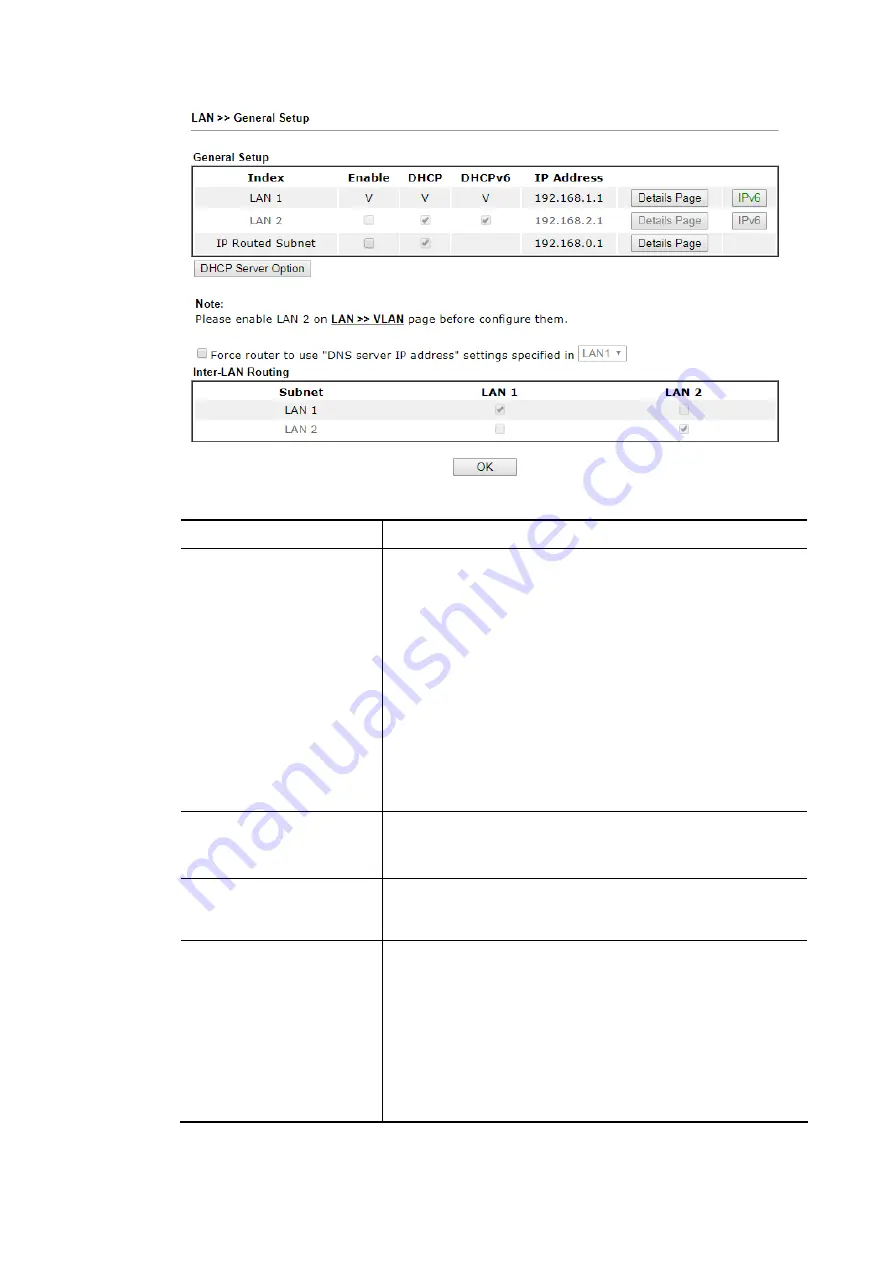
Vigor2620 Series User’s Guide
105
Available settings are explained as follows:
Item Description
General Setup
Allow to configure settings for each subnet respectively.
Index - Display all of the LAN items.
Enable- Basically, LAN1 status is enabled in default. LAN2
and IP Routed Subnet can be observed by checking the
Enable box.
DHCPv6- LAN1 is configured with DHCP in default. If
required, please check the DHCP box for each LAN.
IP Address - Display the IP address for each LAN item. Such
information is set in default and you can not modify it.
Details Page - Click it to access into the setting page. Each
LAN will have different LAN configuration page. Each LAN
must be configured in different subnet.
IPv6 – Click it to access into the settings page of IPv6.
DHCP Server Option
DHCP packets can be processed by adding option number and
data information when such function is enabled.
For detailed information, refer to later section.
Force router to use “DNS
server IP address” …..
Force Vigor router to use DNS servers configured in
LAN1/LAN2 instead of DNS servers given by the Internet
Access server (PPPoE, PPTP or DHCP server).
Inter-LAN Routing
Check the box to link two or more different subnets (LAN and
LAN).
Inter-LAN Routing allows different LAN subnets to be
interconnected or isolated.
It is only available when the VLAN functionality is enabled.
Refer to section II-2-2 VLAN on how to set up VLANs.
In the Inter-LAN Routing matrix, a selected checkbox means
that the 2 intersecting LANs can communicate with each
other.
When you finish the configuration, please click OK to save and exit this page.
Содержание Vigor2620 Series
Страница 1: ......
Страница 10: ......
Страница 12: ......
Страница 54: ...Vigor2620 Series User s Guide 42 This page is left blank ...
Страница 103: ...Vigor2620 Series User s Guide 91 ...
Страница 164: ...Vigor2620 Series User s Guide 152 ...
Страница 198: ...Vigor2620 Series User s Guide 186 This page is left blank ...
Страница 230: ...Vigor2620 Series User s Guide 218 2 After finishing all the settings here please click OK to save the configuration ...
Страница 293: ...Vigor2620 Series User s Guide 281 ...
Страница 294: ...Vigor2620 Series User s Guide 282 This page is left blank ...
Страница 316: ...Vigor2620 Series User s Guide 304 ...
Страница 320: ...Vigor2620 Series User s Guide 308 Below shows the successful activation of Web Content Filter ...
Страница 352: ...Vigor2620 Series User s Guide 340 This page is left blank ...
Страница 382: ...Vigor2620 Series User s Guide 370 This page is left blank ...
Страница 406: ...Vigor2620 Series User s Guide 394 ...
Страница 410: ...Vigor2620 Series User s Guide 398 This page is left blank ...
Страница 411: ...Vigor2620 Series User s Guide 399 P Pa ar rt t I IX X T Te el ln ne et t C Co om mm ma an nd ds s ...
Страница 413: ...Vigor2620 Series User s Guide 401 ...
Страница 595: ...Vigor2620 Series User s Guide 583 ...
















































