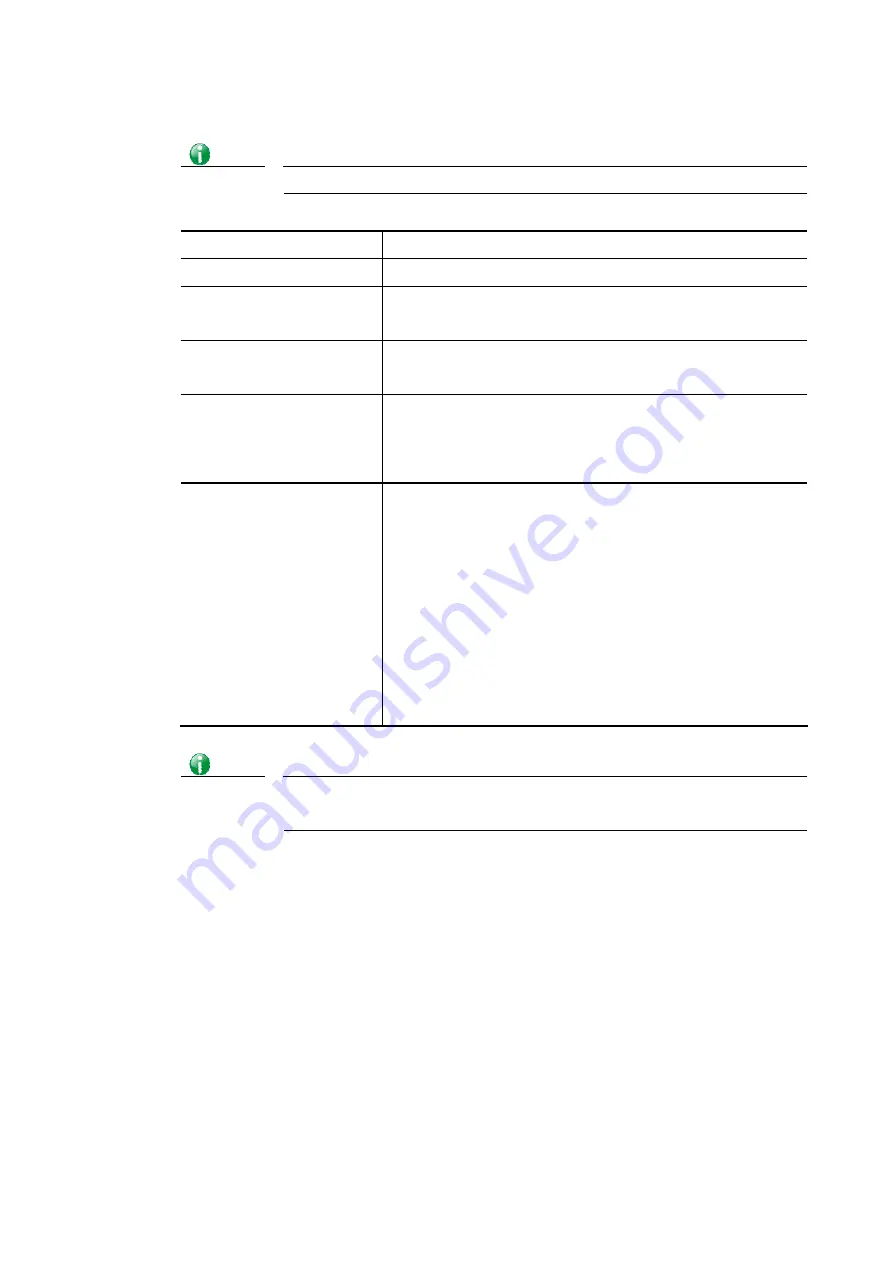
Vigor2620 Series User’s Guide
118
Info
Settings in this page only applied to LAN port but not WAN port.
Available settings are explained as follows:
Item Description
Enable
Click it to enable VLAN configuration.
LAN
P1 – P2– Check the LAN port(s) to group them under the
selected VLAN.
Wireless LAN
SSID1 – SSID4 – Check the SSID boxes to group them under the
selected VLAN.
Subnet
Choose one of them to make the selected VLAN mapping to
the specified subnet only. For example, LAN1 is specified for
VLAN0. It means that PCs grouped under VLAN0 can get the
IP address(es) that specified by the subnet.
VLAN Tag
Enable – Check the box to enable the function of VLAN with
tag.
The router will add specific VLAN number to all packets on
the LAN while sending them out.
Please Enter the tag value and specify the priority for the
packets sending by LAN.
VID – Enter the value as the VLAN ID number. The range is
form 0 to 4095. VIDs must be unique.
Priority – Valid values are from 0 to 7, where 1 has the
lowest priority, followed by 0, and finally from 2 to 7 in
increasing order of priority.
Info
Leave one VLAN untagged at least to prevent from not connecting to Vigor
router due to unexpected error.
The Vigor router supports up to 8 VLANs. Each VLAN can be set up to use one or more of the
Ethernet ports and wireless LAN Service Set Identifiers (SSIDs). Within the grid of VLANs
(horizontal rows) and LAN interfaces (vertical columns),
all hosts within the same VLAN (horizontal row) are visible to one another
all hosts connected to the same LAN or WLAN interface (vertical column) are visible to
one another if
- they belong to the same VLAN, or
- they belong to different VLANs, and inter-LAN routing (LAN>>General Setup) between
them is enabled (see below).
Содержание Vigor2620 Series
Страница 1: ......
Страница 10: ......
Страница 12: ......
Страница 54: ...Vigor2620 Series User s Guide 42 This page is left blank ...
Страница 103: ...Vigor2620 Series User s Guide 91 ...
Страница 164: ...Vigor2620 Series User s Guide 152 ...
Страница 198: ...Vigor2620 Series User s Guide 186 This page is left blank ...
Страница 230: ...Vigor2620 Series User s Guide 218 2 After finishing all the settings here please click OK to save the configuration ...
Страница 293: ...Vigor2620 Series User s Guide 281 ...
Страница 294: ...Vigor2620 Series User s Guide 282 This page is left blank ...
Страница 316: ...Vigor2620 Series User s Guide 304 ...
Страница 320: ...Vigor2620 Series User s Guide 308 Below shows the successful activation of Web Content Filter ...
Страница 352: ...Vigor2620 Series User s Guide 340 This page is left blank ...
Страница 382: ...Vigor2620 Series User s Guide 370 This page is left blank ...
Страница 406: ...Vigor2620 Series User s Guide 394 ...
Страница 410: ...Vigor2620 Series User s Guide 398 This page is left blank ...
Страница 411: ...Vigor2620 Series User s Guide 399 P Pa ar rt t I IX X T Te el ln ne et t C Co om mm ma an nd ds s ...
Страница 413: ...Vigor2620 Series User s Guide 401 ...
Страница 595: ...Vigor2620 Series User s Guide 583 ...
















































