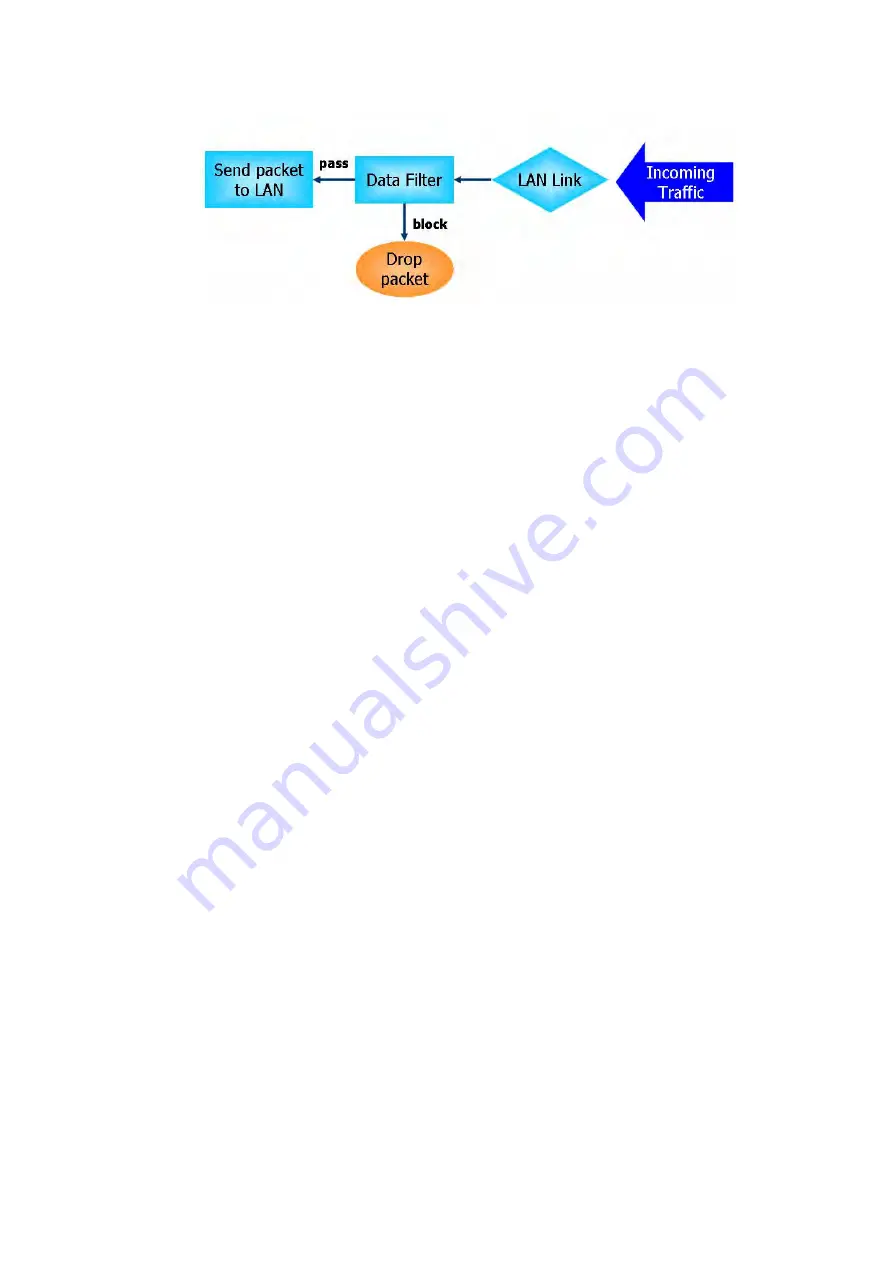
Vigor2620 Series User’s Guide
237
S
S
t
t
a
a
t
t
e
e
f
f
u
u
l
l
P
P
a
a
c
c
k
k
e
e
t
t
I
I
n
n
s
s
p
p
e
e
c
c
t
t
i
i
o
o
n
n
(
(
S
S
P
P
I
I
)
)
Stateful inspection is a firewall architecture that works at the network layer. Unlike legacy
static packet filtering, which examines a packet based on the information in its header,
stateful inspection builds up a state machine to track each connection traversing all
interfaces of the firewall and makes sure they are valid. The stateful firewall of Vigor router
not only examines the header information also monitors the state of the connection.
D
D
e
e
n
n
i
i
a
a
l
l
o
o
f
f
S
S
e
e
r
r
v
v
i
i
c
c
e
e
(
(
D
D
o
o
S
S
)
)
D
D
e
e
f
f
e
e
n
n
s
s
e
e
The DoS Defense functionality helps you to detect and mitigate the DoS attack. The attacks
are usually categorized into two types, the flooding-type attacks and the vulnerability attacks.
The flooding-type attacks will attempt to exhaust all your system's resource while the
vulnerability attacks will try to paralyze the system by offending the vulnerabilities of the
protocol or operation system.
The DoS Defense function enables the Vigor router to inspect every incoming packet based on
the attack signature database. Any malicious packet that might duplicate itself to paralyze
the host in the secure LAN will be strictly blocked and a Syslog message will be sent as warning,
if you set up Syslog server.
Also the Vigor router monitors the traffic. Any abnormal traffic flow violating the pre-defined
parameter, such as the number of thresholds, is identified as an attack and the Vigor router
will activate its defense mechanism to mitigate in a real-time manner.
The below shows the attack types that DoS/DDoS defense function can detect:
1. SYN flood attack
2. UDP flood attack
3. ICMP flood attack
4. Port Scan attack
5. IP options
6. Land attack
7. Smurf attack
8. Trace route
9. SYN fragment
10. Fraggle attack
11. TCP flag scan
12. Tear drop attack
13. Ping of Death attack
14. ICMP fragment
15. Unassigned Numbers
Содержание Vigor2620 Series
Страница 1: ......
Страница 10: ......
Страница 12: ......
Страница 54: ...Vigor2620 Series User s Guide 42 This page is left blank ...
Страница 103: ...Vigor2620 Series User s Guide 91 ...
Страница 164: ...Vigor2620 Series User s Guide 152 ...
Страница 198: ...Vigor2620 Series User s Guide 186 This page is left blank ...
Страница 230: ...Vigor2620 Series User s Guide 218 2 After finishing all the settings here please click OK to save the configuration ...
Страница 293: ...Vigor2620 Series User s Guide 281 ...
Страница 294: ...Vigor2620 Series User s Guide 282 This page is left blank ...
Страница 316: ...Vigor2620 Series User s Guide 304 ...
Страница 320: ...Vigor2620 Series User s Guide 308 Below shows the successful activation of Web Content Filter ...
Страница 352: ...Vigor2620 Series User s Guide 340 This page is left blank ...
Страница 382: ...Vigor2620 Series User s Guide 370 This page is left blank ...
Страница 406: ...Vigor2620 Series User s Guide 394 ...
Страница 410: ...Vigor2620 Series User s Guide 398 This page is left blank ...
Страница 411: ...Vigor2620 Series User s Guide 399 P Pa ar rt t I IX X T Te el ln ne et t C Co om mm ma an nd ds s ...
Страница 413: ...Vigor2620 Series User s Guide 401 ...
Страница 595: ...Vigor2620 Series User s Guide 583 ...
















































