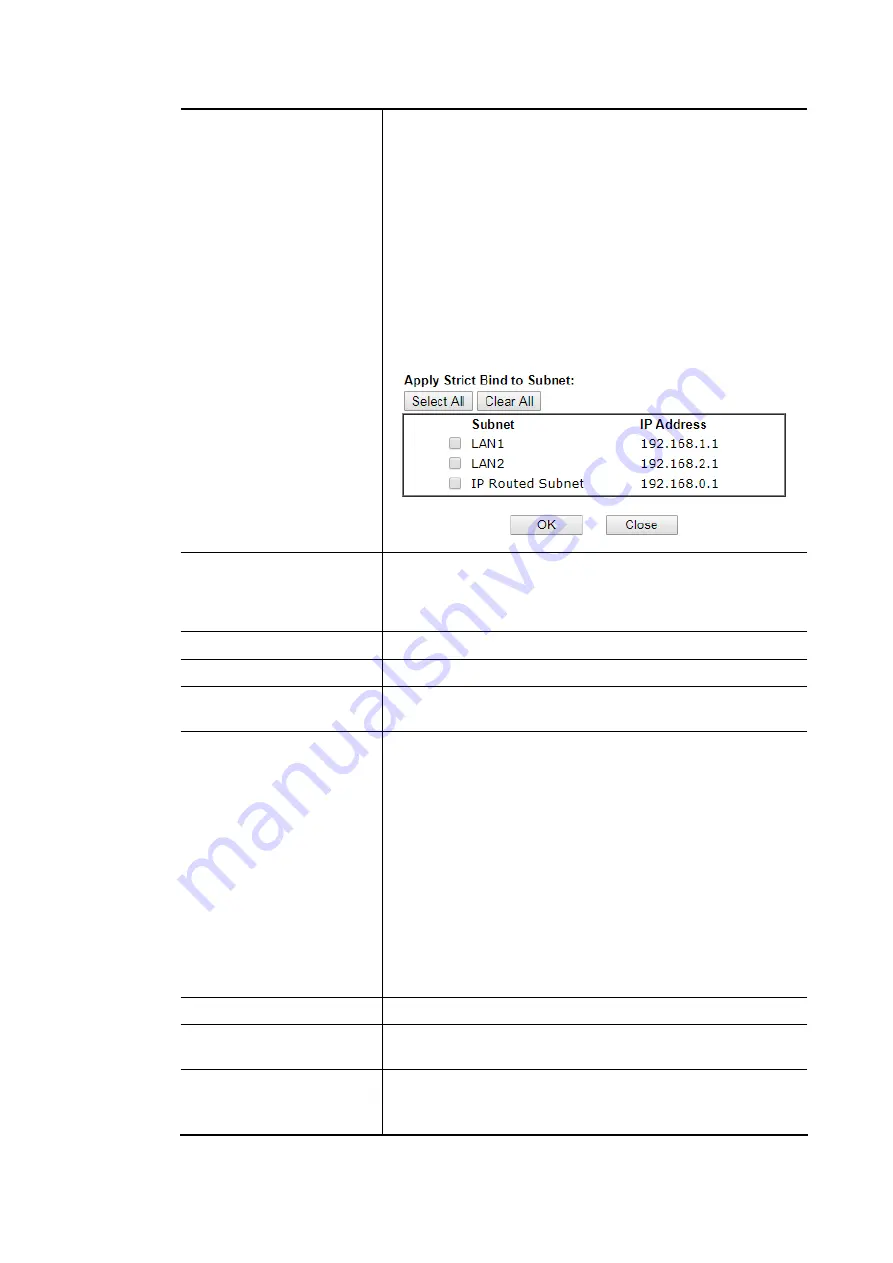
Vigor2620 Series User’s Guide
122
Strict Bind
Check the box to block the connection of the IP/MAC which is
not listed in IP Bind List.
LAN clients will be assigned IP addresses according to the
MAC-to-IP address associations on this page. LAN client
whose MAC address has not been bound to an IP address will
be denied network access.
Note: Before selecting Strict Bind, make sure at least one
valid MAC address has been bound to an IP address.
Otherwise no LAN clients will have network access, and it
will not be possible to connect to the router to make changes
to its configuration.
Apply Strict Bind to Subnet
–
Choose the subnet(s) for
applying the rules of Bind IP to MAC.
ARP Table
This table is the LAN ARP table of this router. The
information for IP and MAC will be displayed in this field.
Each pair of IP and MAC address listed in ARP table can be
selected and added to IP Bind List by clicking Add below.
Select All
Select all entries in the ARP Table for manipulation.
Sort
Reorder the entry based on the IP address.
Refresh
Refresh the ARP table listed below to obtain the newest ARP
table information.
Add / Update to IP Bind
List
IP Address
–
Enter the IP address to be associated with a
MAC address.
Mac Address
–
Enter the MAC address of the LAN client’s
network interface.
Comment
–
Type a brief description for the entry.
Add - It allows you to add the one you choose from the ARP
table or the IP/MAC address typed in Add and Edit to the
table of IP Bind List.
Update - It allows you to edit and modify the selected IP
address and MAC address that you create before.
Delete - You can remove any item listed in IP Bind List.
Simply click and select the one, and click Delete. The
selected item will be removed from the IP Bind List.
IP Bind List
It displays a list for the IP bind to MAC information.
Backup IP Bind List
Click Backup and enter a filename to back up IP Bind List to a
file.
Upload From File
Click Browse
…
to select an IP Bind List backup file. Click
Restore to restore the backup and overwrite the existing
list.
Содержание Vigor2620 Series
Страница 1: ......
Страница 10: ......
Страница 12: ......
Страница 54: ...Vigor2620 Series User s Guide 42 This page is left blank ...
Страница 103: ...Vigor2620 Series User s Guide 91 ...
Страница 164: ...Vigor2620 Series User s Guide 152 ...
Страница 198: ...Vigor2620 Series User s Guide 186 This page is left blank ...
Страница 230: ...Vigor2620 Series User s Guide 218 2 After finishing all the settings here please click OK to save the configuration ...
Страница 293: ...Vigor2620 Series User s Guide 281 ...
Страница 294: ...Vigor2620 Series User s Guide 282 This page is left blank ...
Страница 316: ...Vigor2620 Series User s Guide 304 ...
Страница 320: ...Vigor2620 Series User s Guide 308 Below shows the successful activation of Web Content Filter ...
Страница 352: ...Vigor2620 Series User s Guide 340 This page is left blank ...
Страница 382: ...Vigor2620 Series User s Guide 370 This page is left blank ...
Страница 406: ...Vigor2620 Series User s Guide 394 ...
Страница 410: ...Vigor2620 Series User s Guide 398 This page is left blank ...
Страница 411: ...Vigor2620 Series User s Guide 399 P Pa ar rt t I IX X T Te el ln ne et t C Co om mm ma an nd ds s ...
Страница 413: ...Vigor2620 Series User s Guide 401 ...
Страница 595: ...Vigor2620 Series User s Guide 583 ...






























