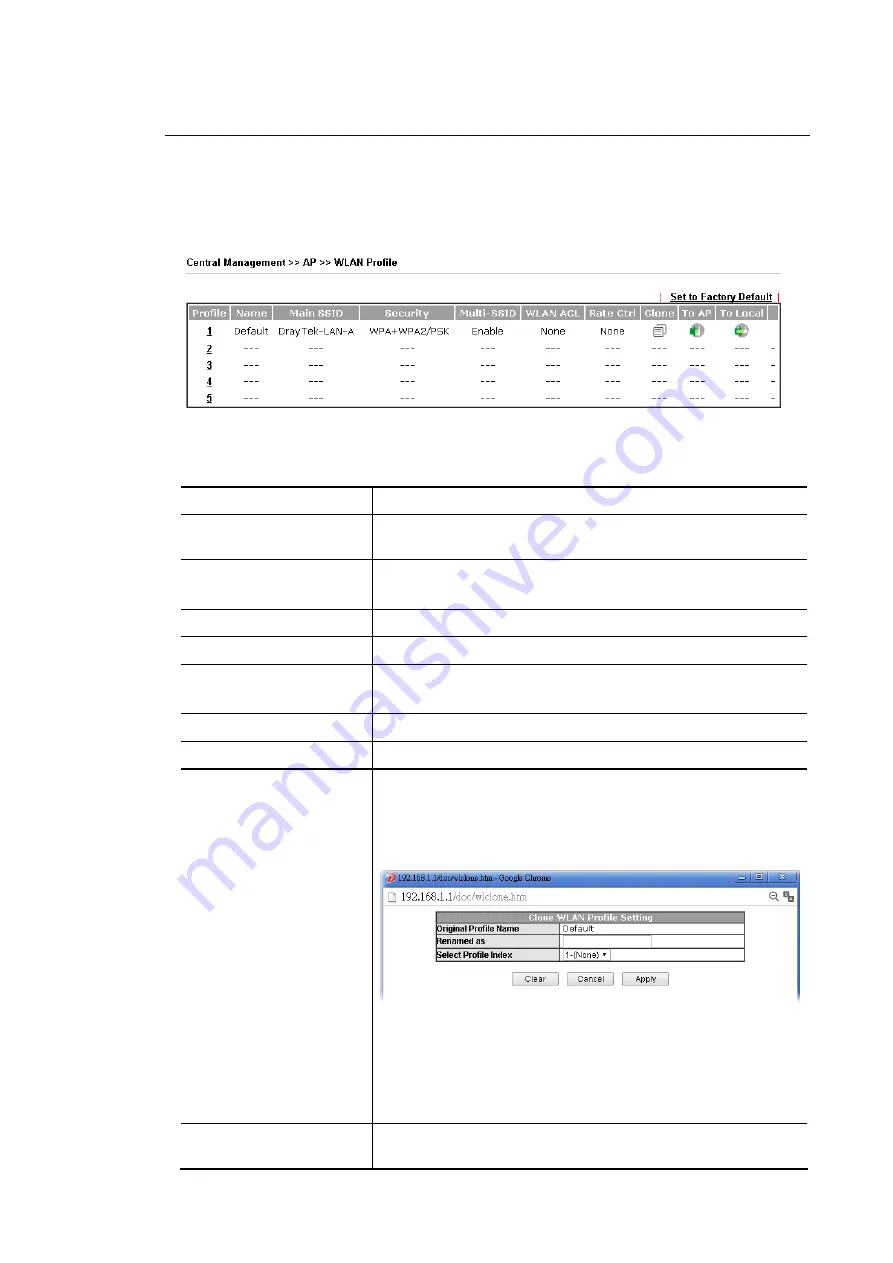
Vigor2620 Series User’s Guide
329
V
V
I
I
-
-
3
3
-
-
3
3
W
W
L
L
A
A
N
N
P
P
r
r
o
o
f
f
i
i
l
l
e
e
WLAN profile is used to apply to a selected access point. It is very convenient for the
administrator to configure the setting for access point without opening the web user interface
of the access point.
Click the number link of the selected profile to modify the content of the profile. Available
settings are explained as follows:
Item Description
Profile
There are five WLAN profiles offered to be configured. Simply
click the index number link to open the modification page.
Name
Display the name of the profile.
The default profile cannot be renamed.
Main SSID
Display the SSID configured by such wireless profile.
Security
Display the security mode selected by such wireless profile.
Multi-SSID
Enable means multiple SSIDs (more than one) are active.
Disable means only SSID1 is active.
WLAN ACL
Display the name of the access control list.
Rate Ctrl
Display the upload and/or download transmission rate.
Clone
It can copy settings from an existing WLAN profile to another
WLAN profile.
First, you have to check the box of the existing profile as the
original profile. Second, click Clone. The following dialog will
appear.
Third, choose the profile index to accept the settings from the
original profile. Forth, type a new name in the field of
Renamed as. Last, click Apply to save the settings on this
dialog.
The new profile has been created with the settings coming
from the original profile.
To AP
Click it to apply the selected wireless profile to the specified
Access Point.
Содержание Vigor2620 Series
Страница 1: ......
Страница 10: ......
Страница 12: ......
Страница 54: ...Vigor2620 Series User s Guide 42 This page is left blank ...
Страница 103: ...Vigor2620 Series User s Guide 91 ...
Страница 164: ...Vigor2620 Series User s Guide 152 ...
Страница 198: ...Vigor2620 Series User s Guide 186 This page is left blank ...
Страница 230: ...Vigor2620 Series User s Guide 218 2 After finishing all the settings here please click OK to save the configuration ...
Страница 293: ...Vigor2620 Series User s Guide 281 ...
Страница 294: ...Vigor2620 Series User s Guide 282 This page is left blank ...
Страница 316: ...Vigor2620 Series User s Guide 304 ...
Страница 320: ...Vigor2620 Series User s Guide 308 Below shows the successful activation of Web Content Filter ...
Страница 352: ...Vigor2620 Series User s Guide 340 This page is left blank ...
Страница 382: ...Vigor2620 Series User s Guide 370 This page is left blank ...
Страница 406: ...Vigor2620 Series User s Guide 394 ...
Страница 410: ...Vigor2620 Series User s Guide 398 This page is left blank ...
Страница 411: ...Vigor2620 Series User s Guide 399 P Pa ar rt t I IX X T Te el ln ne et t C Co om mm ma an nd ds s ...
Страница 413: ...Vigor2620 Series User s Guide 401 ...
Страница 595: ...Vigor2620 Series User s Guide 583 ...






























