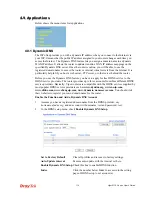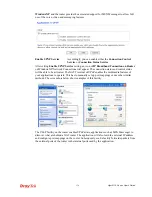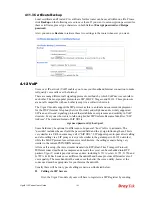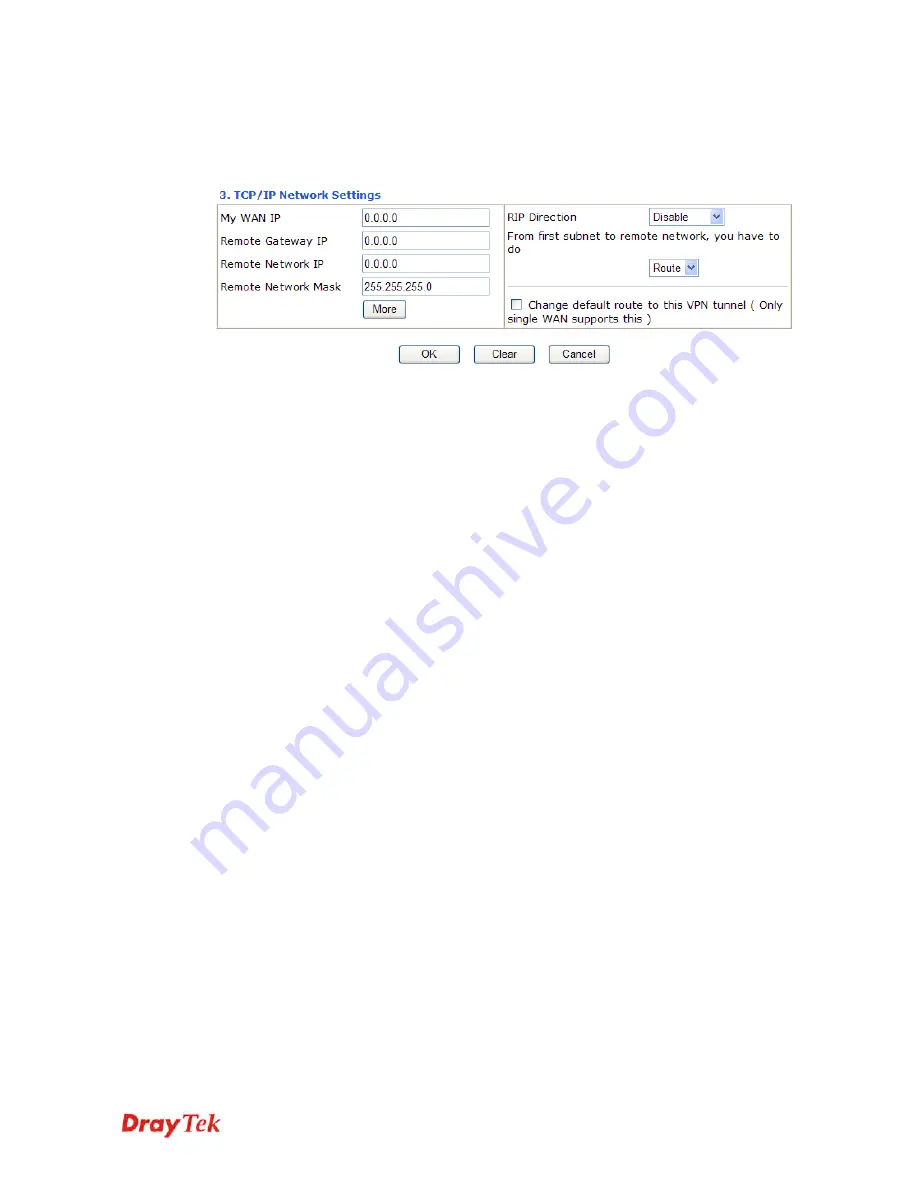
Vigor2110 Series User’s Guide
144
default value is inactive this function.
Local ID -
In
Aggressive
mode, Local ID is on behalf of the IP
address while identity authenticating with remote VPN server.
The length of the ID is limited to 47 characters.
My WAN IP
This field is only applicable when you select PPTP or L2TP
with or without IPSec policy above. The default value is 0.0.0.0,
which means the Vigor router will get a PPP IP address from
the remote router during the IPCP negotiation phase. If the PPP
IP address is fixed by remote side, specify the fixed IP address
here. Do not change the default value if you do not select PPTP
or L2TP.
Remote Gateway IP
This field is only applicable when you select PPTP or L2TP
with or without IPSec policy above. The default value is 0.0.0.0,
which means the Vigor router will get a remote Gateway PPP
IP address from the remote router during the IPCP negotiation
phase. If the PPP IP address is fixed by remote side, specify the
fixed IP address here. Do not change the default value if you do
not select PPTP or L2TP.
Remote Network IP/
Remote Network Mask
Add a static route to direct all traffic destined to this Remote
Network IP Address/Remote Network Mask through the VPN
connection. For IPSec, this is the destination clients IDs of
phase 2 quick mode.
More
Add a static route to direct all traffic destined to more Remote
Network IP Addresses/ Remote Network Mask through the
VPN connection. This is usually used when you find there are
several subnets behind the remote VPN router.
RIP Direction
The option specifies the direction of RIP (Routing Information
Protocol) packets. You can enable/disable one of direction here.
Herein, we provide four options: TX/RX Both, TX Only, RX
Only, and Disable.
From first subnet to
remote network, you
have to do
If the remote network only allows you to dial in with single
IP, please choose
NAT
, otherwise choose
Route
.
Change default route to
this VPN tunnel
Check this box to change the default route with this VPN
tunnel.
Содержание Vigor 2110
Страница 1: ......
Страница 22: ...Vigor2110 Series User s Guide 14 This page is left blank...
Страница 30: ...Vigor2110 Series User s Guide 22...
Страница 145: ...Vigor2110 Series User s Guide 137...
Страница 220: ...Vigor2110 Series User s Guide 212 14 Click Send 15 Now the firmware update is finished...