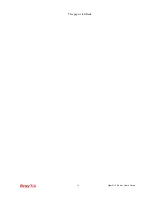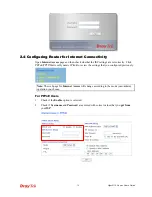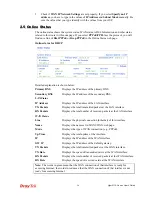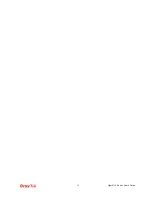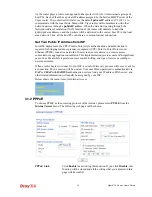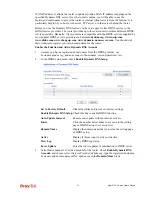Vigor2110 Series User’s Guide
25
ISP Access Setup
Enter your allocated username, password and authentication
parameters according to the information provided by your ISP.
Username
– Type in the username provided by ISP in this field.
Password
– Type in the password provided by ISP in this field.
WAN Connection
Detection
Such function allows you to verify whether network connection
is alive or not through ARP Detect or Ping Detect.
Mode
– Choose
ARP Detect
or
Ping Detect
for the system to
execute for WAN detection.
Ping IP
– If you choose Ping Detect as detection mode, you have
to type IP address in this field for pinging.
TTL (Time to Live)
– Displays value for your reference. TTL
value is set by telnet command.
PPP/MP Setup
PPP Authentication
– Select
PAP only
or
PAP or CHAP
for PPP.
If you want to connect to Internet all the time, you can check
Always On
.
Idle Timeout
– Set the timeout for breaking down the Internet after
passing through the time without any action.
Fixed IP
– Click
Yes
to use this function and type in a fixed IP
address in the box of
Fixed IP Address
.
Default MAC Address
– You can use
Default MAC Address
or
specify another MAC address by typing on the boxes of MAC
Address for the router.
Specify a MAC Address –
Type the MAC address for the router
manually.
After finishing all the settings here, please click
OK
to activate them.
3
3
.
.
1
1
.
.
3
3
S
S
t
t
a
a
t
t
i
i
c
c
o
o
r
r
D
D
y
y
n
n
a
a
m
m
i
i
c
c
I
I
P
P
For static IP mode, you usually receive a fixed public IP address or a public subnet, namely
multiple public IP addresses from your DSL or Cable ISP service providers. In most cases, a
Cable service provider will offer a fixed public IP, while a DSL service provider will offer a
public subnet. If you have a public subnet, you could assign an IP address or many IP address
to the WAN interface.
To use
Static or Dynamic IP
as the accessing protocol of the internet, please choose
Static or
Dynamic IP
mode from
Internet Access
menu. The following web page will be shown.
Содержание Vigor 2110
Страница 1: ......
Страница 22: ...Vigor2110 Series User s Guide 14 This page is left blank...
Страница 30: ...Vigor2110 Series User s Guide 22...
Страница 145: ...Vigor2110 Series User s Guide 137...
Страница 220: ...Vigor2110 Series User s Guide 212 14 Click Send 15 Now the firmware update is finished...