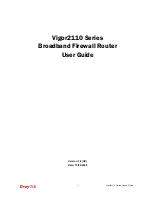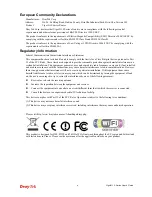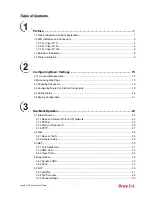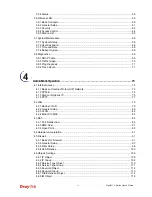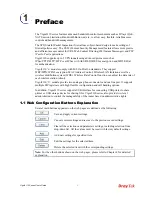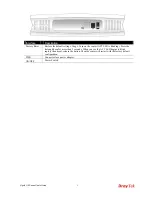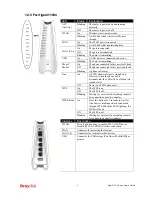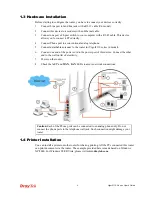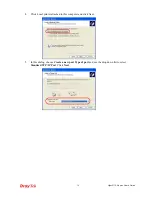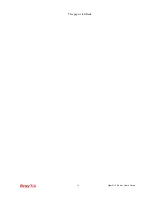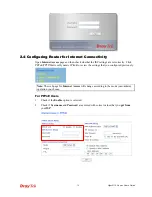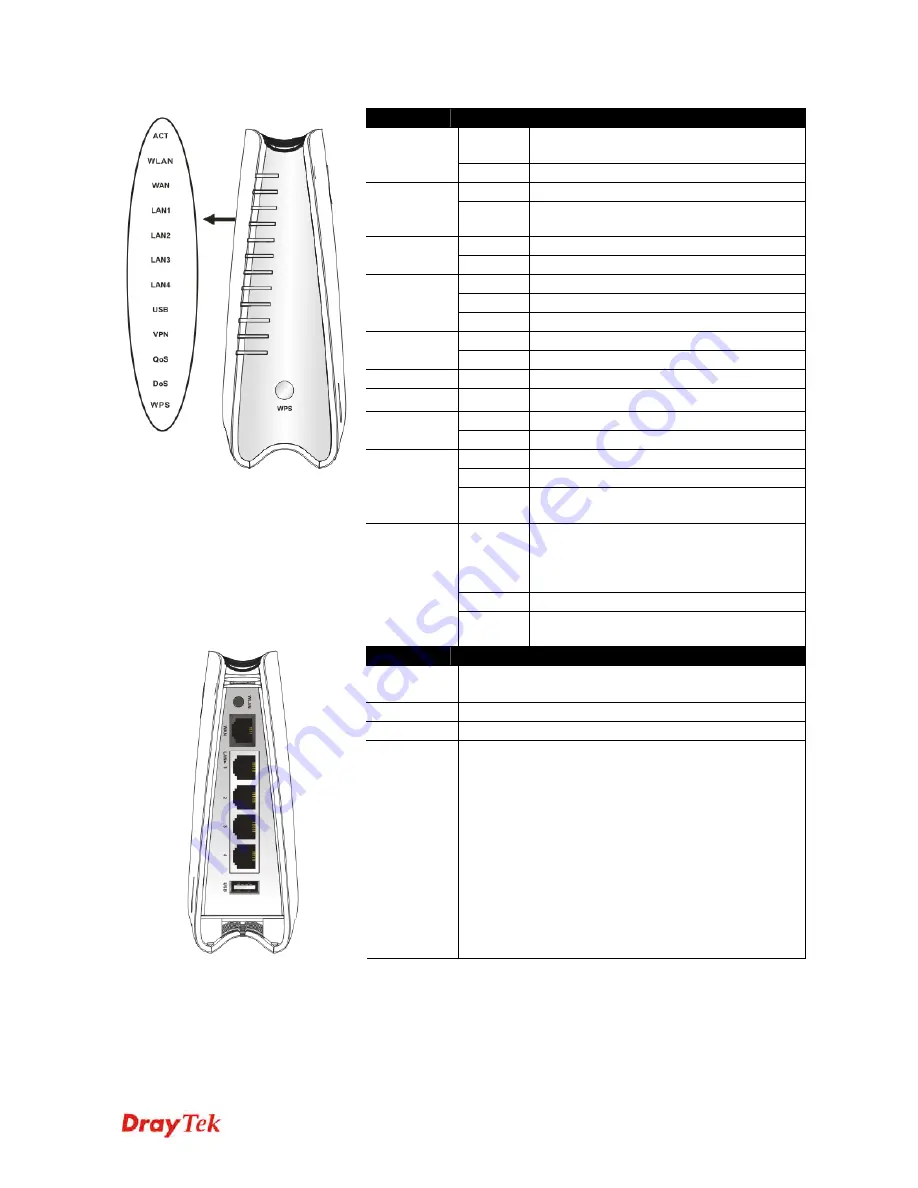
Vigor2110 Series User’s Guide
4
1
1
.
.
2
2
.
.
2
2
F
F
o
o
r
r
V
V
i
i
g
g
o
o
r
r
2
2
1
1
1
1
0
0
n
n
LED
Status
Explanation
Blinking
The router is powered on and running
normally.
ACT
(Activity)
Off
The router is powered off.
On
Wireless access point is ready.
WLAN
Blinking
It will blink while wireless traffic goes
through.
On The
WAN
port
is connected.
WAN
Blinking
It will blink while transmitting data.
On
The port is connected.
Off
The port is disconnected.
LAN 1/2/3/4
Blinking
The data is transmitting.
On
A USB device is connected and active.
USB
Blinking
The data is transmitting.
VPN
On
The VPN tunnel is active.
QoS
On
The QoS function is active.
On
The DoS/DDoS function is active.
DoS
Blinking
It will blink while detecting an attack.
On
The WPS is on.
Off
The WPS is off.
WPS
Blinking
Waiting for wireless client sending requests
for connection about two minutes.
On
Press this button for 2 seconds to wait for
client device making network connection
through WPS. When the LED lights up, the
WPS will be on.
Off
The WPS is off.
WPS Button
Blinking
Waiting for wireless client sending requests
for connection about two minutes.
Interface
Description
WLAN
Press the button once to enable (WLAN LED on) or
disable (WLAN LED off) wireless connection.
WAN
Connector for accessing the Internet.
LAN (1-4)
Connecters for local networked devices.
USB
Connecter for USB storage (Pen Driver Mobile/HD) or
printer.
Содержание Vigor 2110
Страница 1: ......
Страница 22: ...Vigor2110 Series User s Guide 14 This page is left blank...
Страница 30: ...Vigor2110 Series User s Guide 22...
Страница 145: ...Vigor2110 Series User s Guide 137...
Страница 220: ...Vigor2110 Series User s Guide 212 14 Click Send 15 Now the firmware update is finished...