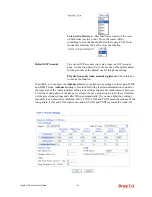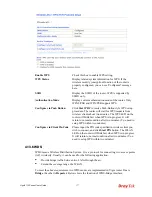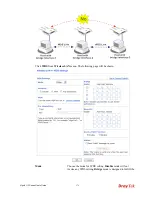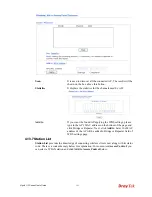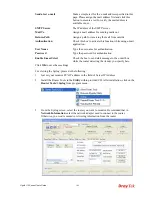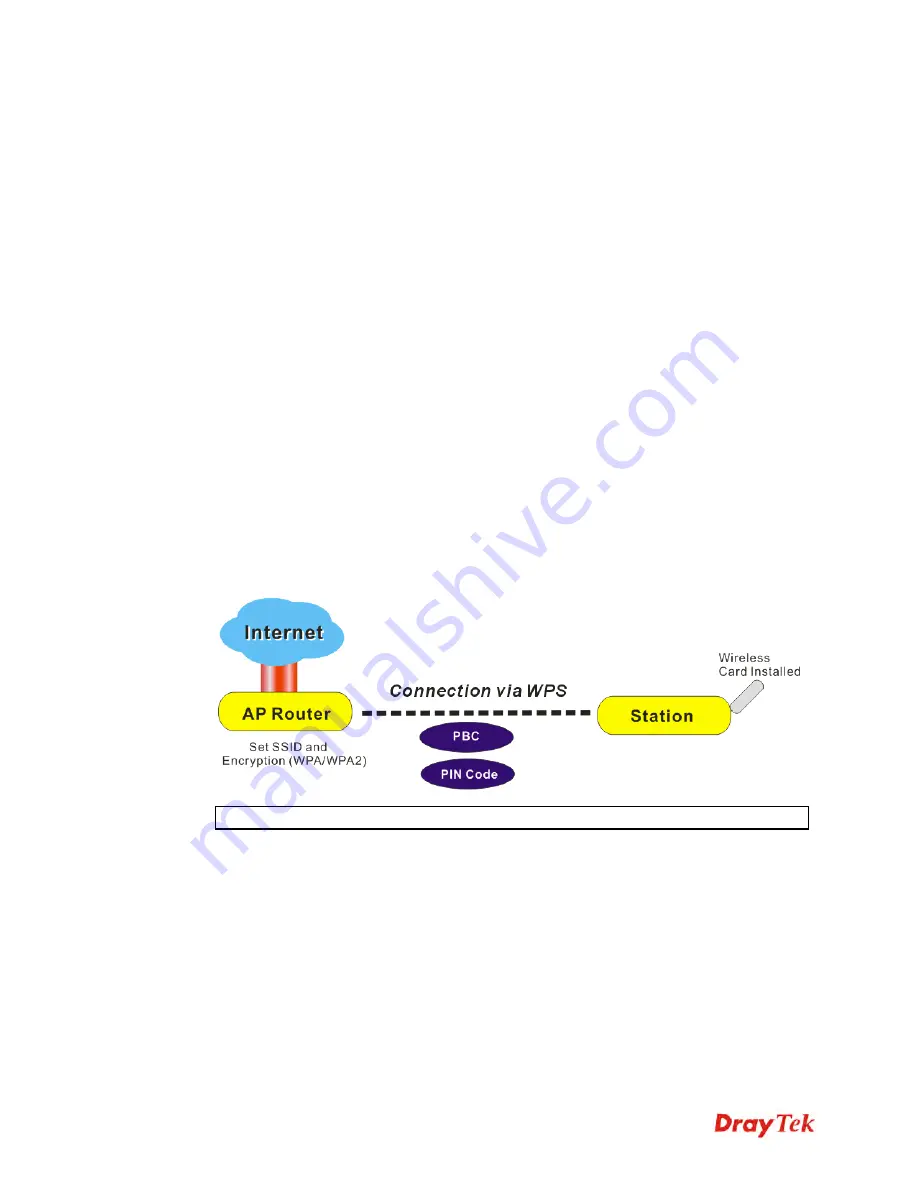
Vigor2110 Series User’s Guide
175
Enable Max Access Filter
Select to enable the MAC Address filter for wireless LAN
identified with SSID 1 to 4 respectively. All the clients
(expressed by MAC addresses) listed in the box can be
grouped under different wireless LAN. For example, they
can be grouped under SSID 1 and SSID 2 at the same time
if you check SSID 1 and SSID 2.
MAC Address Filter
Display all MAC addresses that are edited before.
Client’s MAC Address
Manually enter the MAC address of wireless client.
Attribute
s: Isolate the station from LAN -
select to isolate the
wireless connection of the wireless client of the MAC
address from LAN.
Add
Add a new MAC address into the list.
Delete
Delete the selected MAC address in the list.
Edit
Edit the selected MAC address in the list.
Cancel
Give up the access control set up.
OK
Click it to save the access control list.
Clear All
Clean all entries in the MAC address list.
4
4
.
.
1
1
3
3
.
.
5
5
W
W
P
P
S
S
WPS (Wi-Fi Protected Setup)
provides easy procedure to make network connection
between wireless station and wireless access point (vigor router) with the encryption of
WPA and WPA2.
Note:
Such function is available for the wireless station with WPS supported.
It is the simplest way to build connection between wireless network clients and vigor router.
Users do not need to select any encryption mode and type any long encryption passphrase to
setup a wireless client every time. He/she only needs to press a button on wireless client, and
WPS will connect for client and router automatically.
There are two methods to do network connection through WPS between AP and Stations:
pressing the
Start PBC
button or using
PIN Code
.
z
On the side of Vigor 2110 series which served as an AP, press
WPS
button once on the
front panel of the router or click
Start PBC
on web configuration interface. On the side
Содержание Vigor 2110
Страница 1: ......
Страница 22: ...Vigor2110 Series User s Guide 14 This page is left blank...
Страница 30: ...Vigor2110 Series User s Guide 22...
Страница 145: ...Vigor2110 Series User s Guide 137...
Страница 220: ...Vigor2110 Series User s Guide 212 14 Click Send 15 Now the firmware update is finished...