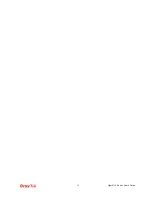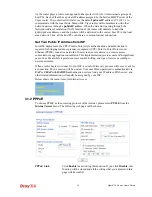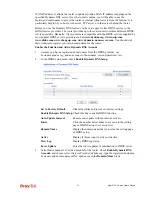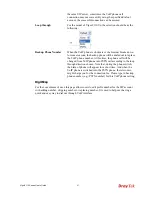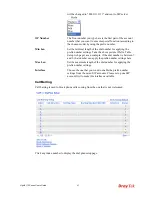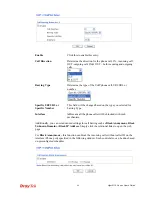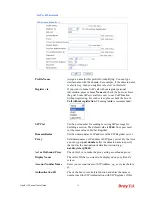Vigor2110 Series User’s Guide
36
WAN IP address. It allows the router to update its online WAN IP address mappings on the
specified Dynamic DNS server. Once the router is online, you will be able to use the
registered domain name to access the router or internal virtual servers from the Internet. It is
particularly helpful if you host a web server, FTP server, or other server behind the router.
Before you use the Dynamic DNS feature, you have to apply for free DDNS service to the
DDNS service providers. The router provides up to three accounts from three different DDNS
service providers. Basically, Vigor routers are compatible with the DDNS services supplied by
most popular DDNS service providers such as
www.dyndns.org, www.no-ip.com,
www.dtdns.com, www.changeip.com, www.dynamic- nameserver.com.
You should visit
their websites to register your own domain name for the router.
Enable the Function and Add a Dynamic DNS Account
1.
Assume you have a registered domain name from the DDNS provider, say
hostname.dyndns.org
, and an account with username:
test
and password:
test
.
2.
In the DDNS setup menu, check
Enable Dynamic DNS Setup
.
Set to Factory Default
Clear all profiles and recover to factory settings.
Enable Dynamic DNS Setup
Check this box to enable DDNS function.
Auto-Update interval
Execute auto-update with the interval set here.
Index
Click the number below Index to access into the setting
page of DDNS setup to set account(s).
Domain Name
Display the domain name that you set on the setting page
of DDNS setup.
Active
Display if this account is active or inactive.
View Log
Display DDNS log status.
Force Update
Force the router updates its information to DDNS server.
3.
Select Index number 1 to add an account for the router. Check
Enable Dynamic DNS
Account
, and choose correct Service Provider: dyndns.org, type the registered hostname:
hostname
and domain name suffix: dyndns.org in the
Domain Name
block..
Содержание Vigor 2110
Страница 1: ......
Страница 22: ...Vigor2110 Series User s Guide 14 This page is left blank...
Страница 30: ...Vigor2110 Series User s Guide 22...
Страница 145: ...Vigor2110 Series User s Guide 137...
Страница 220: ...Vigor2110 Series User s Guide 212 14 Click Send 15 Now the firmware update is finished...