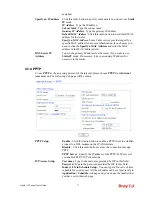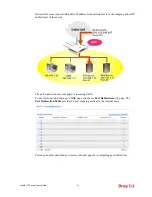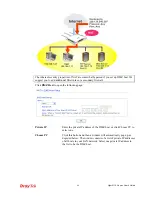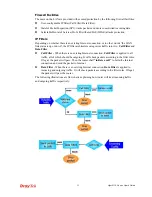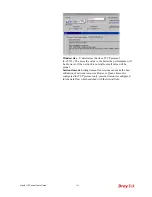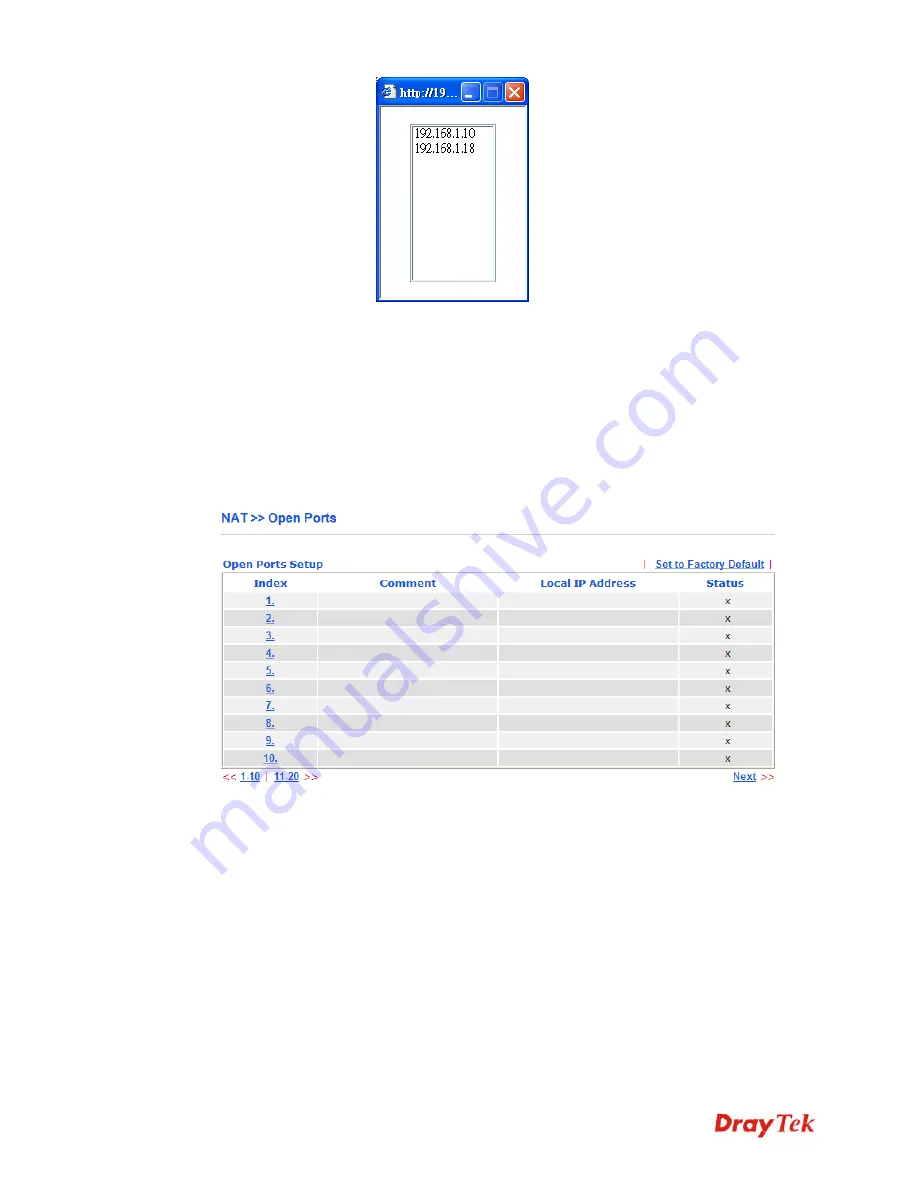
Vigor2110 Series User’s Guide
89
When you have selected one private IP from the above dialog, click
OK
to save the setting.
4
4
.
.
3
3
.
.
3
3
O
O
p
p
e
e
n
n
P
P
o
o
r
r
t
t
s
s
Open Ports
allows you to open a range of
ports for the traffic of special applications.
Common application of Open Ports includes P2P application (e.g., BT, KaZaA, Gnutella,
WinMX, eMule and others), Internet Camera etc. Ensure that you keep the application
involved up-to-date to avoid falling victim to any security exploits.
Click
Open Ports
to open the following page:
Index
Indicate the relative number for the particular entry that you want to
offer service in a local host. You should click the appropriate index
number to edit or clear the corresponding entry.
Comment
Specify the name for the defined network service.
Local IP Address
Display the private IP address of the local host offering the service.
Status
Display the state for the corresponding entry. X or V is to represent
the
Inactive
or
Active
state.
To add or edit port settings, click one index number on the page. The index entry setup page
will pop up. In each index entry, you can specify
10
port ranges for diverse services.
Содержание Vigor 2110
Страница 1: ......
Страница 22: ...Vigor2110 Series User s Guide 14 This page is left blank...
Страница 30: ...Vigor2110 Series User s Guide 22...
Страница 145: ...Vigor2110 Series User s Guide 137...
Страница 220: ...Vigor2110 Series User s Guide 212 14 Click Send 15 Now the firmware update is finished...