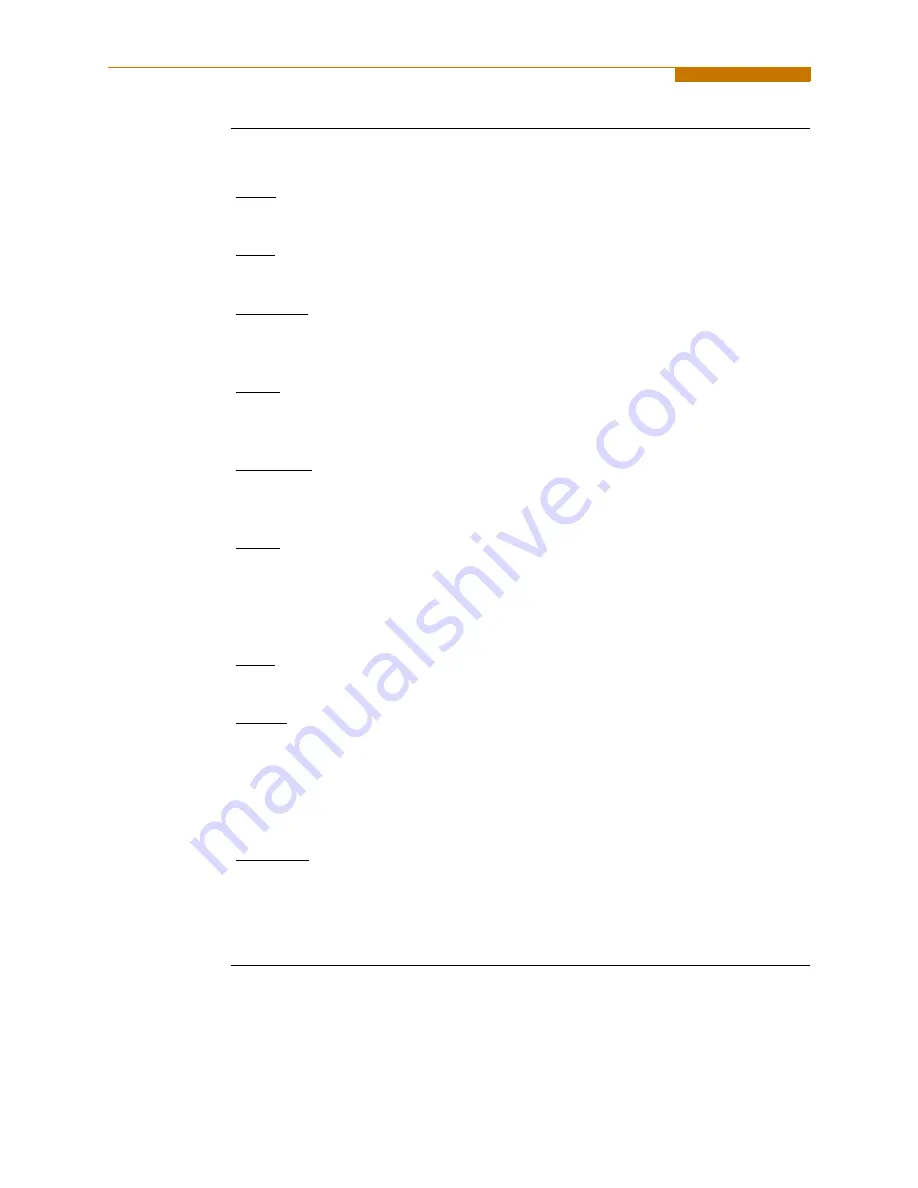
1-16
Basic Operation, continued
Home screen
icons
Home screen contains the following icons used to access various PowerVisa functions:
Scope - Scope mode shows real-time voltage and current waveforms of the signals on
the measuring inputs. See Chapter 3 View Real Time Data - Section A Scope Mode.
Meter - Meter mode displays voltage and current measurements, along with other
calculated parameters. See Chapter 3 View Real Time Data - Section B Meter Mode.
Harmonics - Harmonic screen displays a spectral graph and textual matrix featuring the
amplitude and phase of each voltage and current harmonic to the 63rd harmonic. See
Chapter 3 View Real Time Data - Section C Harmonics.
Phasor - Phasor diagrams indicate phase relations between voltage and current based
upon the angles of the fundamental. See Chapter 3 View Real Time Data - Section D
Voltage and Current Phasor.
Preferences - Users can set instrument preferences like time and date, threshold alarm
feedback, language selection, communications, LCD display, and data card operation.
See Chapter 4 Instrument Settings.
Events - Events result in a contiguous collection of cycles that is recorded into memory.
Events are classified according to IEEE 1159, IEC 61000-4-30 Class A, and EN50160
standards. Events are displayed only after monitoring has been turned on or upon
reading a stored file from the data card. See Chapter 7 View Event Data - Section A
Events.
Trend - Trend allows users to view plots of journalled data along with min/max
measurements over the interval. See Chapter 7 View Event Data - Section B Trend.
Reports - The PowerVisa allows users to view two types of reports on QOS
compliance. EN50160 reports show graphs and statistical tables reflecting the
compliance of parameters specified according to EN50160 standard. Status shows a
quick status summary of Standard PQ, EN50160, and Motor Quality parameters using
the annunciator panel. The color coded panel indicates whether or not a parameter is
within limits. See Chapter 8 Reports.
Start/Setup - Users have the option to use Automatic Setup and proceed directly with
data monitoring or they can configure the instrument step-by-step using the Wizard
Setup. Users can also do Advanced setups to modify trigger parameters and intervals or
tweak threshold settings under the Advanced Setup Options. See Chapter 5 Start Menu
and Chapter 6 Advanced Setup Options.
Содержание PowerVisa
Страница 1: ...PowerVisaTM USER S GUIDE DRANETZ BMI 1000 New Durham Road Edison New Jersey 08818 4019...
Страница 13: ...xiii Dranetz BMI PowerVisaTM...
Страница 14: ......
Страница 78: ...4 16...
Страница 136: ...6 22...
Страница 158: ...7 22...
Страница 204: ...A 10...
Страница 221: ...C 5 APPENDIX C Battery Specifications and Replacement Procedure Battery removal diagram...
Страница 222: ...C 6...
Страница 224: ...D 2...
Страница 248: ...F 4...
Страница 251: ...LEVEL 100 1 Start Menu Automatic Setup MARK101a MARK104 MARK103a G 3 MARK100 To Level 001 VISA123 MARK104a...
Страница 257: ...LEVEL 150 Instrument Settings MARK151 VISA152 PVISA155 MARK156 MARK157 MARK158 MARK160 MARK159 G 7...
Страница 259: ...MARK201 LEVEL 200 Scope Mode MARK202 MARK205 G 9...
Страница 260: ...MARK301PG LEVEL 300 1 Meter Mode Standard MARK302PG MARK303PG MARK305PG MARK307PG MARK306PG MARK304PG G 10...
Страница 261: ...LEVEL 300 2 Meter Mode Distortion MARK315PG MARK313PG MARK314PG MARK312PG MARK316PG MARK311PG G 11...
Страница 268: ...Level 112_601 Advanced Options Journal Interval MARK112_401 MARK112_402 MARK112_403 MARK112_404 MARK112_405 MARK112 G 18...
Страница 269: ...MARK112b LEVEL 112_701 Advanced Options EN50160 Options MARK112c G 19...
Страница 272: ...MARK431 LEVEL 430 Trend MARK432 MARK437b MARK433PG MARK436 MARK434 MARK435 MARK438 MARK440 MARK441 MARK439 MARK437 G 22...
















































