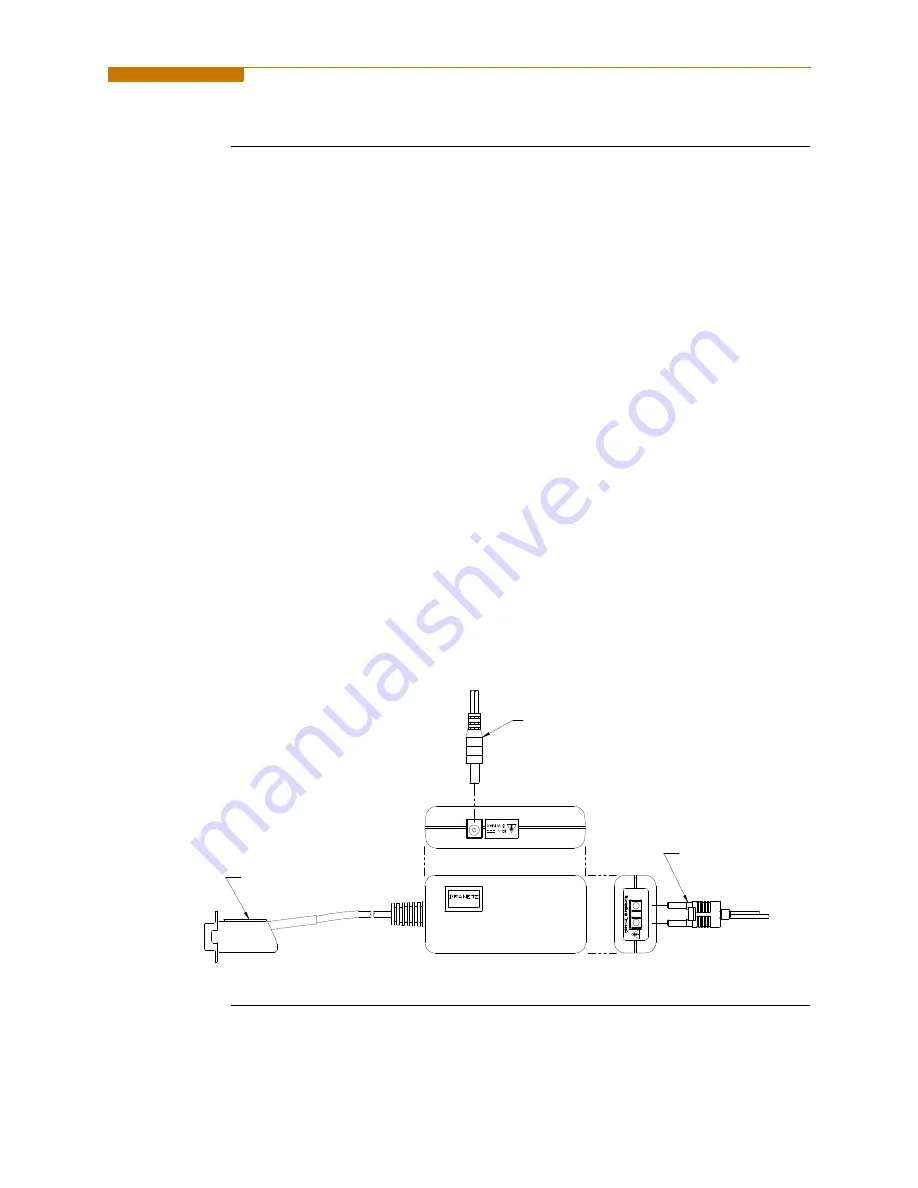
9-3
CH 9/ Downloading Events
Connection
setup via RS232
The following procedure and diagram describe how to connect the PowerVisa to a
computer via RS232. Once the physical connection is done, see Chapter 4 Instrument
Settings - Communications on page 4-10 for instructions on how to enable the
PowerVisa settings to communicate with external devices.
1. Connect one end of the fiber optic cable (P/N 900406) into the Fiber Optic Serial
Data Port located on the left side panel of the PowerVisa.
2. Connect the other end of the fiber optic cable into the Fiber Optic Port on the plastic
housing of the 9-pin/RS232 Communication Module (P/N COMM-RS232).
3. Connect the 9-pin RS232 connector to any available serial COM port on your
computer.
NOTE: If the RS232 COM port on your computer supplies voltage power, the battery
charger/UPS for DC power input is not required. Otherwise, COMM-RS232 requires
that an external power source be connected. For external power supply, use the optional
accessory Battery Charger/UPS (P/N XBC-PX5) available from Dranetz-BMI.
Connect the DC plug from the battery charger/UPS to the 12V, 3W max input jack on
the RS232 adapter. Configure the AC power plug of the battery charger by sliding the
proper plug supplied (US, Euro, UK or Australia) and locking it into place. Connect the
AC power plug of the battery charger to the proper power source 120V AC for US type
plug or 230V AC for Euro, UK or Australia type plug.
4. Refer to the NodeLink
®
User’s Guide (P/N UG-NODELINK) for instructions on
how to set up a NodeLink site.
DC POWER
INPUT
RS232 PLUG
FIBER OPTIC
CABLE
TO PowerVisa
OPTICAL
PORT
RS232 - FIBER OPTIC
ADAPTER
Содержание PowerVisa
Страница 1: ...PowerVisaTM USER S GUIDE DRANETZ BMI 1000 New Durham Road Edison New Jersey 08818 4019...
Страница 13: ...xiii Dranetz BMI PowerVisaTM...
Страница 14: ......
Страница 78: ...4 16...
Страница 136: ...6 22...
Страница 158: ...7 22...
Страница 204: ...A 10...
Страница 221: ...C 5 APPENDIX C Battery Specifications and Replacement Procedure Battery removal diagram...
Страница 222: ...C 6...
Страница 224: ...D 2...
Страница 248: ...F 4...
Страница 251: ...LEVEL 100 1 Start Menu Automatic Setup MARK101a MARK104 MARK103a G 3 MARK100 To Level 001 VISA123 MARK104a...
Страница 257: ...LEVEL 150 Instrument Settings MARK151 VISA152 PVISA155 MARK156 MARK157 MARK158 MARK160 MARK159 G 7...
Страница 259: ...MARK201 LEVEL 200 Scope Mode MARK202 MARK205 G 9...
Страница 260: ...MARK301PG LEVEL 300 1 Meter Mode Standard MARK302PG MARK303PG MARK305PG MARK307PG MARK306PG MARK304PG G 10...
Страница 261: ...LEVEL 300 2 Meter Mode Distortion MARK315PG MARK313PG MARK314PG MARK312PG MARK316PG MARK311PG G 11...
Страница 268: ...Level 112_601 Advanced Options Journal Interval MARK112_401 MARK112_402 MARK112_403 MARK112_404 MARK112_405 MARK112 G 18...
Страница 269: ...MARK112b LEVEL 112_701 Advanced Options EN50160 Options MARK112c G 19...
Страница 272: ...MARK431 LEVEL 430 Trend MARK432 MARK437b MARK433PG MARK436 MARK434 MARK435 MARK438 MARK440 MARK441 MARK439 MARK437 G 22...






























