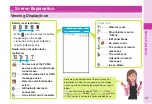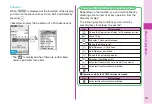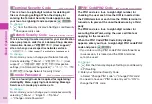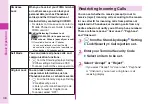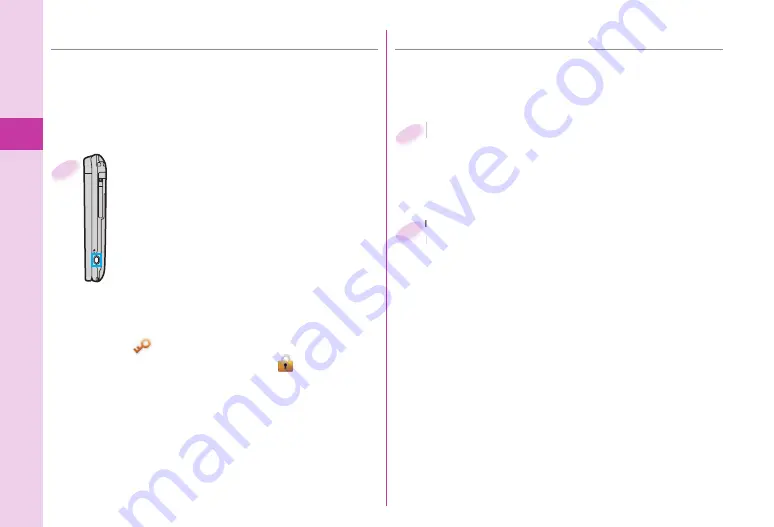
Basic Operation
34
■
Setting Display Lock
You can set Display Lock to ensure that no further
operations using the touch panel will be performed.
In this way, you can prevent operations from being
carried out in error while you are carrying the FOMA
terminal around in a bag.
Press
.
v
in Viewer Style.
What is shown on the display is cleared, and
Display Lock is set.
When you press
.
v
while a function screen
is displayed, the function concerned will be
exited. When you press and hold
.
v
for at
least one second, Display Lock can be set
even while functions are operating.
To release
1.
.
v
in Viewer Style
2. Slide “
” to the right.
Perform the sliding operation to “
” within
10 seconds.
Display Lock is also released when you switch the
FOMA terminal to Normal Style.
1
■
Adjusting the Touch Panel
Take the steps below to adjust the Touch Panel
operations (where the touched positions are
detected).
Touch the center of “+”.
Following what appears on the display, repeat the
operation in step 2.
When the adjustments are completed, you can
check the post-adjustment operation. You can
perform the adjustments again by touching “Retry”.
2
+
m
from the Stand-by display
▶
Setting
▶
Other setting
▶
Touch panel adjustment
Switch to the Viewer Style, and operate as instructed
below.
1
Содержание P-06b
Страница 1: ...P 06B INSTRUCTION MANUAL 10 7...
Страница 136: ...16 8 Click Install Installation starts 9 Click Finish Installation is completed...
Страница 167: ...Kuten Code List P 06B...